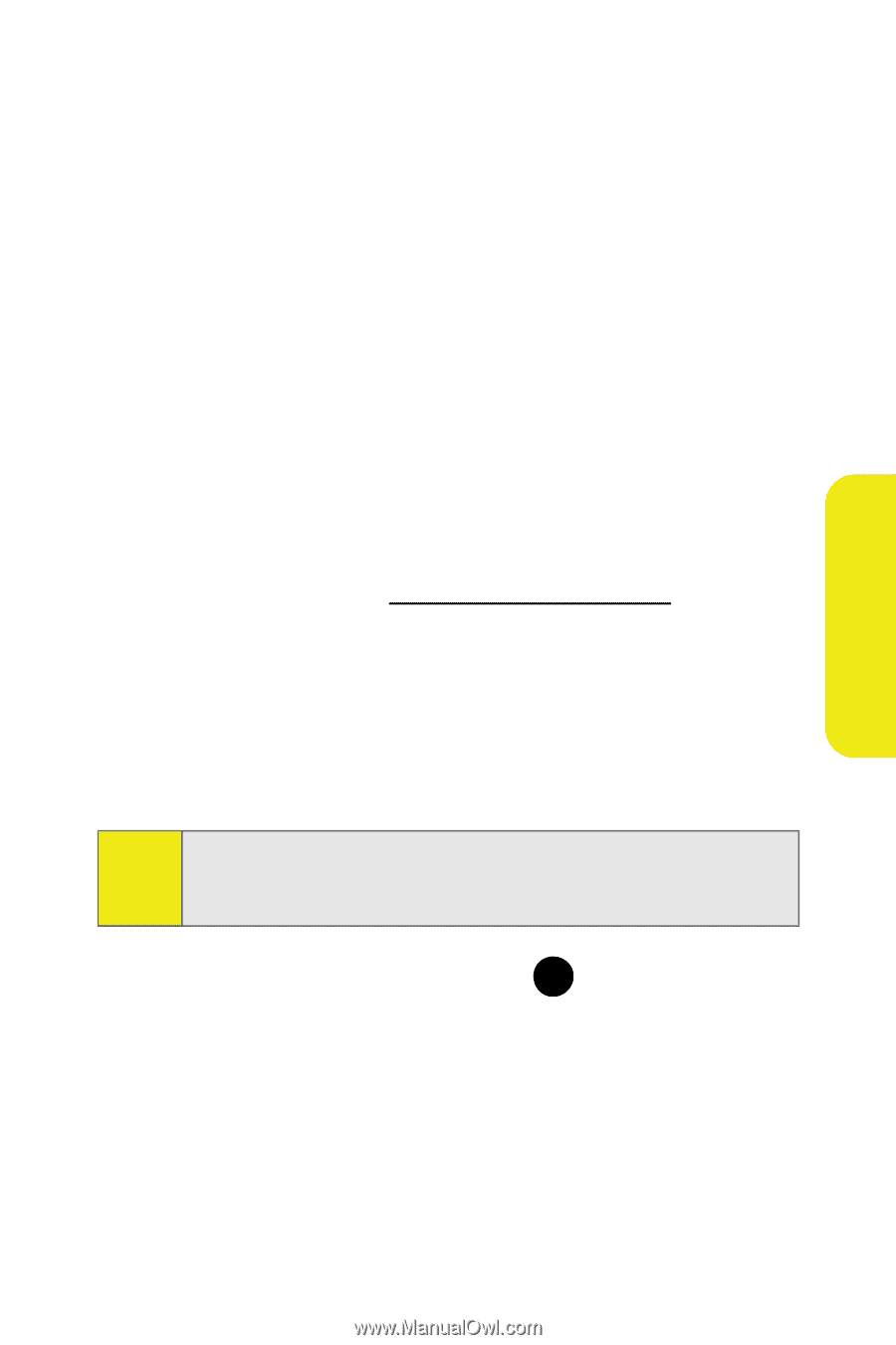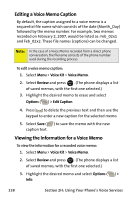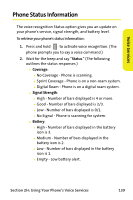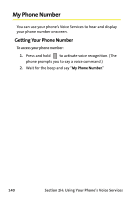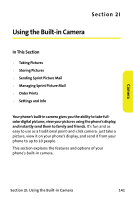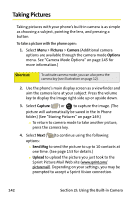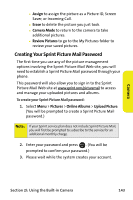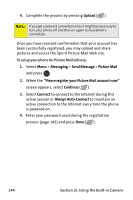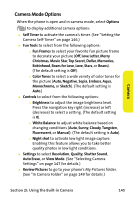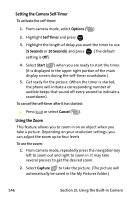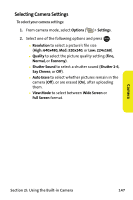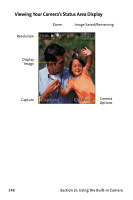Samsung SPH M300 User Manual (ENGLISH) - Page 167
Creating Your Sprint Picture Mail Password, Camera - sprint review
 |
UPC - 836164369680
View all Samsung SPH M300 manuals
Add to My Manuals
Save this manual to your list of manuals |
Page 167 highlights
Camera Ⅲ Assign to assign the picture as a Picture ID, Screen Saver, or Incoming Call. Ⅲ Erase to delete the picture you just took. Ⅲ Camera Mode to return to the camera to take additional pictures. Ⅲ Review Pictures to go to the My Pictures folder to review your saved pictures. Creating Your Sprint Picture Mail Password The first time you use any of the picture management options involving the Sprint Picture Mail Web site, you will need to establish a Sprint Picture Mail password through your phone. This password will also allow you to sign in to the Sprint Picture Mail Web site at www.sprint.com/picturemail to access and manage your uploaded pictures and albums. To create your Sprint Picture Mail password: 1. Select Menu > Pictures > Online Albums > Upload Picture. (You will be prompted to create a Sprint Picture Mail password.) Note: If your Sprint service plan does not include Sprint Picture Mail, you will first be prompted to subscribe to the service for an additional monthly charge. 2. Enter your password and press MENU . (You will be OK prompted to confirm your password.) 3. Please wait while the system creates your account. Section 2I: Using the Built-in Camera 143