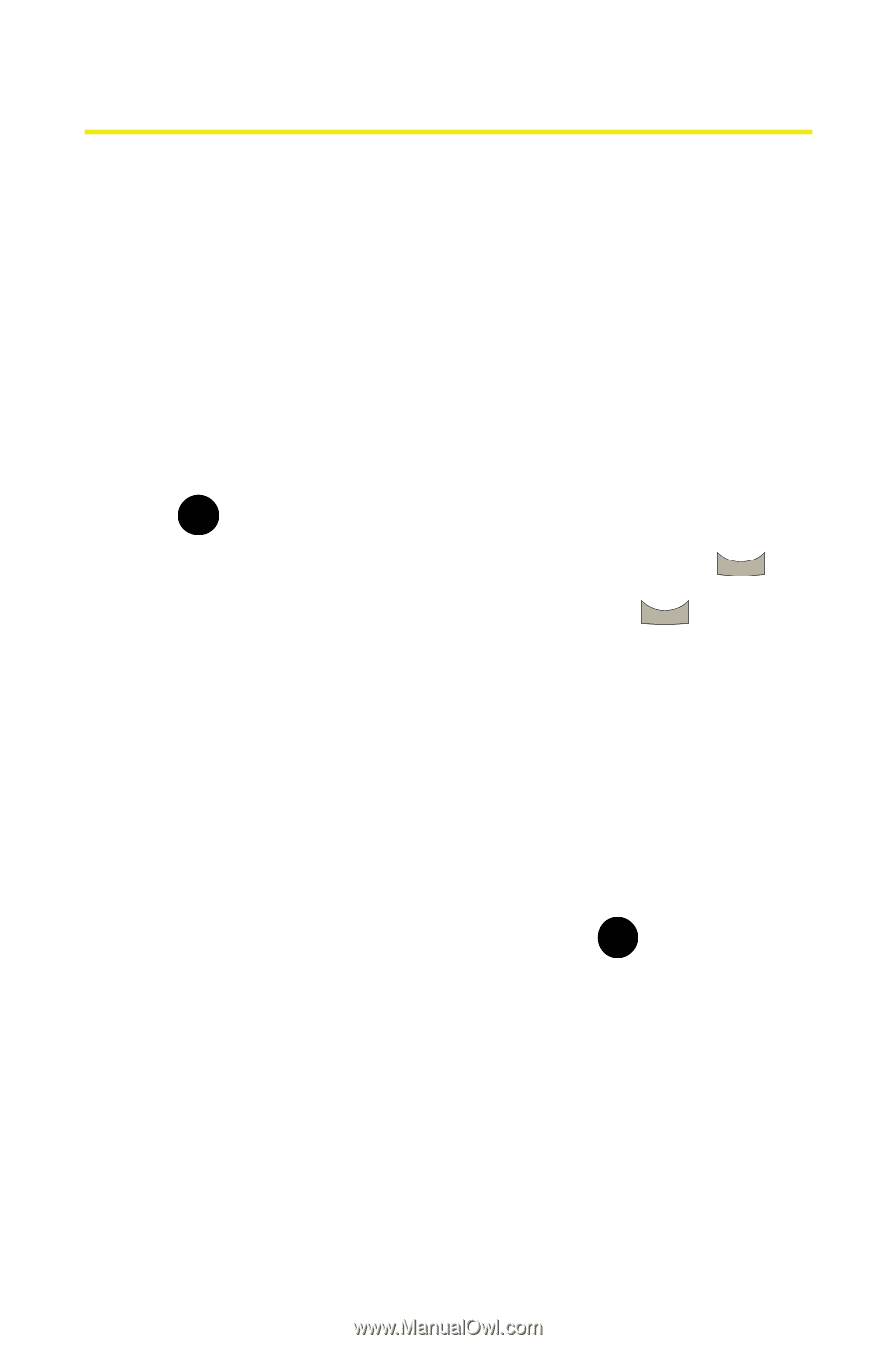Samsung SPH M300 User Manual (ENGLISH) - Page 80
Display Settings, Changing the Text Greeting, Changing the Brightness
 |
UPC - 836164369680
View all Samsung SPH M300 manuals
Add to My Manuals
Save this manual to your list of manuals |
Page 80 highlights
Display Settings Changing the Text Greeting The text greeting can be up to 14 characters and is displayed on your phone's screen in standby mode. You may choose to keep the phone's default greeting ("Sprint"), or you may enter your own custom greeting. To display or change your greeting: 1. Select Menu > Settings > Display > Greeting > Custom. 2. Enter a custom greeting by using your keypad and press MENU . (See "Entering Text" on page 46.) (To erase the OK existing greeting one character at a time, press . To BACK erase the entire greeting, press and hold .) BACK Changing the Brightness You can adjust your screen's brightness to suit your surroundings. To adjust the display's contrast: 1. Select Menu > Settings > Display > Backlight > Brightness. 2. Press your navigation key left or right to select Lowest, Low, Med, High, or Highest, and press . MENU OK 56 Section 2B: Controlling Your Phone's Settings