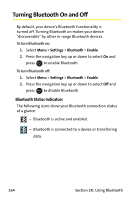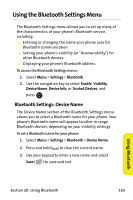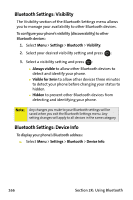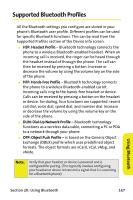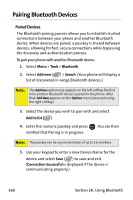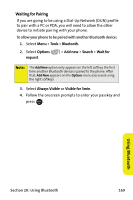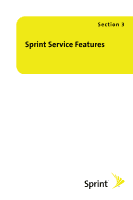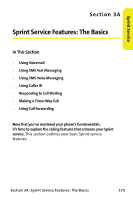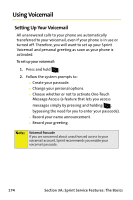Samsung SPH M300 User Manual (ENGLISH) - Page 193
Using Bluetooth, Waiting for Pairing, Tools, Bluetooth., Options, Add new, Search, Wait for, request
 |
UPC - 836164369680
View all Samsung SPH M300 manuals
Add to My Manuals
Save this manual to your list of manuals |
Page 193 highlights
Waiting for Pairing If you are going to be using a Dial-Up Network (DUN) profile to pair with a PC or PDA, you will need to allow the other device to initiate pairing with your phone. To allow your phone to be paired with another Bluetooth device: 1. Select Menu > Tools > Bluetooth. 2. Select Options ( ) > Add new > Search > Wait for request. Note: The Add New option only appears on the left softkey the first time another Bluetooth device is paired to the phone. After that, Add New appears on the Options menu (accessed using the right softkey). 3. Select Always Visible or Visible for 3min. 4. Follow the onscreen prompts to enter your passkey and press . MENU OK Using Bluetooth Section 2K: Using Bluetooth 169
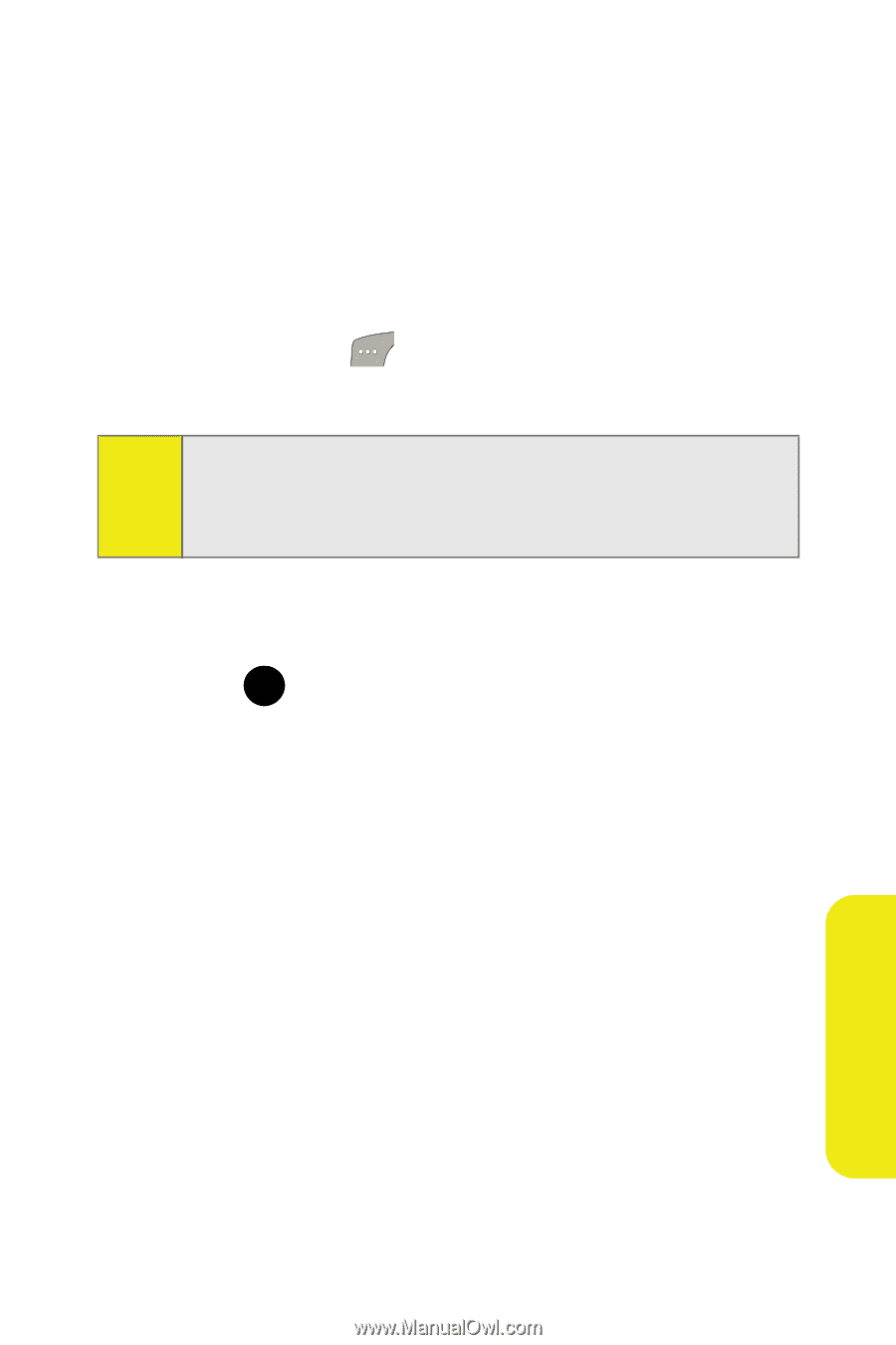
Section 2K: Using Bluetooth
169
Using Bluetooth
Waiting for Pairing
If you are going to be using a Dial-Up Network (DUN) profile
to pair with a PC or PDA, you will need to allow the other
device to initiate pairing with your phone.
To allow your phone to be paired with another Bluetooth device:
1.
Select
Menu
>
Tools
>
Bluetooth.
2.
Select
Options
(
) >
Add new
>
Search
>
Wait for
request
.
3.
Select
Always Visible
or
Visible for 3min
.
4.
Follow the onscreen prompts to enter your passkey and
press
.
Note:
The
Add New
option only appears on the left softkey the first
time another Bluetooth device is paired to the phone. After
that,
Add New
appears on the
Options
menu (accessed using
the right softkey).
MENU
OK