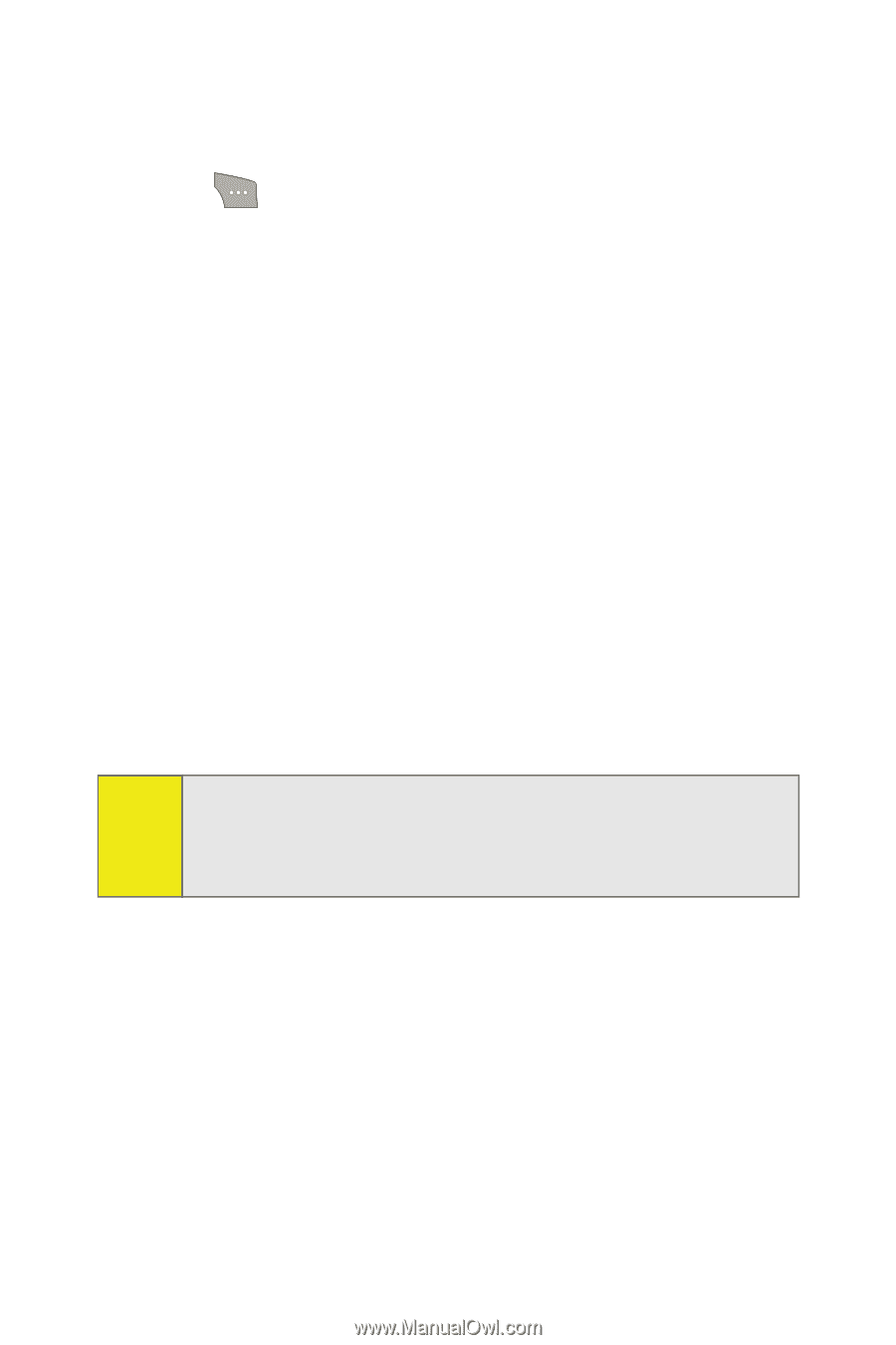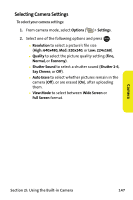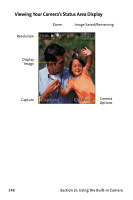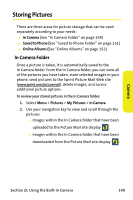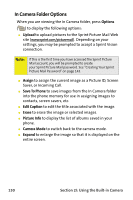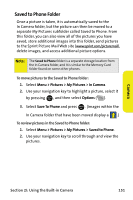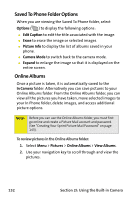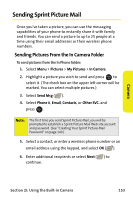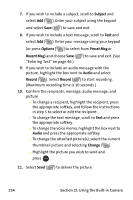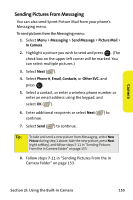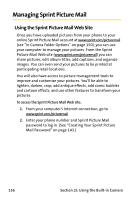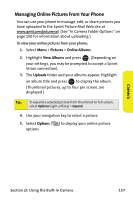Samsung SPH M300 User Manual (ENGLISH) - Page 176
Saved To Phone Folder Options, Online Albums, I: Using the Built-in Camera
 |
UPC - 836164369680
View all Samsung SPH M300 manuals
Add to My Manuals
Save this manual to your list of manuals |
Page 176 highlights
Saved To Phone Folder Options When you are viewing the Saved To Phone folder, select Options ( ) to display the following options: ⅷ Edit Caption to edit the title associated with the image. ⅷ Erase to erase the image or selected images. ⅷ Picture Info to display the list of albums saved in your phone. ⅷ Camera Mode to switch back to the camera mode. ⅷ Expand to enlarge the image so that it is displayed on the entire screen. Online Albums Once a picture is taken, it is automatically saved to the In Camera folder. Alternatively you can save pictures to your Online Albums folder. From the Online Albums folder, you can view all the pictures you have taken, move selected images to your In Phone folder, delete images, and access additional picture options. Note: Before you can use the Online Albums folder, you must first go online and create a Picture Mail account and password. (See "Creating Your Sprint Picture Mail Password" on page 143). To review pictures in the Online Albums folder: 1. Select Menu > Pictures > Online Albums > View Albums. 2. Use your navigation key to scroll through and view the pictures. 152 Section 2I: Using the Built-in Camera