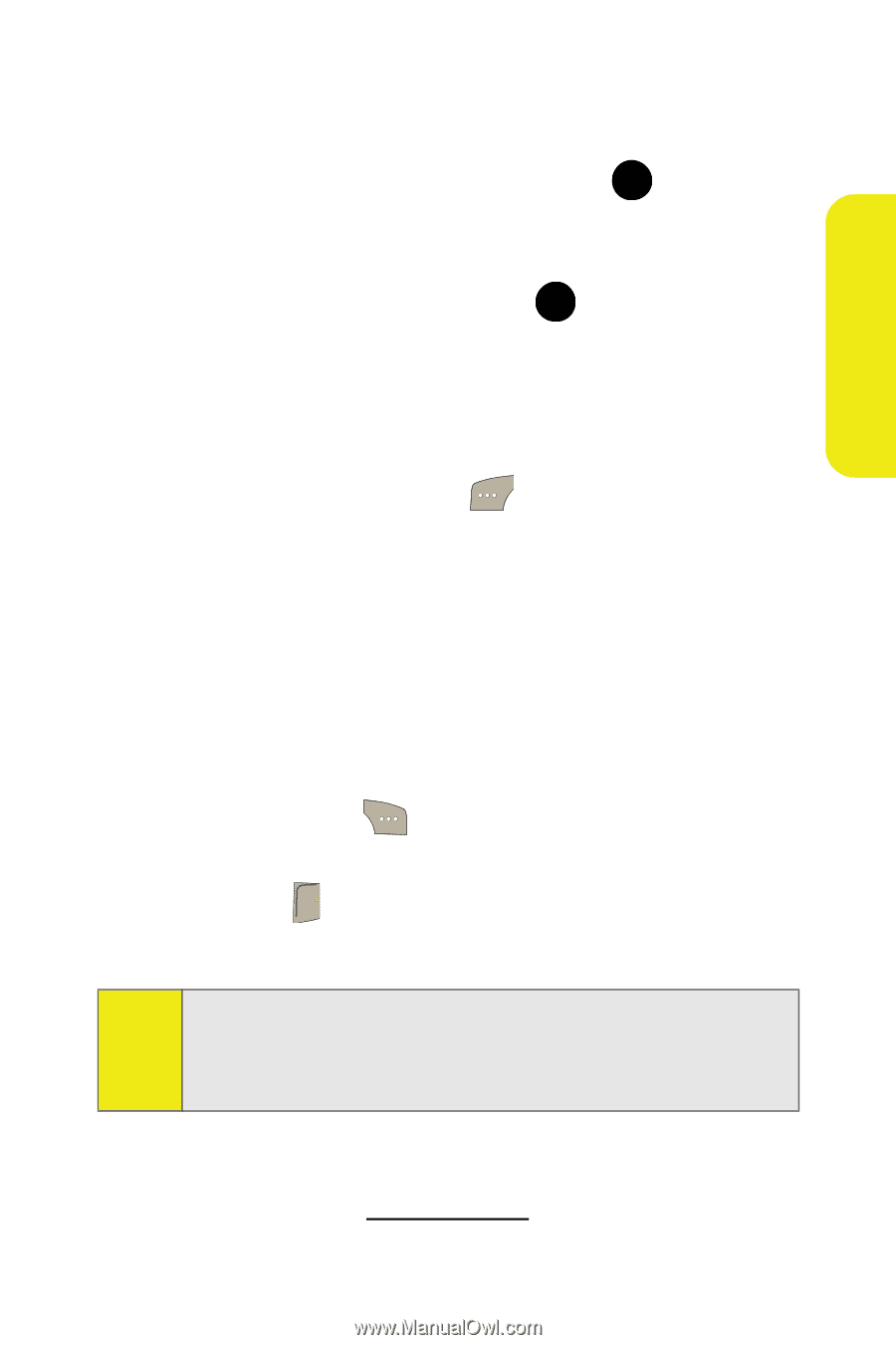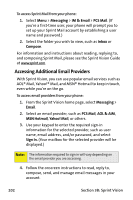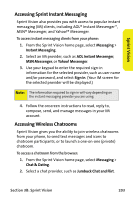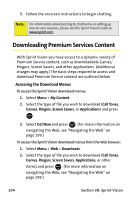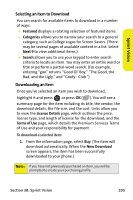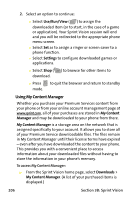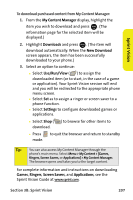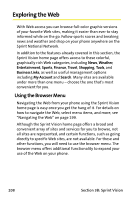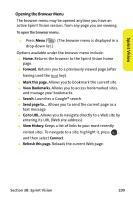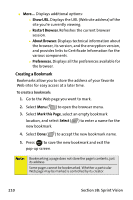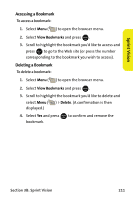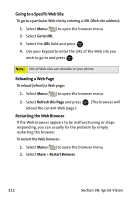Samsung SPH M300 User Manual (ENGLISH) - Page 231
Sprint Vision, B: Sprint Vision, To download purchased content from My Content Manager
 |
UPC - 836164369680
View all Samsung SPH M300 manuals
Add to My Manuals
Save this manual to your list of manuals |
Page 231 highlights
Sprint Vision To download purchased content from My Content Manager: 1. From the My Content Manager display, highlight the item you wish to download and press MENU . (The OK information page for the selected item will be displayed.) 2. Highlight Downloads and press MENU . (The item will OK download automatically. When the New Download screen appears, the item has been successfully downloaded to your phone.) 3. Select an option to continue: Ⅲ Select Use/Run/View ( ) to assign the downloaded item (or to start, in the case of a game or application). Your Sprint Vision session will end and you will be redirected to the appropriate phone menu screen. Ⅲ Select Set as to assign a ringer or screen saver to a phone function. Ⅲ Select Settings to configure downloaded games or applications. Ⅲ Select Shop ( download. ) to browse for other items to Ⅲ Press END to quit the browser and return to standby mode. Tip: You can also access My Content Manager through the phone's main menu. Select Menu > My Content > [Games, Ringers, Screen Savers, or Applications] > My Content Manager. The browser opens and takes you to the target content. For complete information and instructions on downloading Games, Ringers, Screen Savers, and Applications, see the Sprint Vision Guide at www.sprint.com. Section 3B: Sprint Vision 207