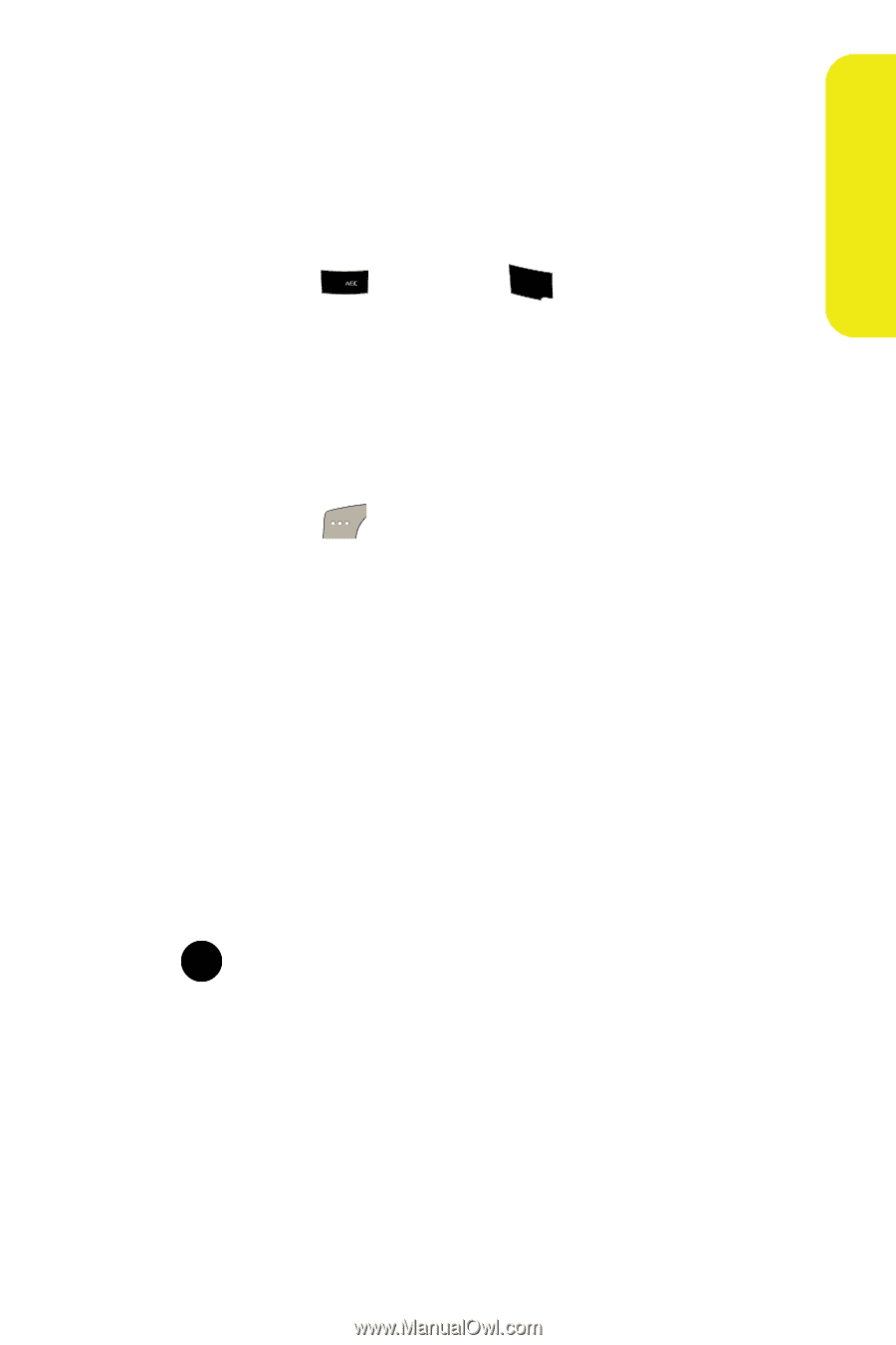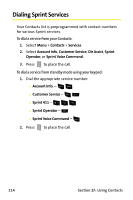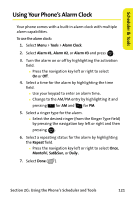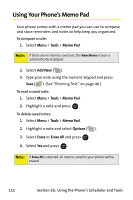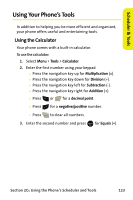Samsung SPH M300 User Manual (ENGLISH) - Page 143
Event Alerts, Event Alert Menu, Scheduler & Tools
 |
UPC - 836164369680
View all Samsung SPH M300 manuals
Add to My Manuals
Save this manual to your list of manuals |
Page 143 highlights
Scheduler & Tools 6. Select an end time and date for the event by highlighting the End time and Date. Ⅲ Using your keypad, enter the end time and date for the event. Ⅲ Change to the AM/PM entry by highlighting it and pressing 2 for AM and 7PQRS for PM. 7. Select an alarm time for the event by highlighting the alarm field and pressing the navigation key left or right to select one of the following: Ⅲ No Alarm, On Time, 10min before, 30min before, or 1 Hr before. 8. Select Done ( ) to save and exit. Event Alerts There are two ways your phone alerts you to scheduled events: ⅷ By playing the assigned ringer type. ⅷ By illuminating the backlight. Event Alert Menu When your phone is turned on and you have an event alarm scheduled, your phone alerts you and displays the event summary. To silence the alarm and reset the schedule, press . MENU OK Section 2G: Using the Phone's Scheduler and Tools 119