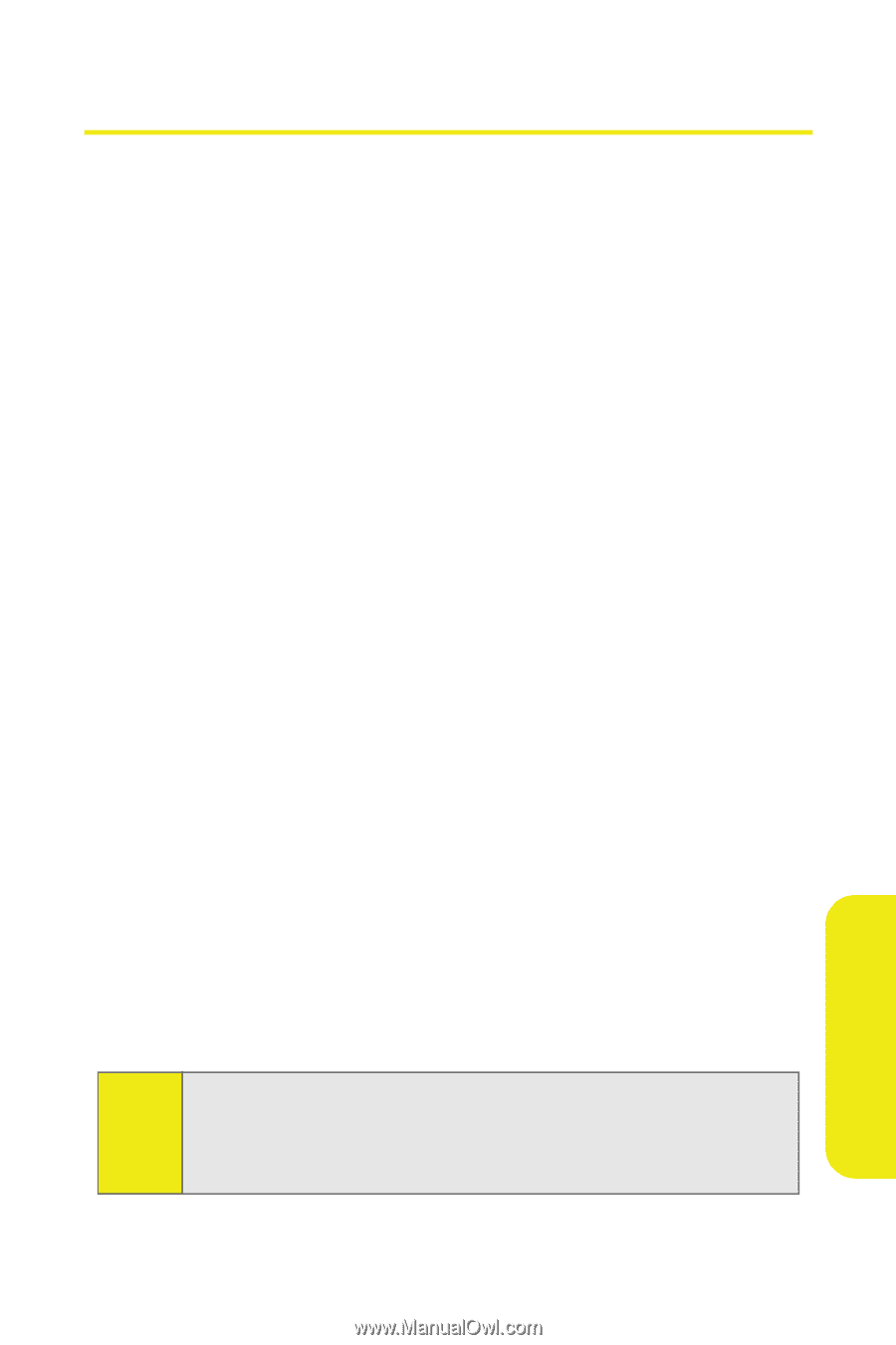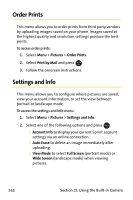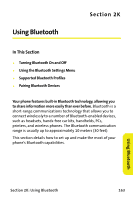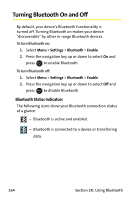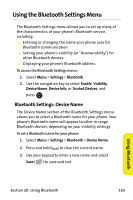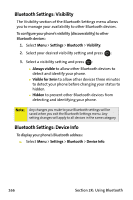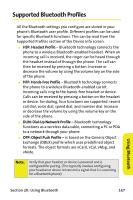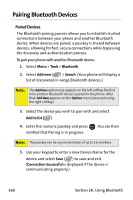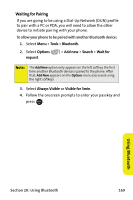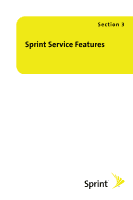Samsung SPH M300 User Manual (ENGLISH) - Page 191
Supported Bluetooth Profiles - data cable
 |
UPC - 836164369680
View all Samsung SPH M300 manuals
Add to My Manuals
Save this manual to your list of manuals |
Page 191 highlights
Supported Bluetooth Profiles All the Bluetooth settings you configure are stored in your phone's Bluetooth user profile. Different profiles can be used for specific Bluetooth functions. This can be read from the Supported Profiles section of the Device Info screen. ⅷ HSP: Headset Profile - Bluetooth technology connects the phone to a wireless Bluetooth-enabled headset. When an incoming call is received, the ringer can be heard through the headset instead of through the phone. The call can then be received by pressing a button. Increase or decrease the volume by using the volume key on the side of the phone. ⅷ HFP: Hands-Free Profile - Bluetooth technology connects the phone to a wireless Bluetooth-enabled car kit. Incoming calls ring to the hands-free headset or device. Calls can be received by pressing a button on the headset or device. For dialing, four functions are supported: recent call dial, voice dial, speed dial, and number dial. Increase or decrease the volume by using the volume key on the side of the phone. ⅷ DUN: Dial-Up Network Profile - Bluetooth technology functions as a wireless data cable, connecting a PC or PDA to a network through your phone. ⅷ OPP: Object Push Profile - is based on the Generic Object Exchange (OBEX) profile which uses predefined object formats. The object formats are vCard, vCal, vMsg, and vNote. Note: Verify that your headset or device is powered and is configured for pairing. (This typically involves configuring your headset or device to transmit a signal that it is searching for a Bluetooth phone). Using Bluetooth Section 2K: Using Bluetooth 167