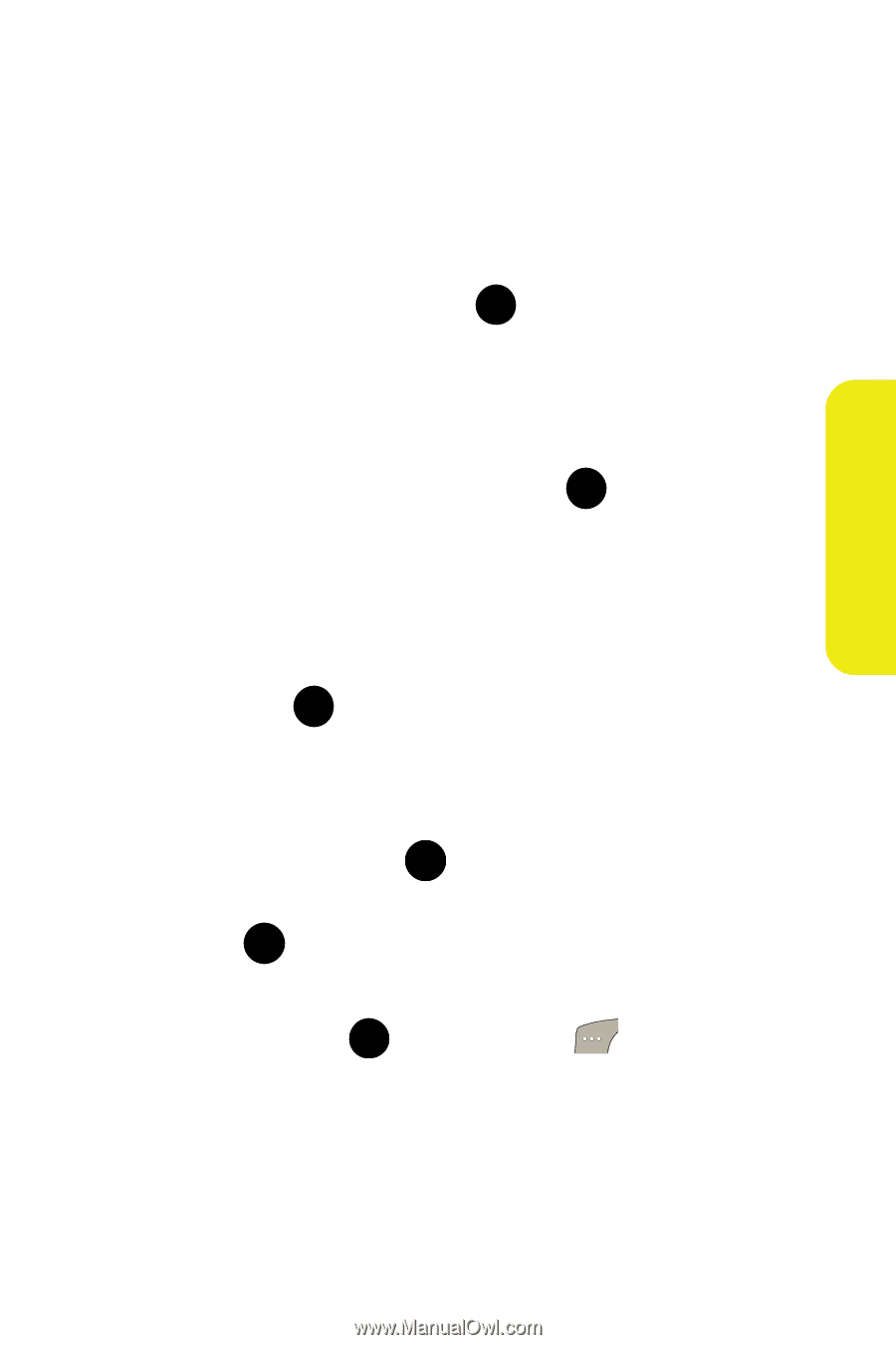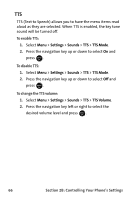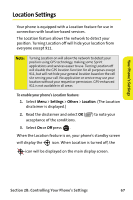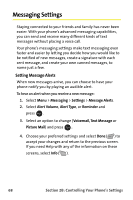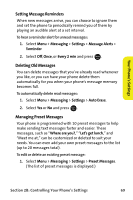Samsung SPH M300 User Manual (ENGLISH) - Page 95
B: Controlling Your Phone's Settings, Save in Outbox
 |
UPC - 836164369680
View all Samsung SPH M300 manuals
Add to My Manuals
Save this manual to your list of manuals |
Page 95 highlights
Your Phone's Settings ⅷ Edit Signature - allows you to set up your signature which will append itself to the end of all text messages sent from your phone. To save new messages in the outbox: 1. Select Menu > Messaging > Settings > Save in Outbox. 2. Select Yes or No and press . MENU OK To set the priority level: 1. Select Menu > Messaging > Settings > Sending Options > Priority. 2. Select Normal or Urgent and press . MENU OK To set the callback number: 1. Select Menu > Messaging > Settings > Sending Options > Call Back #. 2. Select None, your phone number (xxx-xxx-xxxx), or Other and press . MENU OK To set up your signature: 1. Select Menu > Messaging > Settings > Edit Signature. 2. Select On and press MENU . (If you do not wish to attach a OK signature to your outgoing messages, select Off and press .) MENU OK 3. Enter your signature using the keypad and when you're finished, press MENU or select Done ( OK Text" on page 46.) ). (See "Entering Section 2B: Controlling Your Phone's Settings 71