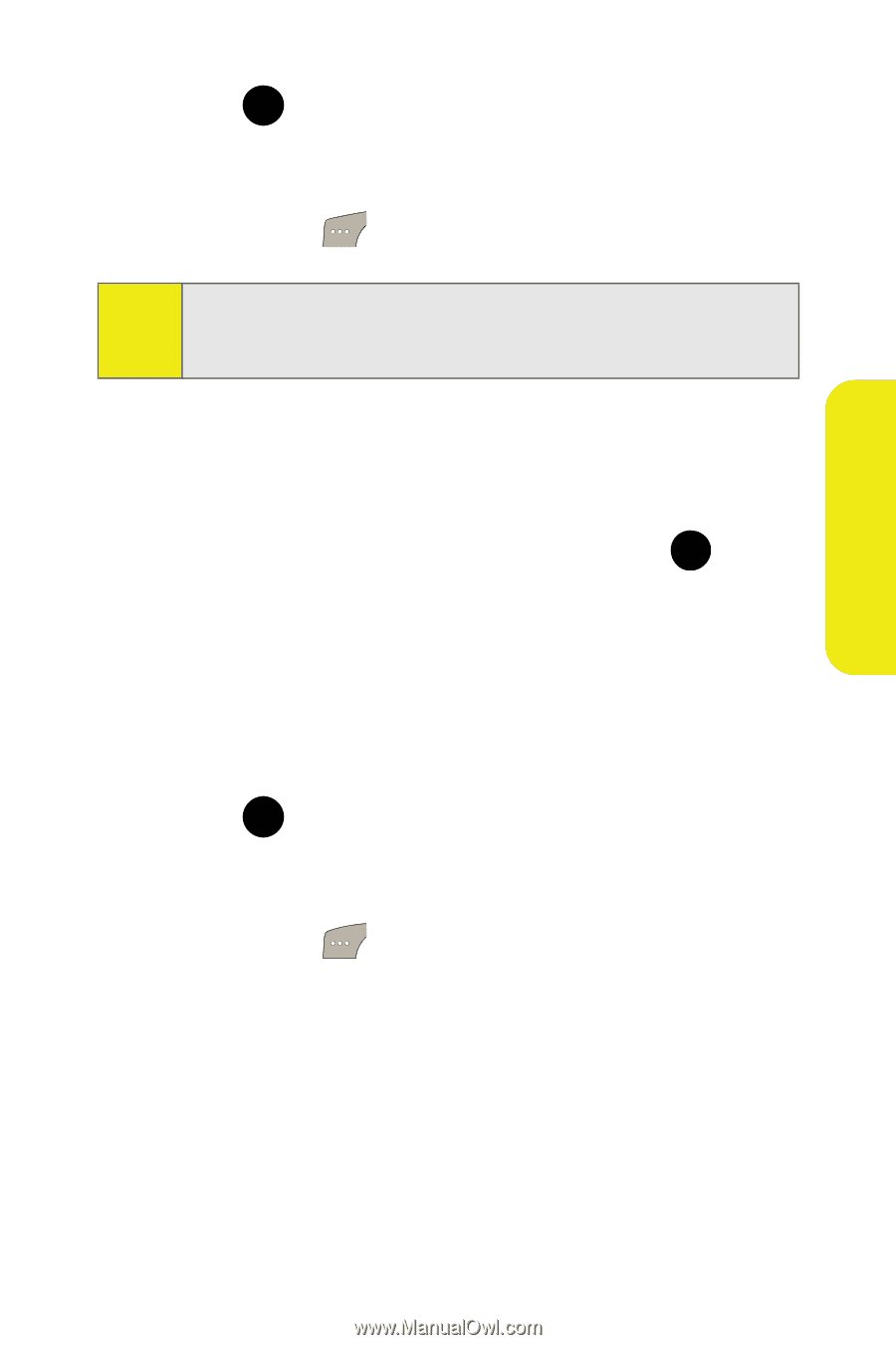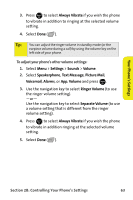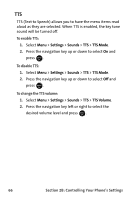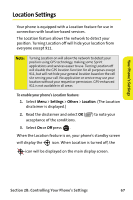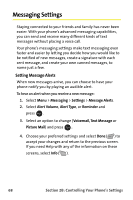Samsung SPH M300 User Manual (ENGLISH) - Page 87
B: Controlling Your Phone's Settings, To adjust your phone's other volume settings
 |
UPC - 836164369680
View all Samsung SPH M300 manuals
Add to My Manuals
Save this manual to your list of manuals |
Page 87 highlights
Your Phone's Settings 3. Press MENU to select Always Vibrate if you wish the phone OK to vibrate in addition to ringing at the selected volume setting. 4. Select Done ( ). Tip: You can adjust the ringer volume in standby mode (or the earpiece volume during a call) by using the volume key on the left side of your phone. To adjust your phone's other volume settings: 1. Select Menu > Settings > Sounds > Volume. 2. Select Speakerphone, Text Message, Picture Mail, Voicemail, Alarms, or App. Volume and press . MENU OK 3. Use the navigation key to select Ringer Volume (to use the ringer volume setting). -or- Use the navigation key to select Separate Volume (to use a volume setting that is different from the ringer volume setting). 4. Press MENU to select Always Vibrate if you wish the phone OK to vibrate in addition ringing at the selected volume setting. 5. Select Done ( ). Section 2B: Controlling Your Phone's Settings 63