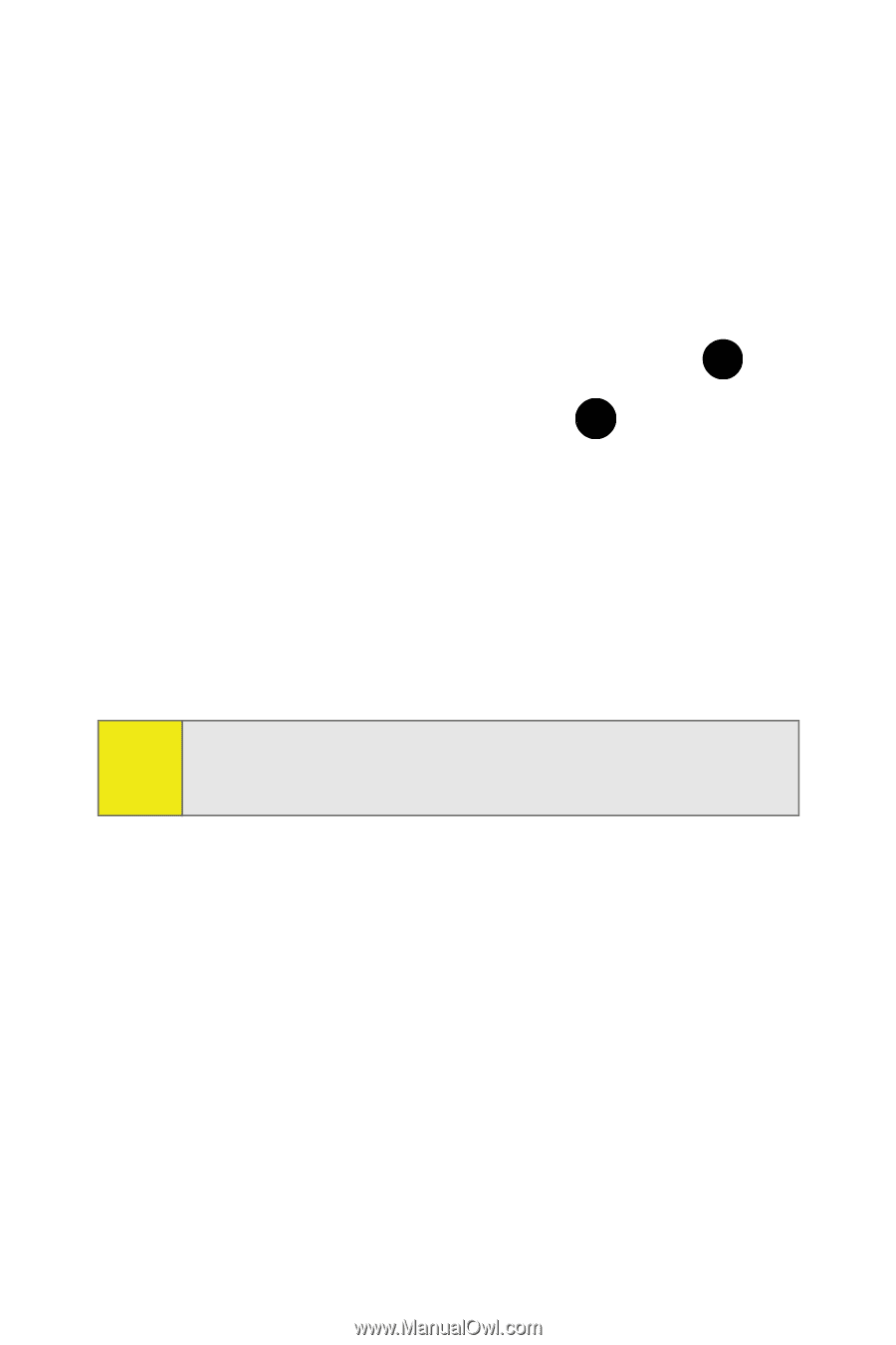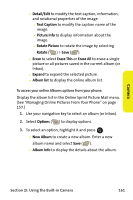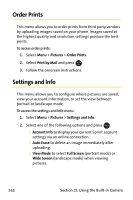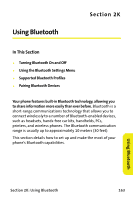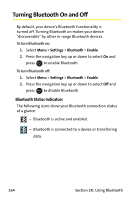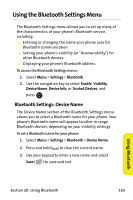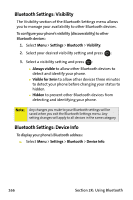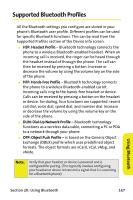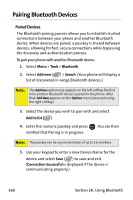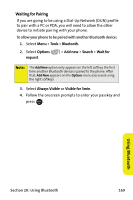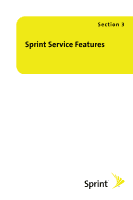Samsung SPH M300 User Manual (ENGLISH) - Page 190
Bluetooth Settings: Visibility, Settings, Bluetooth, Visibility, Always visible, Visible for 3min
 |
UPC - 836164369680
View all Samsung SPH M300 manuals
Add to My Manuals
Save this manual to your list of manuals |
Page 190 highlights
Bluetooth Settings: Visibility The Visibility section of the Bluetooth Settings menu allows you to manage your availability to other Bluetooth devices. To configure your phone's visibility (discoverability) to other Bluetooth devices: 1. Select Menu > Settings > Bluetooth > Visibility. 2. Select your desired visibility setting and press : MENU OK 3. Select a visibility setting and press : MENU OK Ⅲ Always visible to allow other Bluetooth devices to detect and identify your phone. Ⅲ Visible for 3min to allow other devices three minutes to detect your phone before changing your status to hidden. Ⅲ Hidden to prevent other Bluetooth devices from detecting and identifying your phone. Note: Any changes you make to your Bluetooth settings will be saved when you exit the Bluetooth Settings menu. Any setting changes will apply to all devices in the same category. Bluetooth Settings: Device Info To display your phone's Bluetooth address: ᮣ Select Menu > Settings > Bluetooth > Device Info. 166 Section 2K: Using Bluetooth