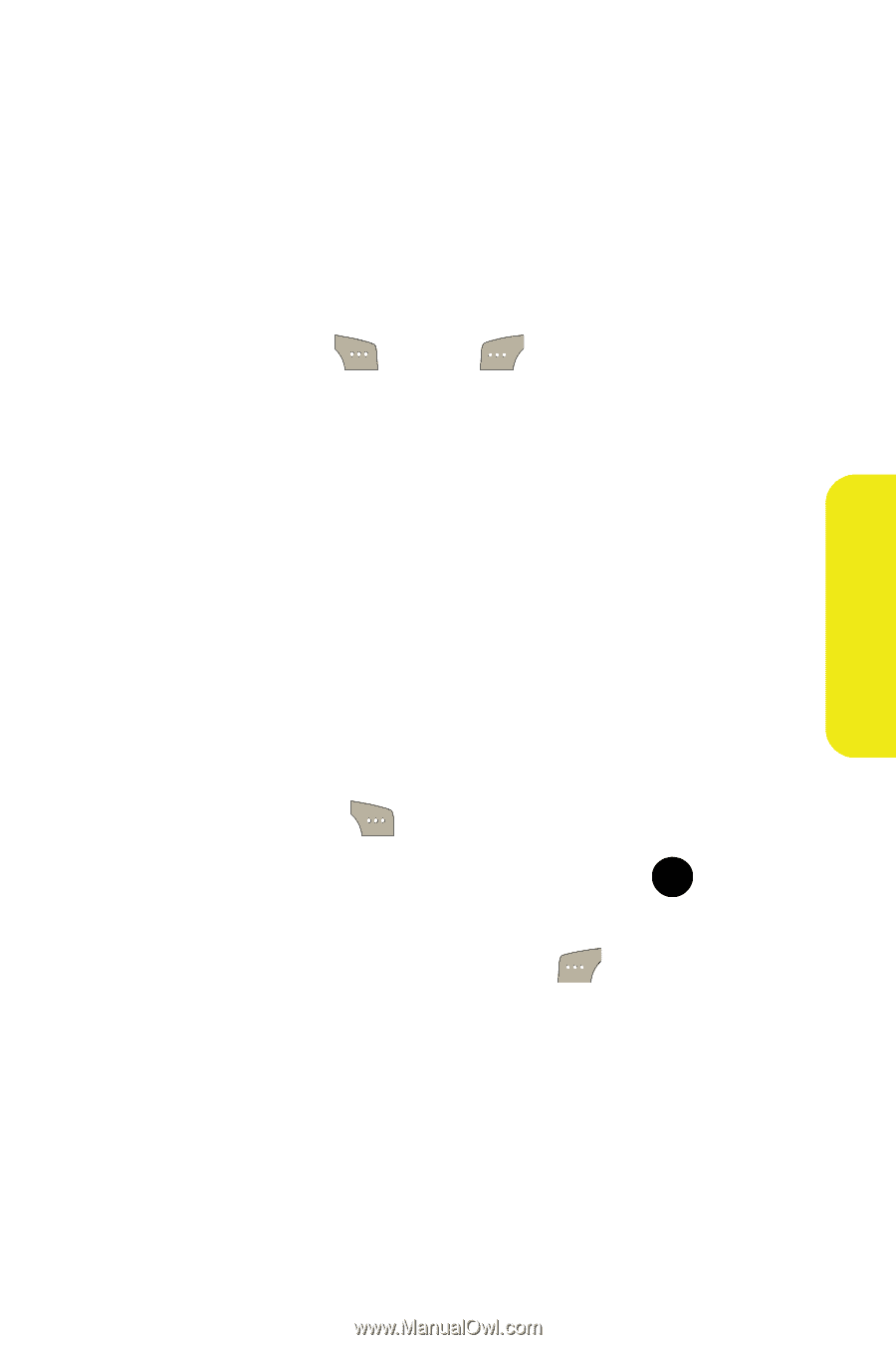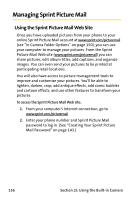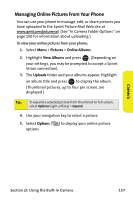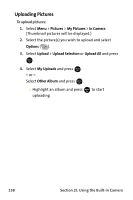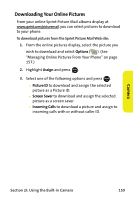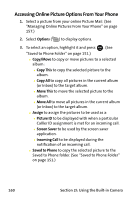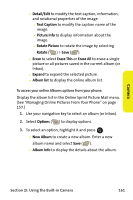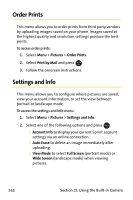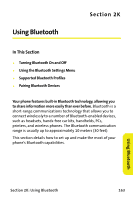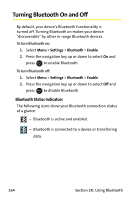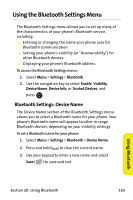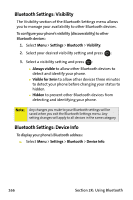Samsung SPH M300 User Manual (ENGLISH) - Page 185
Camera, Detail/Edit, Text Caption, Picture Info, Rotate Picture, Rotate, Erase, Erase This, Erase All
 |
UPC - 836164369680
View all Samsung SPH M300 manuals
Add to My Manuals
Save this manual to your list of manuals |
Page 185 highlights
Ⅲ Detail/Edit to modify the text caption, information, and rotational properties of the image. ࡗ Text Caption to modify the caption name of the image. ࡗ Picture Info to display information about the image. ࡗ Rotate Picture to rotate the image by selecting Rotate ( ) > Save ( ). Ⅲ Erase to select Erase This or Erase All to erase a single picture or all pictures saved in the current album (or Inbox). Ⅲ Expand to expand the selected picture. Ⅲ Album list to display the online album list. To access your online Albums options from your phone: Display the album list in the Online Sprint Picture Mail menu. (See "Managing Online Pictures From Your Phone" on page 157.) 1. Use your navigation key to select an album (or Inbox). 2. Select Options ( ) to display options. 3. To select an option, highlight it and press . MENU OK Ⅲ New Album to create a new album. Enter a new album name and select Save ( ). Ⅲ Album Info to display the details about the album. Camera Section 2I: Using the Built-in Camera 161