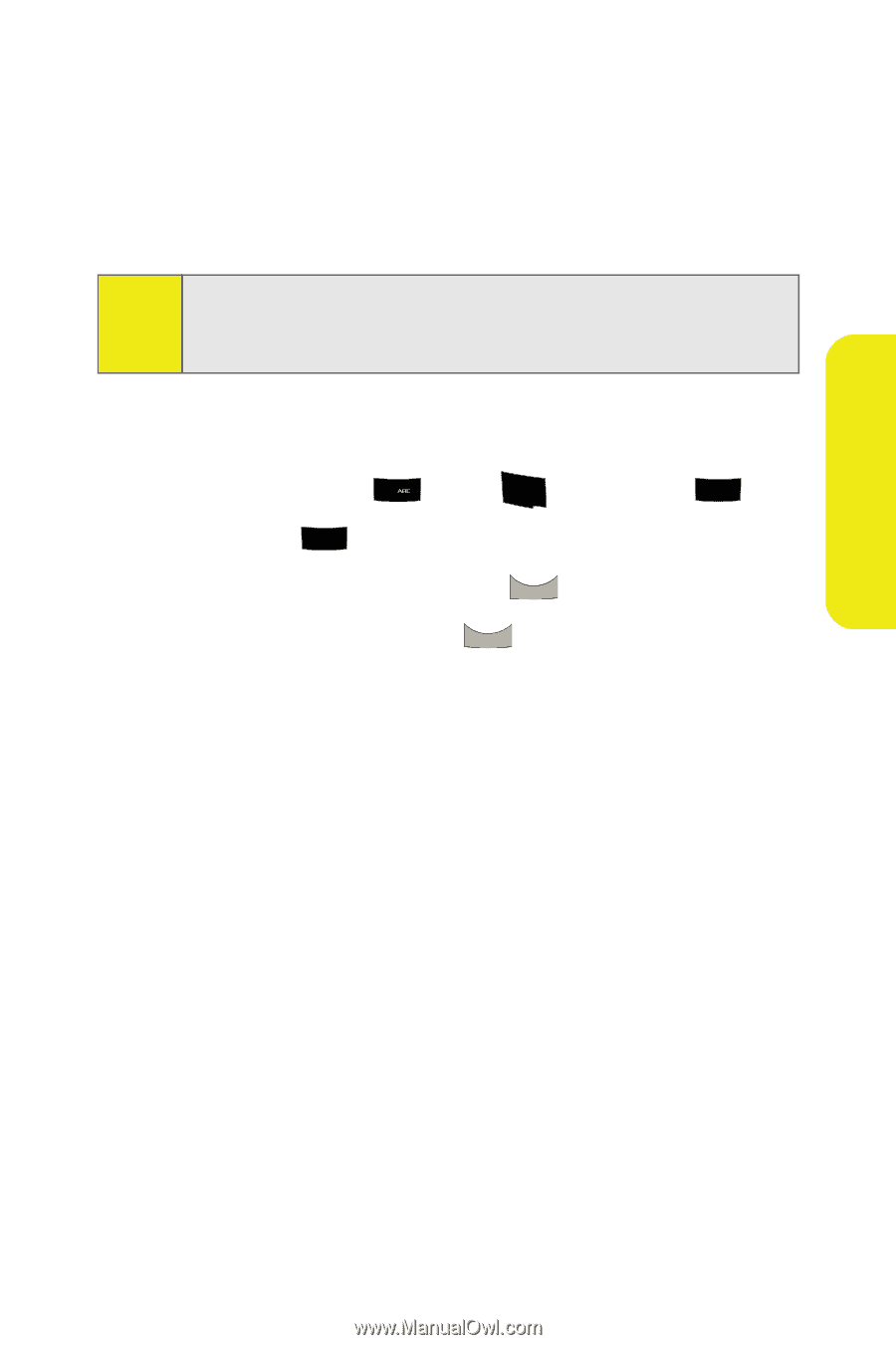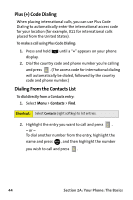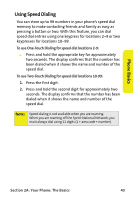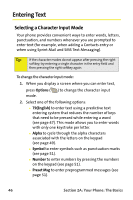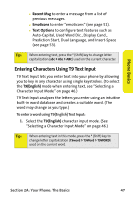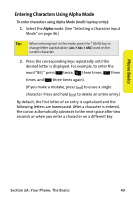Samsung SPH M300 User Manual (ENGLISH) - Page 73
Entering Characters Using Alpha Mode, A: Your Phone: The Basics
 |
UPC - 836164369680
View all Samsung SPH M300 manuals
Add to My Manuals
Save this manual to your list of manuals |
Page 73 highlights
Phone Basics Entering Characters Using Alpha Mode To enter characters using Alpha Mode (multi-tap key entry): 1. Select the Alpha mode. (See "Selecting a Character Input Mode" on page 46.) Tip: When entering text in this mode, press the * (Shift) key to change letter capitalization (abc > Abc > ABC) used on the current character. 2. Press the corresponding keys repeatedly until the desired letter is displayed. For example, to enter the word "Bill," press 2 twice, 4 GHI three times, 5 JKL three times, and 5 JKL three times again). (If you make a mistake, press BACK to erase a single character. Press and hold BACK to delete an entire entry.) By default, the first letter of an entry is capitalized and the following letters are lowercased. After a character is entered, the cursor automatically advances to the next space after two seconds or when you enter a character on a different key. Section 2A: Your Phone: The Basics 49