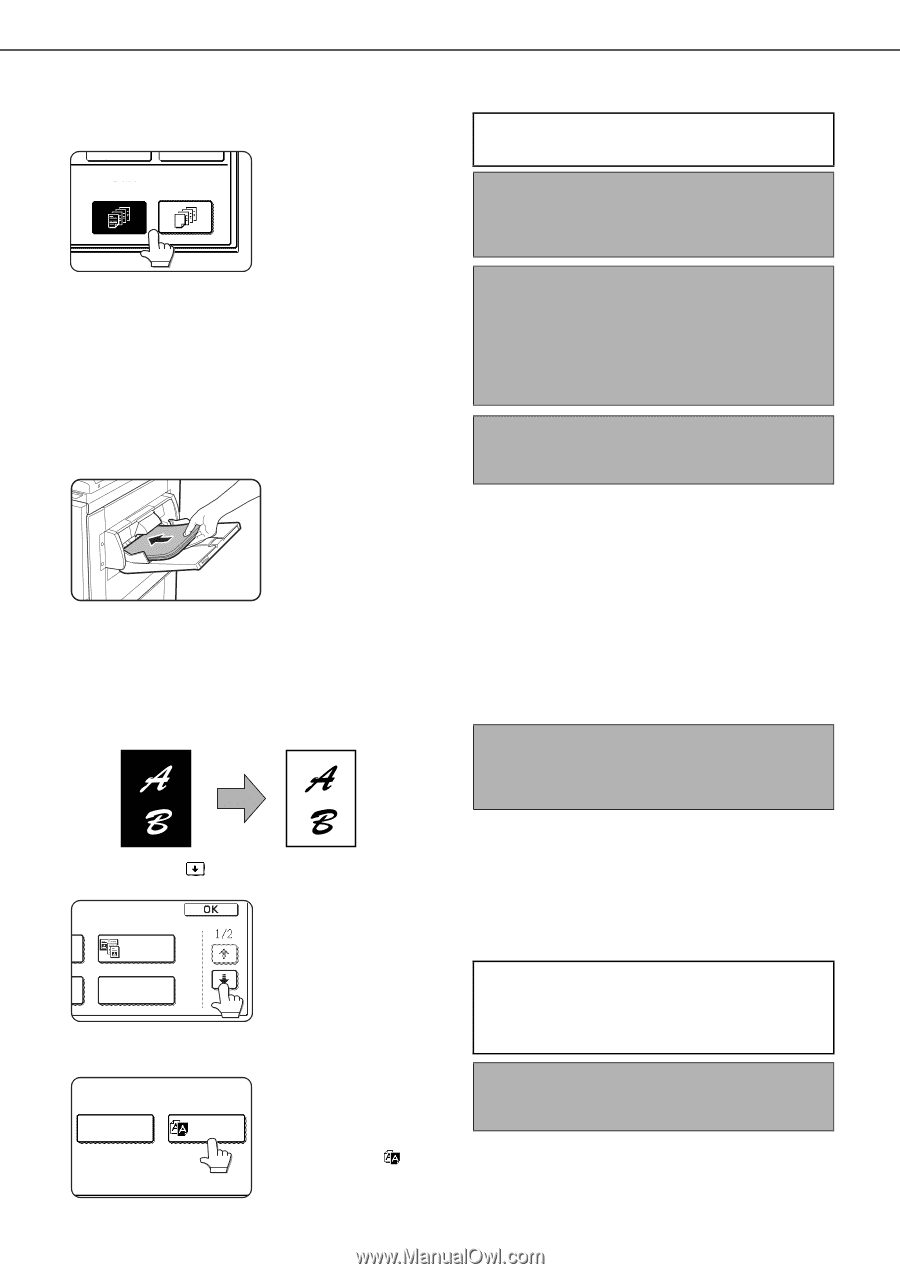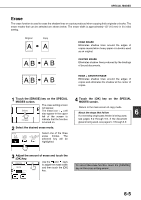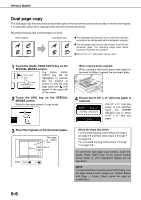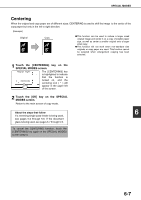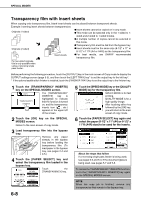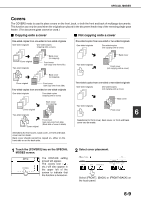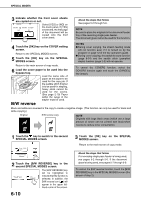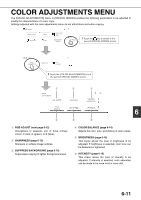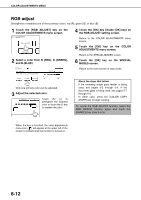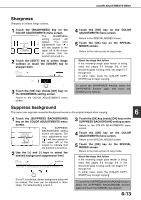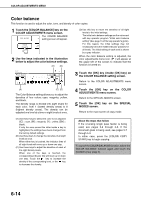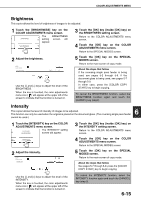Sharp AR-BC260 AR-BC260 Operation Manual Suite - Page 106
B/W reverse - black toner
 |
View all Sharp AR-BC260 manuals
Add to My Manuals
Save this manual to your list of manuals |
Page 106 highlights
SPECIAL MODES 3 Indicate whether the front cover sheets are copied on or not. CANCEL OK PRINT ON FRONT COVER? YES NO Select [YES] or [NO] on the touch panel. If [YES] is selected, the first page of the document will be copied onto the front cover sheet. About the steps that follow See pages 5-2 through 5-6. NOTE Be sure to place the originals in the document feeder tray of the reversing single pass feeder. The document glass cannot be used for this function. 4 Touch the [OK] key on the COVER setting screen. Return to the SPECIAL MODES screen. 5 Touch the [OK] key on the SPECIAL MODES screen. NOTES G During cover copying, the stream feeding mode will not function even if it is turned on by the program on page 12 of the key operator's guide. G During cover copying, the pamphlet copy function (page 6-24) and the saddle stitch (pamphlet staple) function (page 3-5) will not operate. Return to the main screen of copy mode. 6 Load the cover paper to be used into the bypass tray. Load the same size of paper as the paper to be used for the copy job. If the saddle stitch finisher is to be used for stapling, heavy stock cannot be used for the covers. (See page 2-10) Paper within the range of the stapler must be used. B/W reverse To cancel the COVERS function, select the COVERS function again and touch the [CANCEL] key (step2). Black and white are reversed in the copy to create a negative image. (This function can only be used for black and white copying.) Original B/W reverse copy NOTE Originals with large black areas (which use a large amount of toner) can be printed with black/white reverse to reduce toner consumption. 1 Touch the key to switch to the second SPECIAL MODES screen. DUAL PAGE COPY TRANSPARENCY INSERTS 2 Touch the [B/W REVERSE] key in the second SPECIAL MODES screen. IMAGE EDIT B/W REVERSE The [B/W REVERSE] key will be highlighted to indicate that the function is selected. In addition, the B/W reverse icon ( ) will appear in the upper lefthand corner of the screen. 6-10 3 Touch the [OK] key on the SPECIAL MODES screen. Return to the main screen of copy mode. About the steps that follow If a reversing single pass feeder is being used, see pages 5-2 through 5-6. If the document glass is being used, see pages 5-7 through 5-9. To cancel the B/W reverse function, touch the [B/W REVERSE] key in the SPECIAL MODES screen (the screen of step 2).