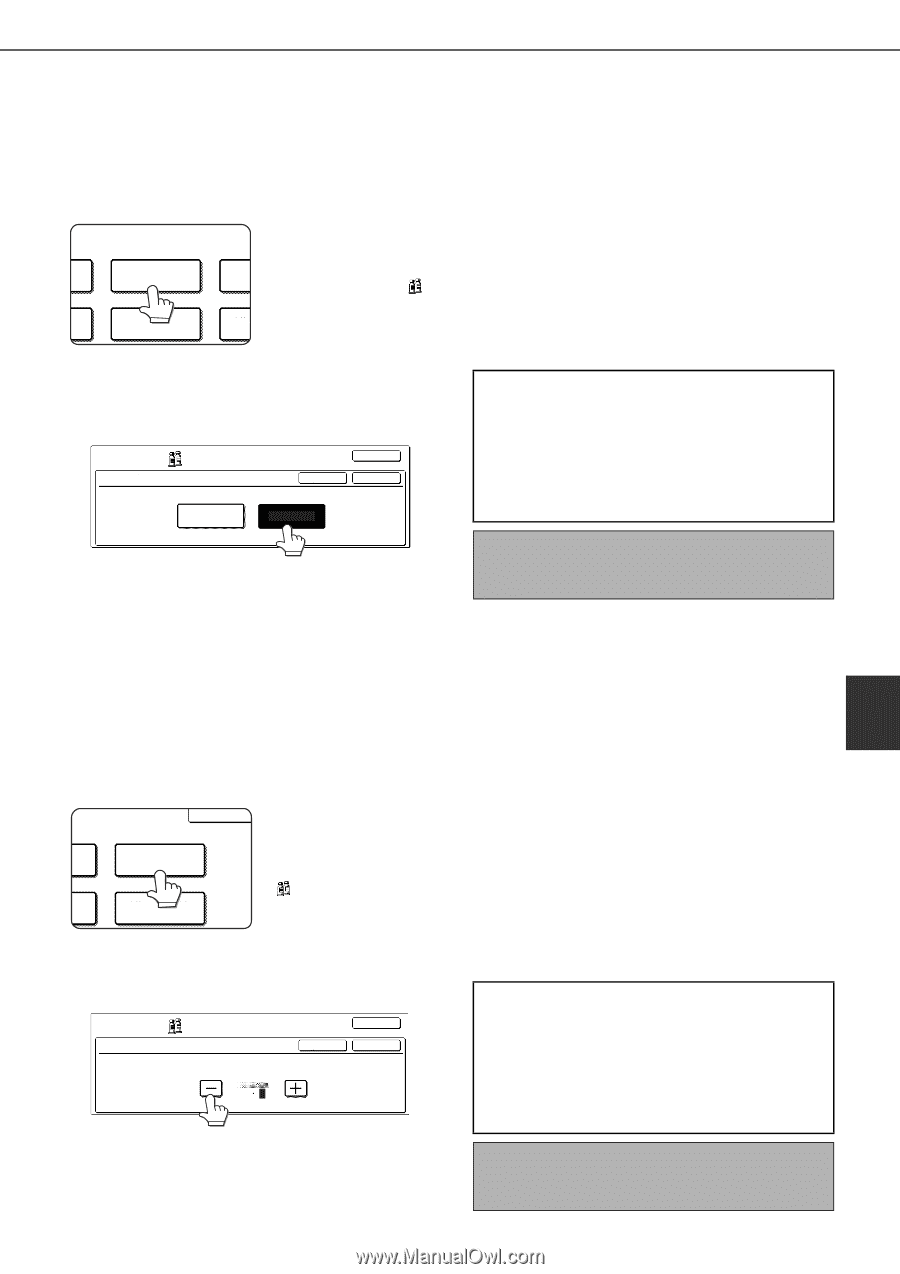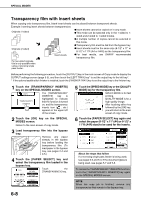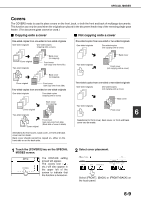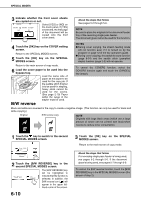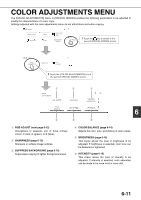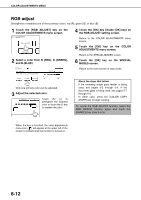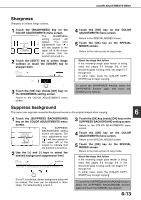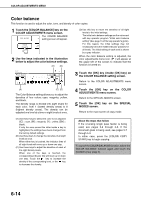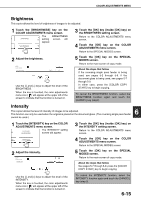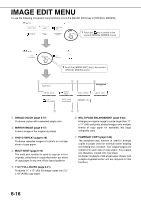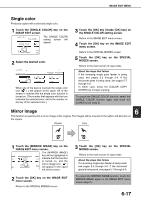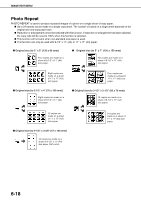Sharp AR-BC260 AR-BC260 Operation Manual Suite - Page 109
Sharpness, Suppress background
 |
View all Sharp AR-BC260 manuals
Add to My Manuals
Save this manual to your list of manuals |
Page 109 highlights
COLOR ADJUSTMENTS MENU Sharpness Sharpens or softens image outlines. 1 Touch the [SHARPNESS] key on the COLOR ADJUSTMENTS menu screen. The SHARPNESS setting screen will SU appear. The color T SHARPNESS BAC adjustments icon ( ) will also appear in the BRIGHTNESS INT upper left of the screen to indicate that the function is turned on. 2 Touch the [SOFT] key to soften image outlines or touch the [SHARP] key to sharpen them. COLOR ADJUSTMENTS SHARPNESS OK CANCEL OK SOFT SHARP 3 Touch the [OK] key (inside [OK] key) on the SHARPNESS setting screen. Return to the COLOR ADJUSTMENTS menu screen. 4 Touch the [OK] key on the COLOR ADJUSTMENTS menu screen. Return to the SPECIAL MODES screen. 5 Touch the [OK] key on the SPECIAL MODES screen. Return to the main screen of copy mode. About the steps that follow If the reversing single pass feeder is being used, see pages 5-2 through 5-6. If the document glass is being used, see pages 5-7 through 5-9. In either case, press the [COLOR COPY START] key to begin copying. To cancel the SHARPNESS function, select the SHARPNESS function again and touch the [CANCEL] key (step 2). Suppress background This copier can suppress unwanted background areas on the original images when copying. 6 1 Touch the [SUPPRESS BACKGROUND] key on the COLOR ADJUSTMENTS menu screen. OK The SUPPRESS BACKGROUND setting SUPPRESS S BACKGROUND screen will appear. The color adjustments icon ( ) will also appear in SS INTENSITY the upper left of the screen to indicate that the function is turned on. 2 Use the [+] and [-] keys to select the desired background suppression level. COLOR OK ADJUSTMENTS SUPPRESS BACKGROUND CANCEL OK LIGHT AREAS OF THE ORIGINAL MAY BE SUPPRESSED AS BACKGROUND. 13 If level 1 is selected, darker background areas will be erased. The level can be adjusted in three steps. The default setting is level 3. 3 Touch the [OK] key (inside [OK] key) on the SUPPRESS BACKGROUND setting screen. Return to the COLOR ADJUSTMENTS menu screen. 4 Touch the [OK] key on the COLOR ADJUSTMENTS menu screen. Return to the SPECIAL MODES screen. 5 Touch the [OK] key on the SPECIAL MODES screen. Return to the main screen of copy mode. About the steps that follow If the reversing single pass feeder is being used, see pages 5-2 through 5-6. If the document glass is being used, see pages 5-7 through 5-9. In either case, press the [COLOR COPY START] key to begin copying. To cancel the SUPPRESS BACKGROUND function, select the SUPPRESS BACKGROUND function again and touch the [CANCEL] key (step 2). 6-13