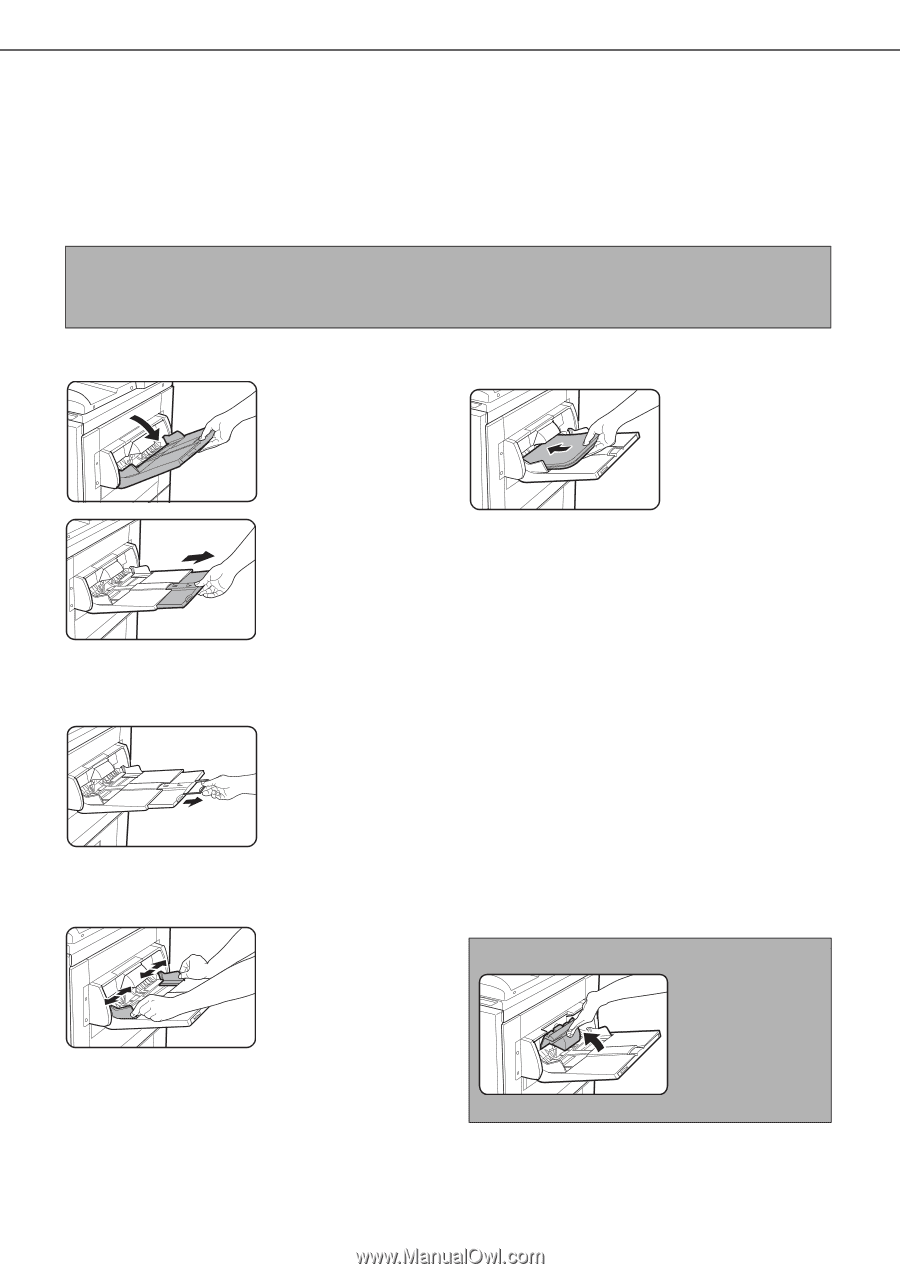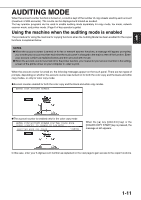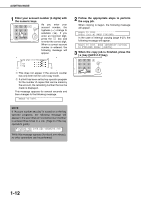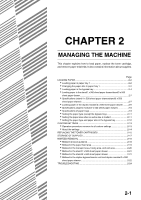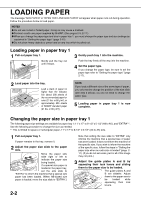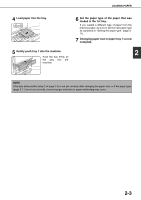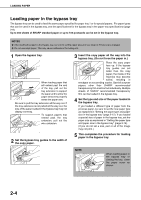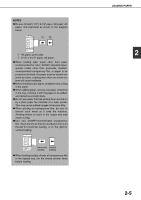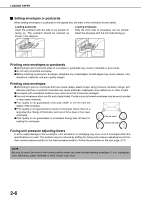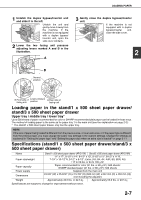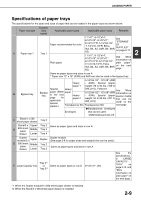Sharp AR-BC260 AR-BC260 Operation Manual Suite - Page 26
Loading paper in the bypass tray - support
 |
View all Sharp AR-BC260 manuals
Add to My Manuals
Save this manual to your list of manuals |
Page 26 highlights
LOADING PAPER Loading paper in the bypass tray The bypass tray can be used to feed the same paper specified for paper tray 1 or for special papers. For paper types that can be used in the bypass tray, see the specifications for the bypass tray in the paper tray specifications (page 2-9). Up to 250 sheets of SHARP standard paper or up to 100 postcards can be set in the bypass tray. NOTES G After loading the paper in the bypass tray, be sure to set the paper type and size (step 4) if these were changed. G Do not use inkjet paper. This may cause misfeeds in the fusing unit. 1 Open the bypass tray. When loading paper that will extend past the end of the tray, pull out the tray extension to support the paper and to allow the paper sensors to properly sense the paper size. Be sure to pull the tray extension all the way out. If the tray extension is not pulled all the way out, the size of the paper loaded in the bypass tray may not display correctly. To support papers that extend past the tray extension, pull out the wire extension. 2 Set the bypass tray guides to the width of the copy paper. 3 Insert the copy paper all the way into the bypass tray. (Do not force the paper in.) Place the copy paper face up. If the bypass tray guides are set wider than the copy paper, the inside of the machine may become soiled, resulting in smudges on succeeding copies. Special purpose papers other than SHARP recommended transparency film must be fed individually. Multiple sheets of SHARP recommended transparency film can be loaded in the bypass tray. 4 Set the type and size of the paper loaded in the bypass tray. If you loaded a different type of paper from the previous paper, be sure to set the new paper type as explained in "Setting the paper type and paper size in the bypass tray" (page 2-12). If you loaded a special size of paper in the bypass tray, set the paper size as explained in "Setting the paper type and paper size in the bypass tray" (page 2-12). (If you do not set a size, part or all of the image may not print.) 5 This completes the procedure for loading paper in the bypass tray. NOTE When loading paper in the bypass tray or closing the tray, close the paper cover as shown. 2-4