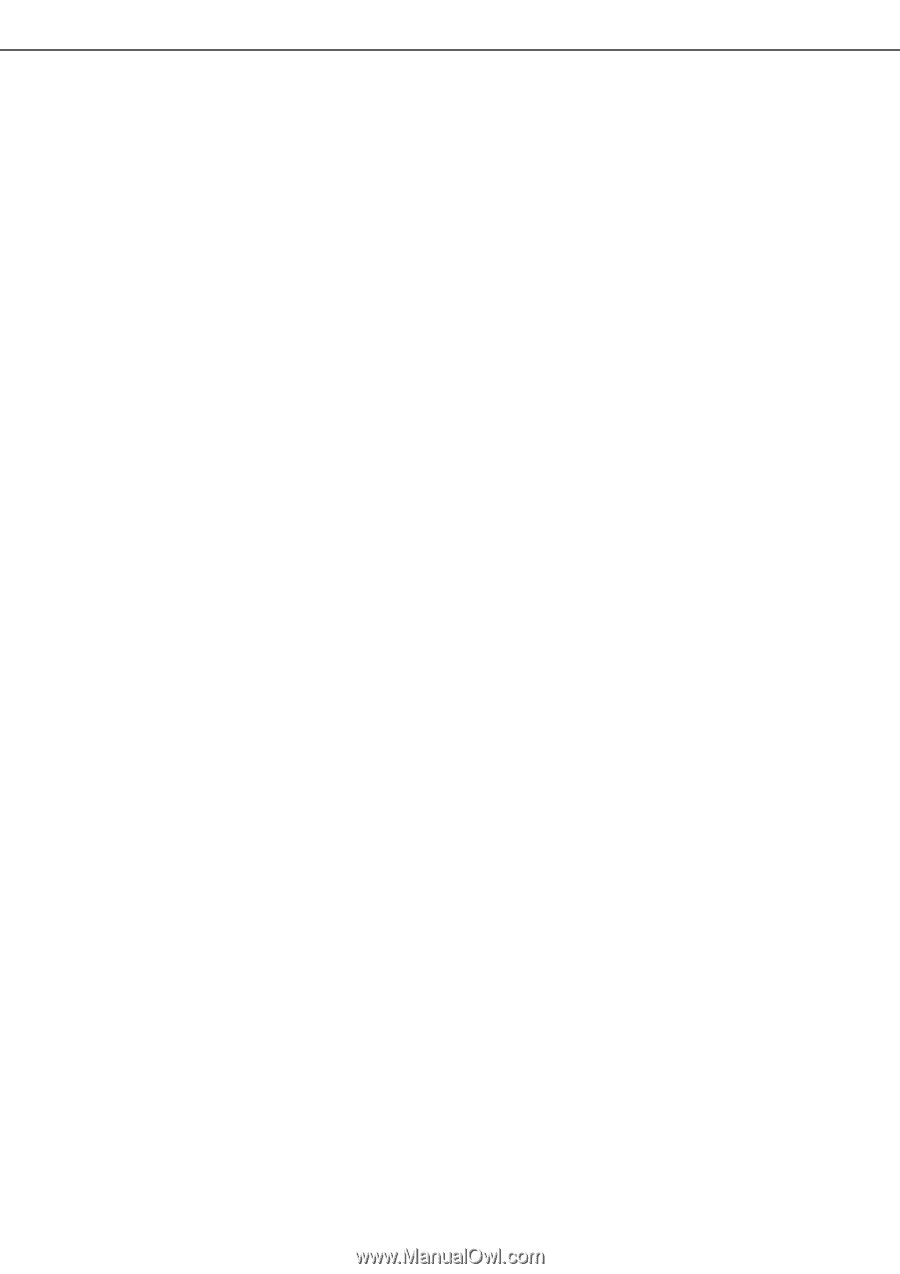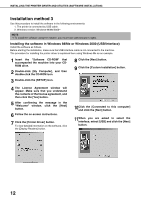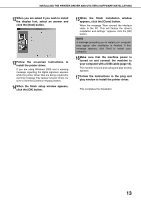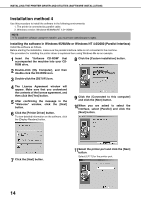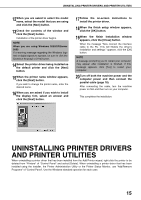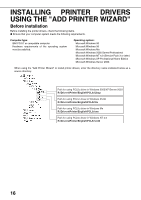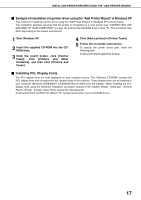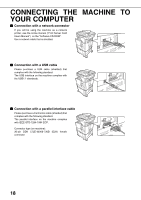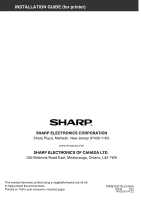Sharp AR-BC260 AR-BC260 Operation Manual Suite - Page 159
Example of installation of a printer driver using the Add Printer Wizard in Windows XP, Installing
 |
View all Sharp AR-BC260 manuals
Add to My Manuals
Save this manual to your list of manuals |
Page 159 highlights
INSTALLING PRINTER DRIVERS USING THE "ADD PRINTER WIZARD" I Example of installation of a printer driver using the "Add Printer Wizard" in Windows XP The method for installing a printer driver using the "Add Printer Wizard" in Windows XP is shown below. The installation example assumes that the printer is connected as a local printer (see "CONNECTING THE MACHINE TO YOUR COMPUTER" on page 18) and that the CD-ROM drive is drive "R". The procedure may differ depending on the system environment. 1 Start Windows XP. 2 Insert the supplied CD-ROM into the CDROM drive. 3 Click the [start] button, click [Control Panel], click [Printers and Other Hardware], and then click [Printers and Faxes]. 4 Click [Add a printer] in [Printer Tasks]. 5 Follow the on-screen instructions. To specify the printer driver path, enter the following path: R:\Drivers\Printer\English\PCL5c\2kxp I Installing PCL Display Fonts The PCL display fonts are fonts displayed on your computer screen. The "Software CD-ROM" contains the PCL display fonts that correspond to the resident fonts in the machine. These display fonts can be installed to your computer (Windows 95/98/Me/NT 4.0/2000/XP/Server 2003) from the installer. When installing the PCL display fonts using the Windows installation procedure instead of the installer ([Start] - [Settings] - [Control Panel] - [Fonts] - [Install] - [New Font]), specify the following path. R:\Drivers\Printer\Font\PCLFont (Where "R" represents the letter of your CD-ROM driver.) 17