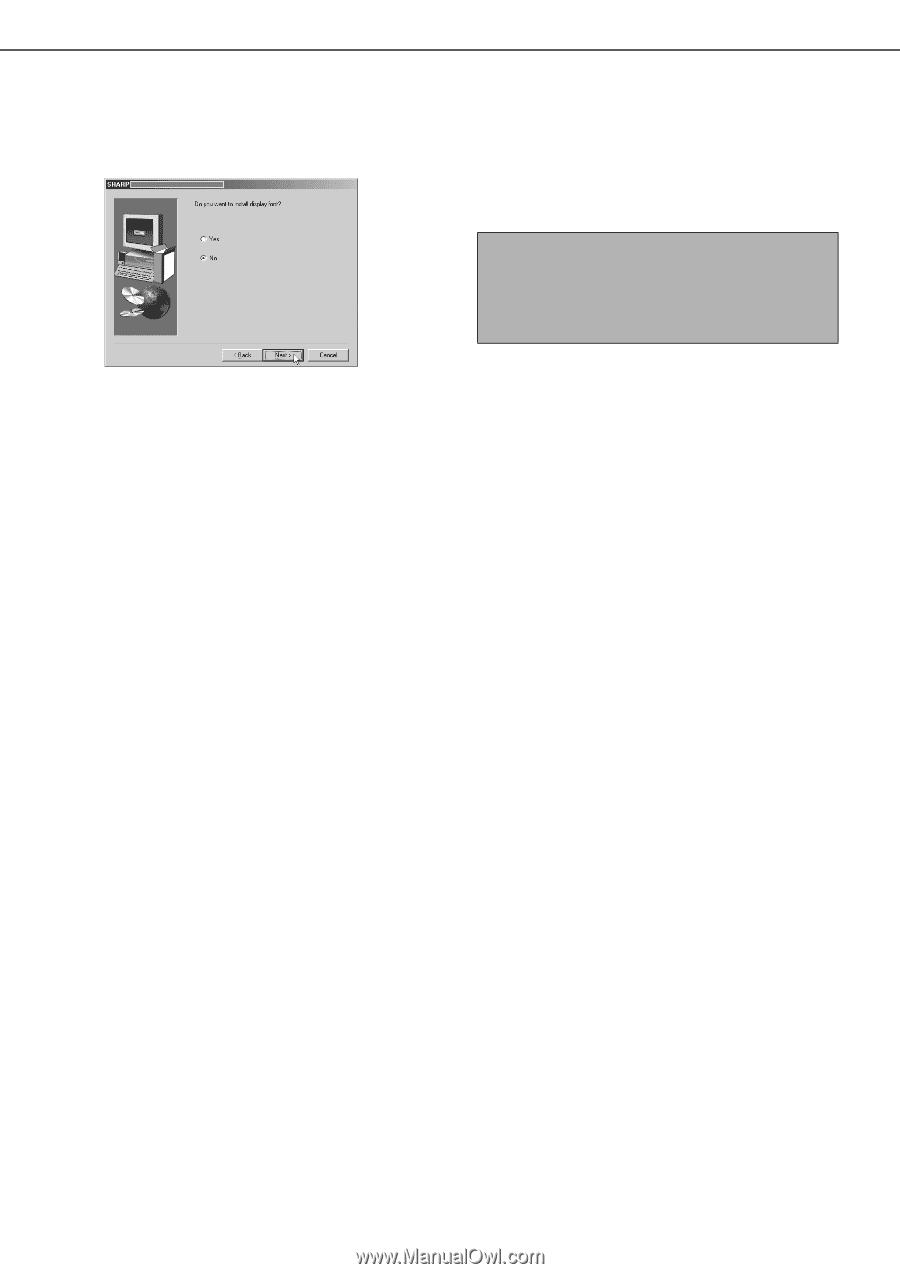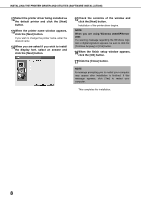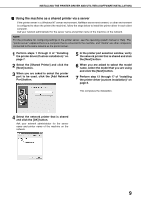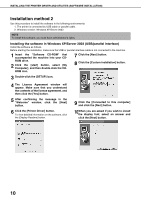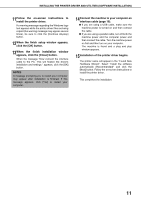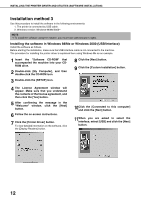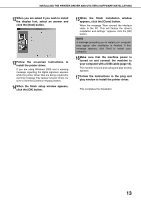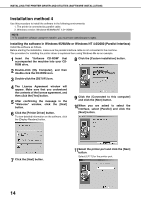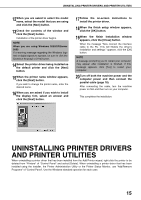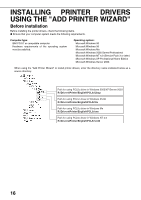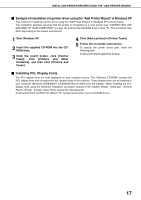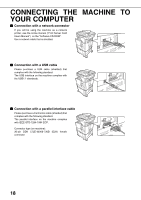Sharp AR-BC260 AR-BC260 Operation Manual Suite - Page 155
Make sure that the machine power is
 |
View all Sharp AR-BC260 manuals
Add to My Manuals
Save this manual to your list of manuals |
Page 155 highlights
INSTALLING THE PRINTER DRIVER AND UTILITIES (SOFTWARE INSTALLATION) 12When you are asked if you wish to install the display font, select an answer and click the [Next] button. 13Follow the on-screen instructions to install the printer driver. If you are using Windows 2000 and a warning message regarding the digital signature appears while the printer driver files are being copied (the warning message may appear several times), be sure to click the [Continue Anyway] button. 14When the finish setup window appears, click the [OK] button. 15When the finish installation window appears, click the [Close] button. When the message "Now connect the interface cable to the PC. This will finalize the driver's installation and settings." appears, click the [OK] button. NOTE A message prompting you to restart your computer may appear after installation is finished. If this message appears, click [Yes] to restart your computer. 16Make sure that the machine power is turned on and connect the machine to your computer with a USB cable (page 18). The machine is found and a plug and play window appears. 17Follow the instructions in the plug and play window to install the printer driver. This completes the installation. 13