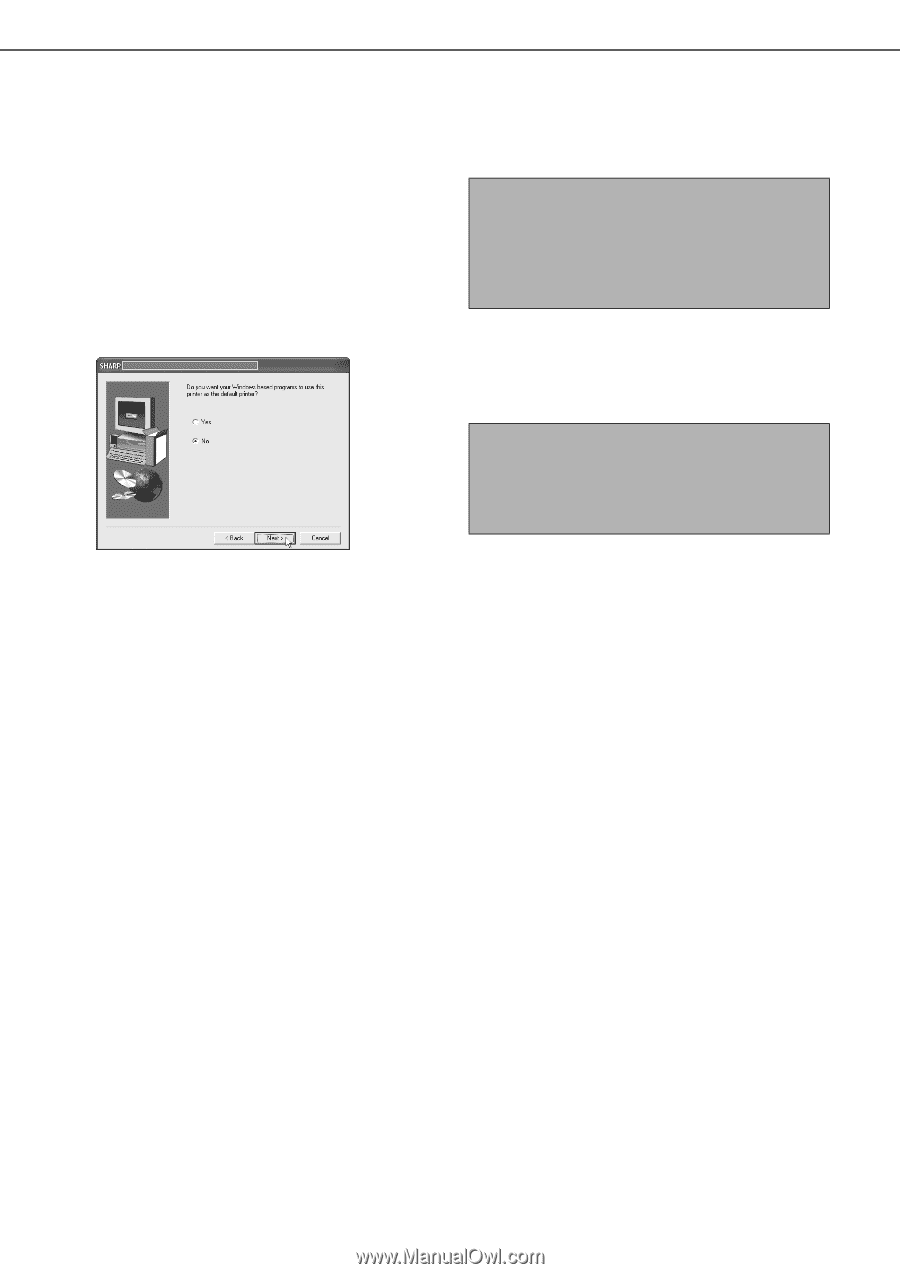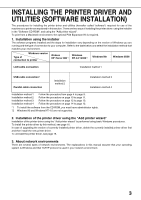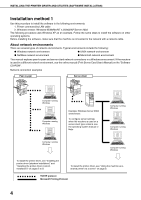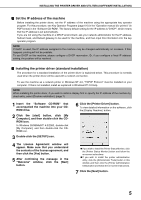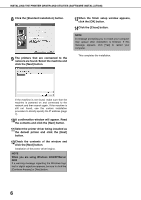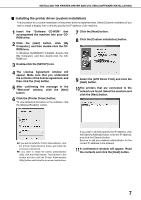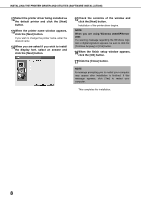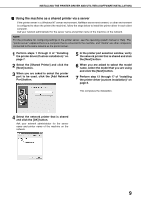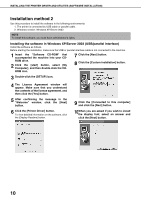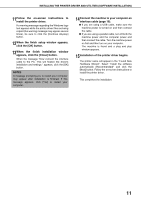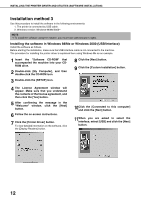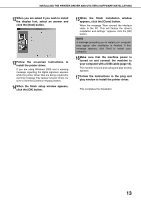Sharp AR-BC260 AR-BC260 Operation Manual Suite - Page 150
the display font, select an answer
 |
View all Sharp AR-BC260 manuals
Add to My Manuals
Save this manual to your list of manuals |
Page 150 highlights
INSTALLING THE PRINTER DRIVER AND UTILITIES (SOFTWARE INSTALLATION) 12Select the printer driver being installed as the default printer and click the [Next] button. 13When the printer name window appears, click the [Next] button. If you wish to change the printer name, enter the desired name. 14When you are asked if you wish to install the display font, select an answer and click the [Next] button. 15Check the contents of the window and click the [Next] button. Installation of the printer driver begins. NOTE When you are using Windows 2000/XP/Server 2003 If a warning message regarding the Windows logo test or digital signature appears, be sure to click the [Continue Anyway] or [Yes] button. 16When the finish setup window appears, click the [OK] button. 17Click the [Close] button. NOTE A message prompting you to restart your computer may appear after installation is finished. If this message appears, click [Yes] to restart your computer. This completes the installation. 8