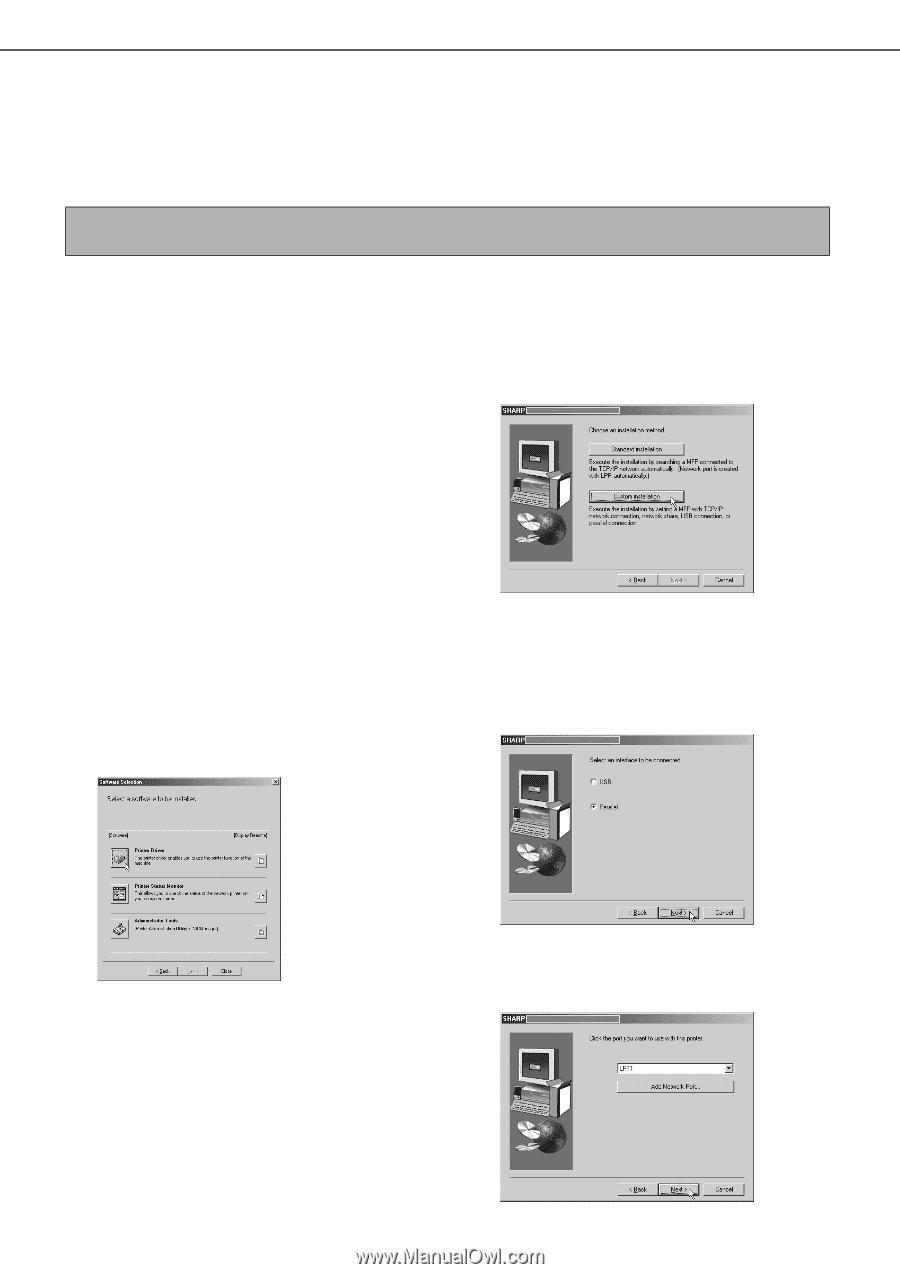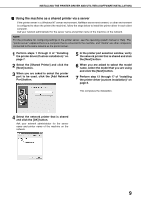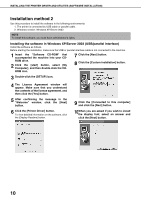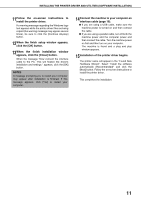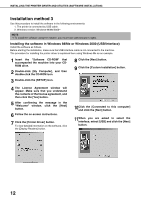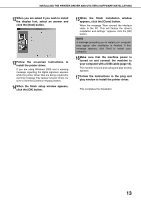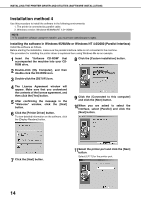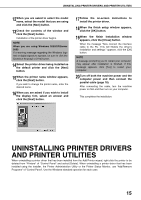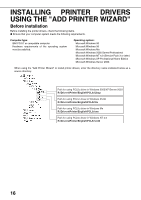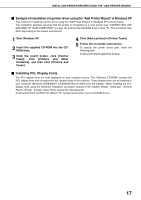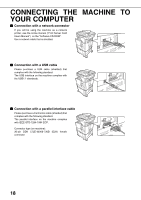Sharp AR-BC260 AR-BC260 Operation Manual Suite - Page 156
Installation method 4
 |
View all Sharp AR-BC260 manuals
Add to My Manuals
Save this manual to your list of manuals |
Page 156 highlights
INSTALLING THE PRINTER DRIVER AND UTILITIES (SOFTWARE INSTALLATION) Installation method 4 Use this procedure to install the software in the following environments: 1. The printer is connected by parallel cable. 2. Windows version: Windows 95/98/Me/NT 4.0*1/2000*1 NOTE *1 To install the software using the installer, you must have administrator's rights. Installing the software in Windows 95/98/Me or Windows NT 4.0/2000 (Parallel interface) Install the software as follows. Before starting the installation, make sure the parallel interface cable is not connected to the machine. The procedure for installing the printer driver is explained here using Windows Me as an example. 1 Insert the "Software CD-ROM" that accompanied the machine into your CDROM drive. 8 Click the [Custom installation] button. 2 Double-click [My Computer], and then double-click the CD-ROM icon. 3 Double-click the [SETUP] icon. 4 The License Agreement window will appear. Make sure that you understand the contents of the license agreement, and then click the [Yes] button. 5 After confirming the message in the "Welcome" window, click the [Next] button. 6 Click the [Printer Driver] button. To view detailed information on the software, click the [Display Readme] button. 9 Click the [Connected to this computer] and click the [Next] button. 10When you are asked to select the interface, select [Parallel] and click the [Next] button. 7 Click the [Next] button. 11Select the printer port and click the [Next] button. Select [LPT1] for the printer port. 14