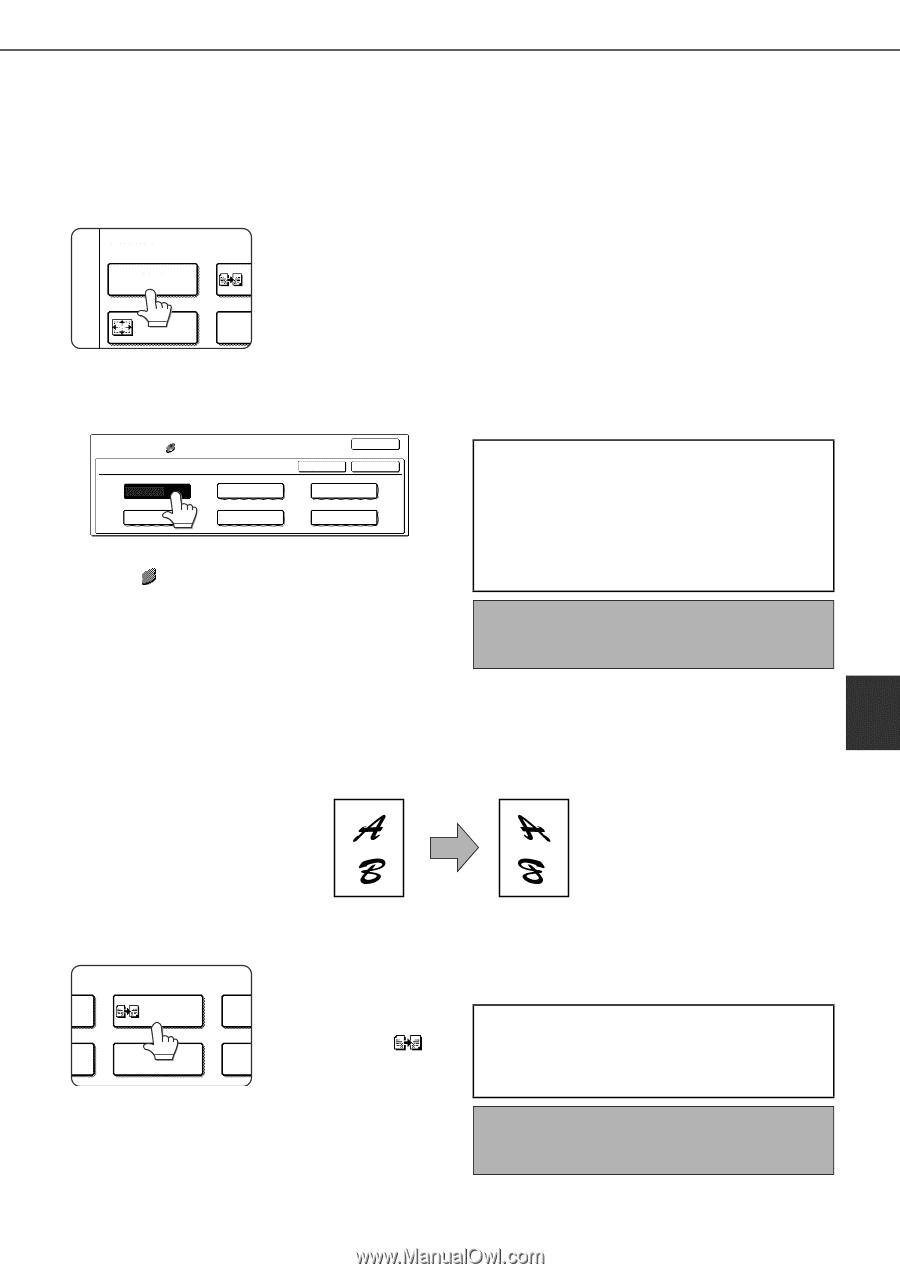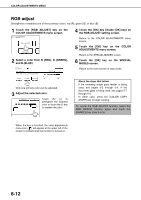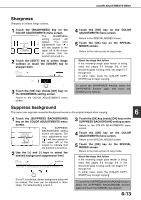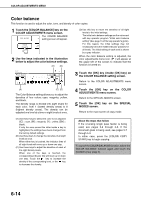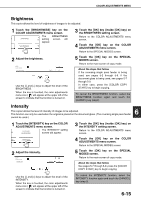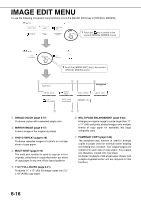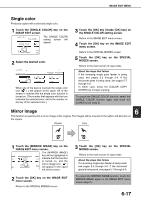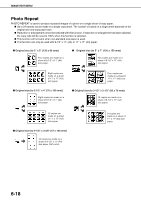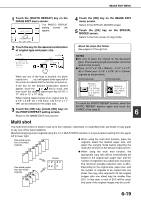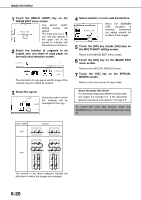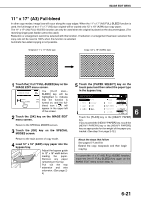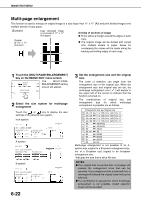Sharp AR-BC260 AR-BC260 Operation Manual Suite - Page 113
Single color, Mirror image
 |
View all Sharp AR-BC260 manuals
Add to My Manuals
Save this manual to your list of manuals |
Page 113 highlights
IMAGE EDIT MENU Single color Produces copies with a selected single color. 1 Touch the [SINGLE COLOR] key on the IMAGE EDIT screen. IMAGE EDIT FULL-BLEED M SINGLE COLOR I The SINGLE COLOR setting screen will appear. 11x17 FULL-BLEED MULT ENLA 2 Select the desired color. IMAGE EDIT -1 SINGLE COLOR 1.RED 4.YELLOW 2.GREEN 5.MAGENTA OK CANCEL OK 3.BLUE 6.CYAN When one of the keys is touched, the single color icon ( -1 ) will appear at the upper left of the screen to indicate that the single color function is turned on. (The number that appears with the icon indicates the selected color, and is the number on the key of the selected color.) 3 Touch the [OK] key (inside [OK] key) on the SINGLE COLOR setting screen. Return to the IMAGE EDIT menu screen. 4 Touch the [OK] key on the IMAGE EDIT menu screen. Return to the SPECIAL MODES screen. 5 Touch the [OK] key on the SPECIAL MODES screen. Return to the main screen of copy mode. About the steps that follow If the reversing single pass feeder is being used, see pages 5-2 through 5-6. If the document glass is being used, see pages 5-7 through 5-9. In either case, press the [COLOR COPY START] key to begin copying. To cancel the SINGLE COLOR function, select the SINGLE COLOR function again and touch the [CANCEL] key (step 2). Mirror image 6 This function is used to print a mirror image of the original. The images will be inverted in the right to left direction on the copies. Original Copy 1 Touch the [MIRROR IMAGE] key on the IMAGE EDIT menu screen. The [MIRROR IMAGE] key will be highlighted to OUR MIRROR PHOT indicate that the function IMAGE is turned on, and the mirror image icon ( ) MULTI-PAGE EED ENLARGEMENT PAMP will appear in the upper left of the screen. 2 Touch the [OK] key on the IMAGE EDIT menu screen. Return to the SPECIAL MODES screen. 3 Touch the [OK] key on the SPECIAL MODES screen. Return to the main screen of copy mode. About the steps that follow If a reversing single pass feeder is being used, see pages 5-2 through 5-6. If the document glass is being used, see pages 5-7 through 5-9. To cancel the MIRROR IMAGE function, touch the MIRROR IMAGE again on the IMAGE EDIT menu screen (step 2). 6-17