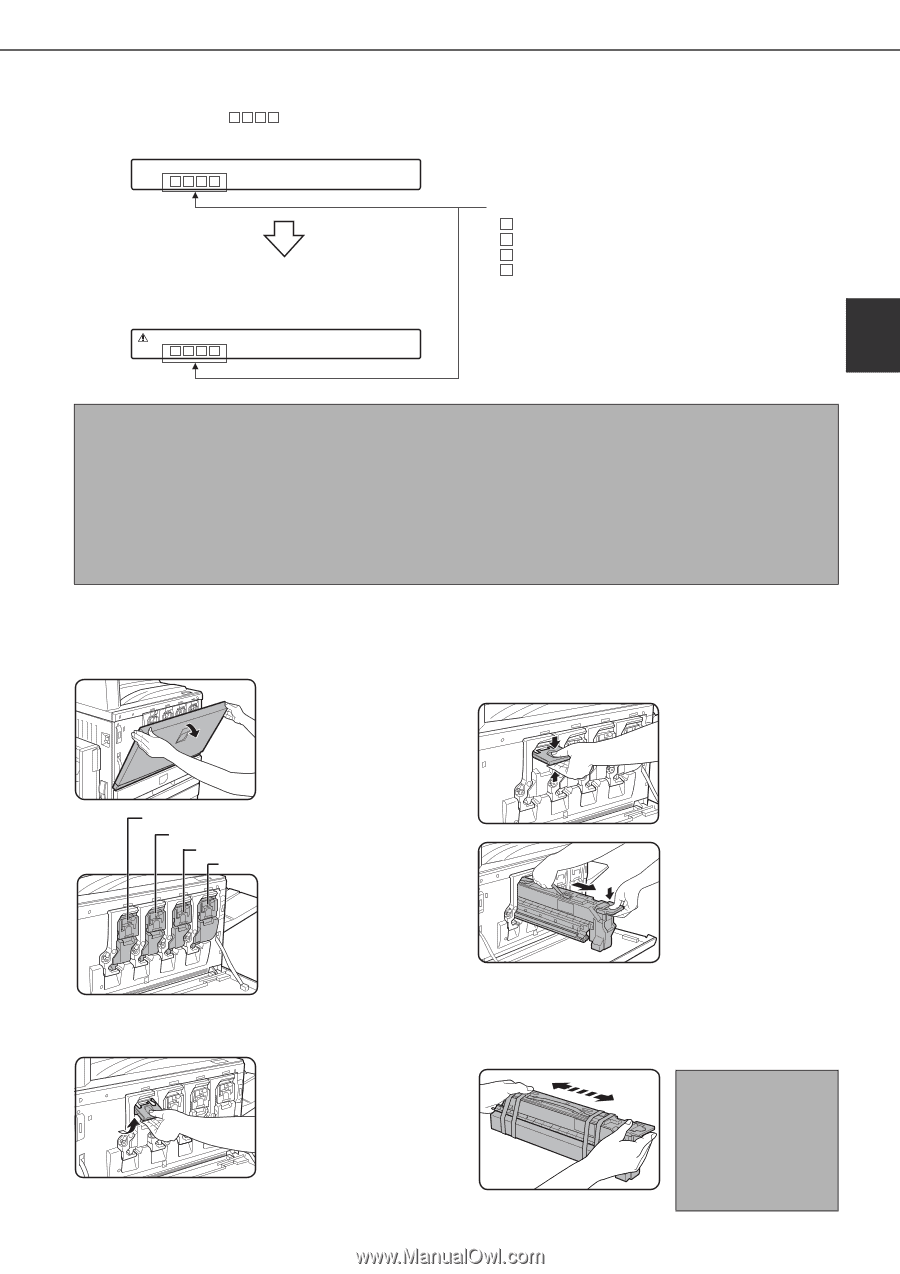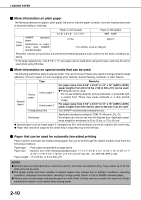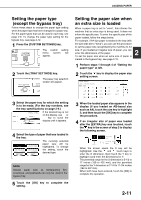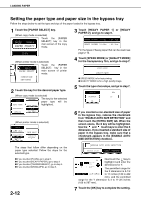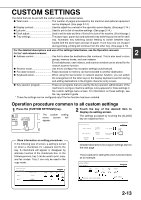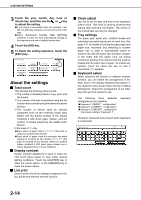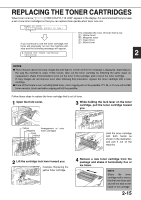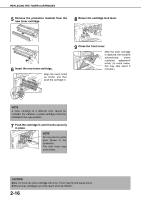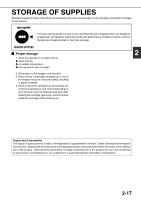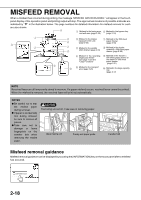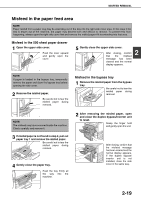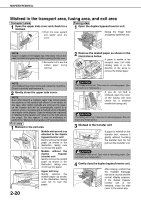Sharp AR-BC260 AR-BC260 Operation Manual Suite - Page 37
Replacing The Toner Cartridges - yellow
 |
View all Sharp AR-BC260 manuals
Add to My Manuals
Save this manual to your list of manuals |
Page 37 highlights
REPLACING THE TONER CARTRIDGES When toner runs low, "[ ] TONER SUPPLY IS LOW" appears in the display. It is recommended that you keep a set of new toner cartridges so that you can replace them quickly when toner runs out. READY TO COPY. ([ ]TONER SUPPLY IS LOW.) This indicates the color of toner that is low. Y = Yellow toner M = Magenta toner C = Cyan toner If you continue to use the toner cartridge, the Bk = Black toner toner will eventually run out, the machine will stop and the following message will appear. CHANGE THE TONER CARTRIDGE. 2 ([ ]) NOTES G There may be cases that copy images become light or uneven before the message is displayed, depending on the way the machine is used. If this occurs, take out the toner cartridge by following the same steps as replacement, shake it horizontally to even out the toner in the cartridge, and re-insert the toner cartridge. If copy images do not improve even after following this procedure, replace the toner cartridge with a new cartridge. G If one of the toners is out, including black toner, color copying will not be possible. If Y, M, or C runs out but BK toner remains, black and white copying will still be possible. Follow these steps to replace the toner cartridge that is out of toner. 1 Open the front cover. 3 While holding the lock lever on the toner cartridge, pull the toner cartridge toward you. Yellow Arrangement of Magenta toner cartridges Cyan Black color Hold the toner cartridge with both hands as shown in the illustration, and pull it out of the machine. 2 Lift the cartridge lock lever toward you. Example: Replacing the yellow toner cartridge 4 Remove a new toner cartridge from the package and shake it horizontally five or six times. NOTE Shake the toner cartridge well to ensure that the toner flows well and will not stick to the inside of the cartridge. 2-15