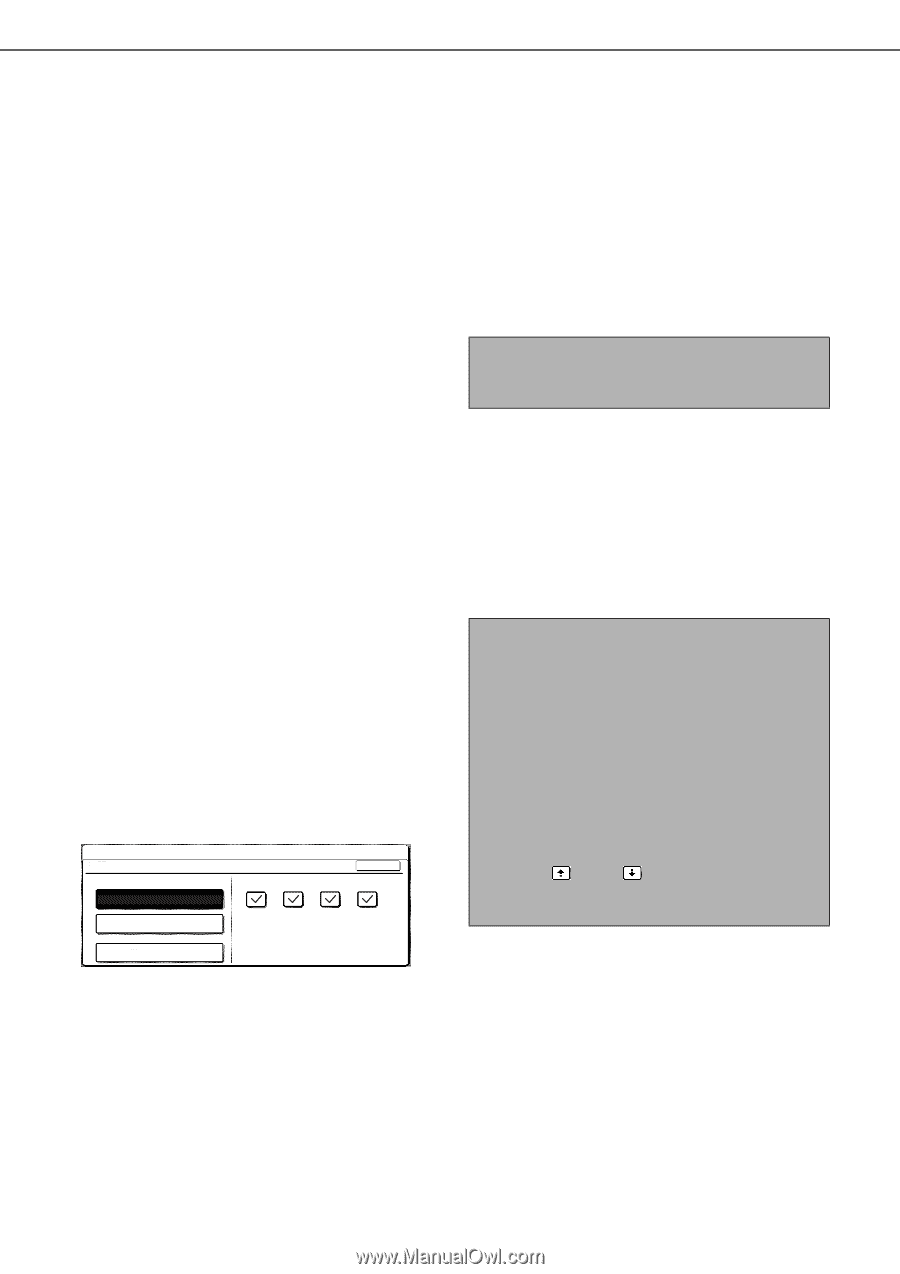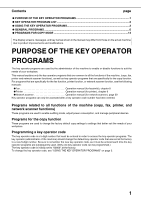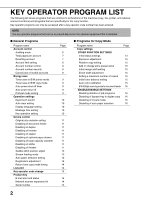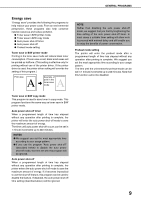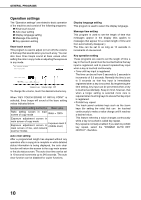Sharp AR-BC260 AR-BC260 Operation Manual Suite - Page 172
General Programs
 |
View all Sharp AR-BC260 manuals
Add to My Manuals
Save this manual to your list of manuals |
Page 172 highlights
GENERAL PROGRAMS This section explains key operator programs that are related to all functions of the machine (copy, fax, printer, and network scanner functions). Account control "Account control" consists of the following programs. G Auditing mode G Total pages per account G Resetting account G Account limit setting G Account number control G Account number security G Cancel jobs of invalid accounts • Auditing mode is enabled for functions that have checkmarks in the checkboxes on the right-hand side of the screen. If you need to disable auditing mode for a function, touch its checkbox to remove the checkmark. • If you wish to disable auditing mode for all functions, touch the [DISABLE] key. The checkmarks will be removed from the checkboxes on the right and the checkboxes will be grayed out. Auditing mode When AUDITING MODE is enabled, a count is kept of the pages printed (or transmitted) by each account. Up to 200 accounts can be established. The counts can be totaled and displayed as needed and usage limits can be established. • Auditing mode can be enabled separately for the copy function, printer function, fax function, and network scanner function. When auditing mode is enabled, one of the programmed 5-digit account numbers must be entered to use the copy function, fax function, or network scanner function. (The functions can only be used if a valid account number is entered.) When auditing mode is enabled for the printer function, an account number must be entered at the computer when the print command is selected. (For the print function, it is possible to change a setting to allow printing even if a valid account number is not entered. This must be kept in mind when managing account page counts.) • Auditing mode is initially disabled (factory default setting). Touch the [AUDITING MODE] key to display the following screen. KEY OPERATOR PROGRAMS AUDITING MODE COLOR & B/W COLOR ONLY COPIES PRINTS OK SCAN FAX SEND (B/W ONLY) NOTE To enable Auditing mode, program an account number as explained in "Account number control" on page 8. The following functions cannot be used unless auditing mode is enabled and an account number is programmed. G Total pages per account G Resetting account G Account limit setting When using the copy function, fax function, or network scanner function, the original cannot be scanned unless an account number is entered. NOTE Display when [COLOR & B/W] is selected In the screens shown from here through to page 7 that are used in the explanations of the programs for resetting account and total pages per account, the [COLOR & B/W] setting in [AUDITING MODE (shown left)] is selected. The account numbers appear in ascending order, with one account number (showing the total pages and limit of the account) appearing per screen. When [COLOR ONLY] is selected, two account numbers appear per screen.) When the key or key is displayed, you can touch either key to display the following account groups. DISABLE • When the [COLOR & B/W] key or the [COLOR ONLY] key is touched, the key is highlighted and checkmarks automatically appear in the checkboxes on the right-hand side of the screen (this is the factory default setting). The fax function of the machine does not support color, and thus even if the [COLOR & B/W] key is touched, audit mode for the fax function will operate only for black and white. 6