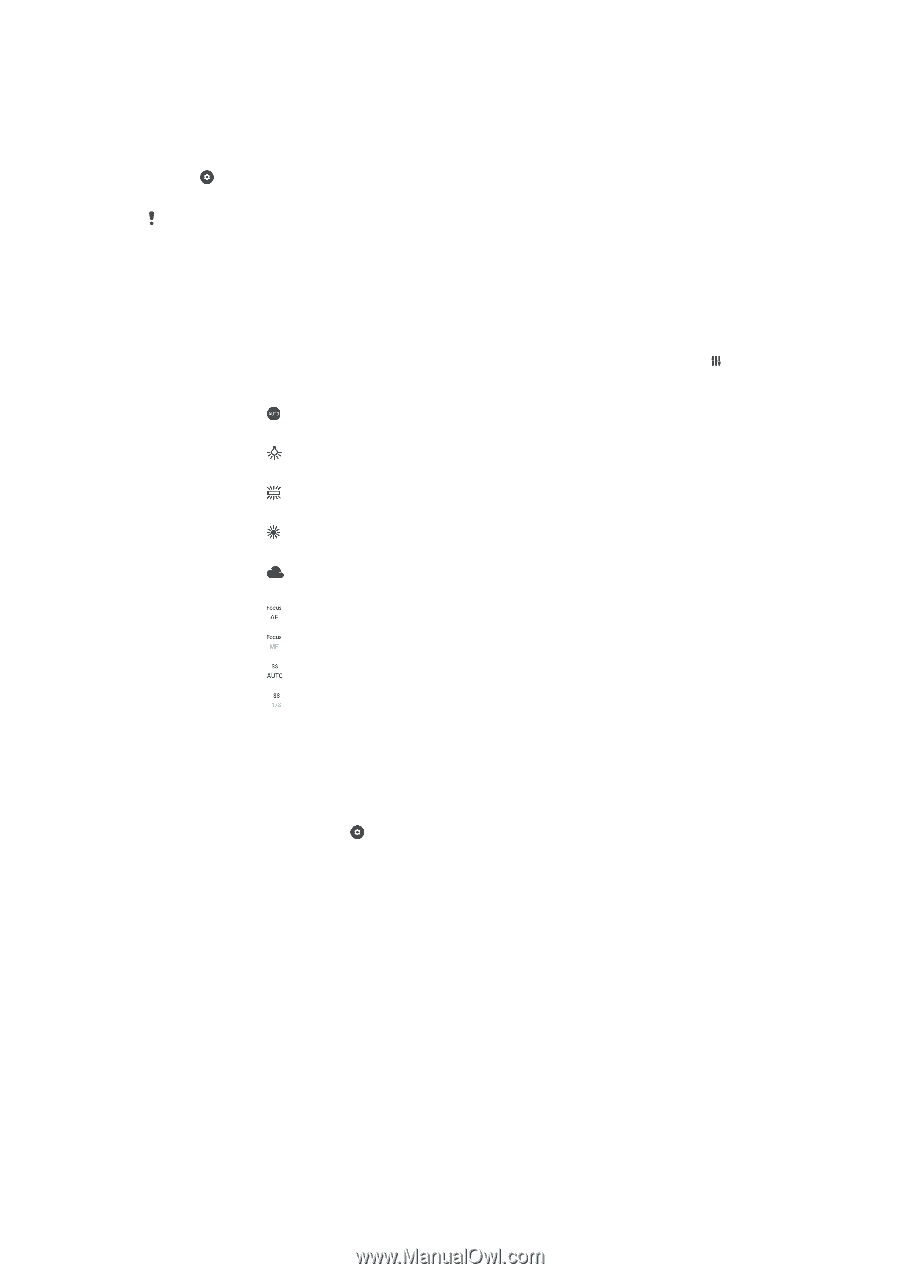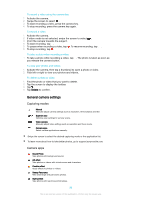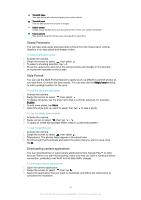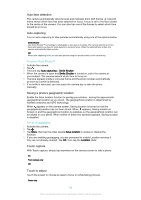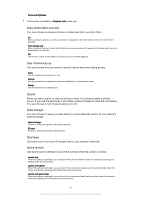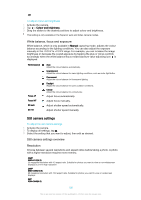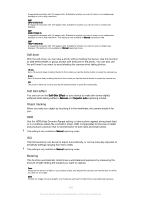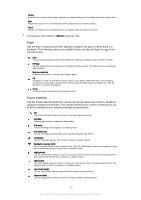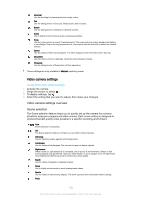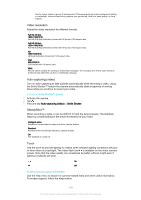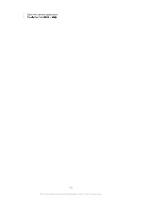Sony Ericsson Xperia X User Guide - Page 100
Still camera settings, White balance, focus and exposure, Resolution
 |
View all Sony Ericsson Xperia X manuals
Add to My Manuals
Save this manual to your list of manuals |
Page 100 highlights
Off To adjust colour and brightness 1 Activate the camera. 2 Tap > Colour and brightness. 3 Drag the sliders to the desired positions to adjust colour and brightness. This setting is only available in the Superior auto and Video camera modes. White balance, focus and exposure White balance, which is only available in Manual capturing mode, adjusts the colour balance according to the lighting conditions. You can also adjust the exposure manually in the -2.0 EV to +2.0 EV range. For example, you can increase the image brightness or decrease the overall exposure by tapping the plus or minus controls accordingly when the white balance/focus mode/exposure value adjusting icon is displayed. White balance Focus AF Focus MF SS auto SS 1/8 Auto Adjust the colour balance automatically. Incandescent Adjust the colour balance for warm lighting conditions, such as under light bulbs. Fluorescent Adjust the colour balance for fluorescent lighting. Daylight Adjust the colour balance for sunny outdoor conditions. Cloudy Adjust the colour balance for a cloudy sky. Adjust focus automatically. Adjust focus manually. Adjust shutter speed automatically. Adjust shutter speed manually. Still camera settings To adjust the still camera settings 1 Activate the camera. 2 To display all settings, tap . 3 Select the setting that you want to adjust, then edit as desired. Still camera settings overview Resolution Choose between several resolutions and aspect ratios before taking a photo. A photo with a higher resolution requires more memory. 23MP 5520×4140(4:3) 23 megapixel resolution with 4:3 aspect ratio. Suitable for photos you want to view on non-widescreen displays or print in high resolution. 20MP 5984×3366(16:9) 20 megapixel resolution with 16:9 aspect ratio. Suitable for photos you want to view on widescreen displays. 8MP 3264×2448(4:3) 100 This is an internet version of this publication. © Print only for private use.