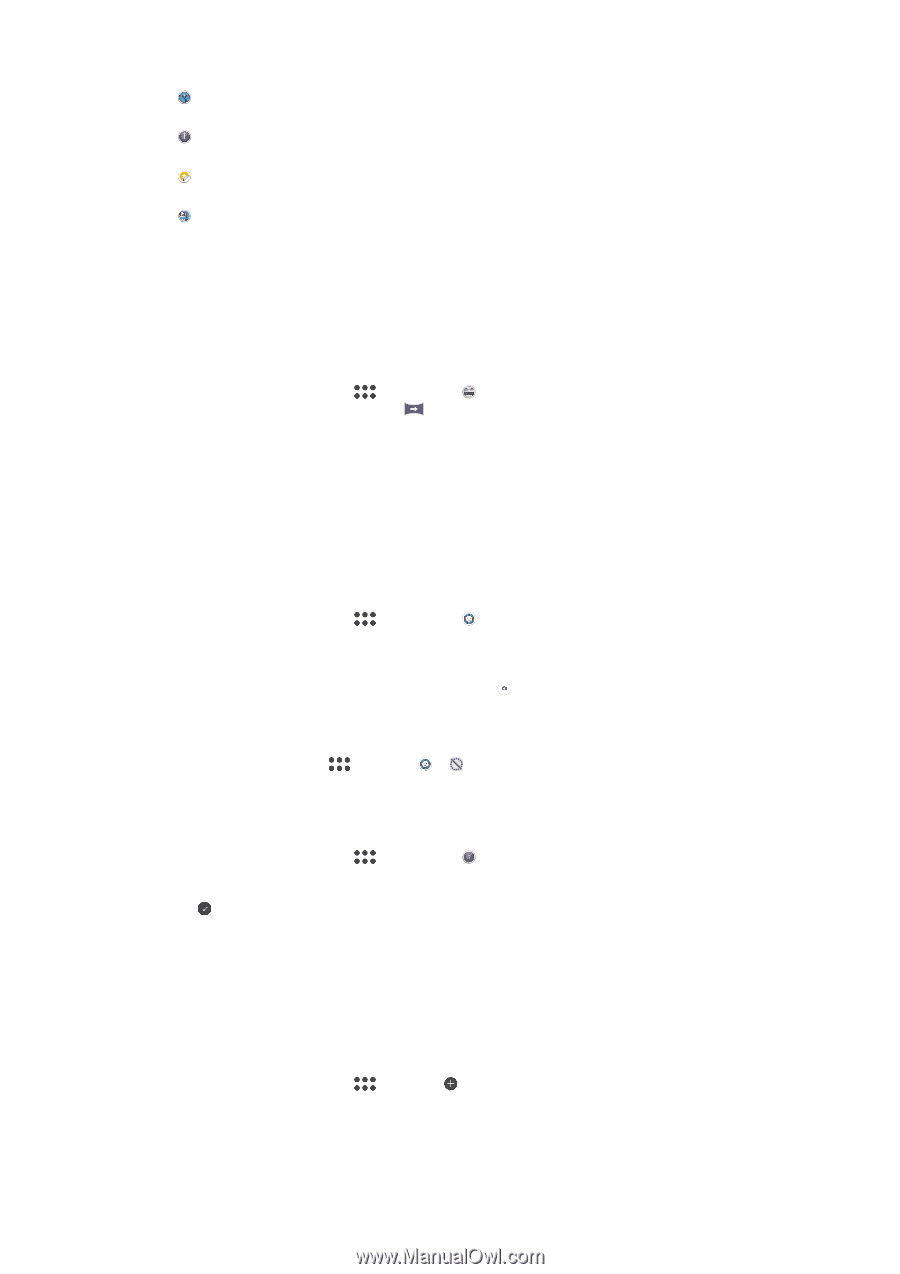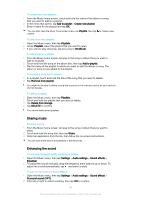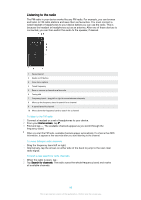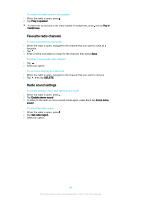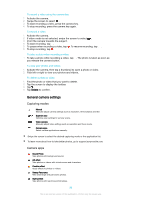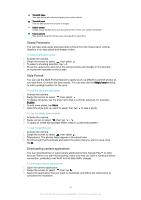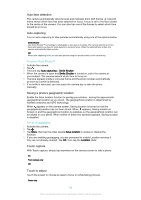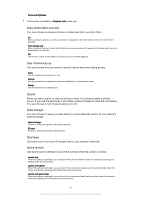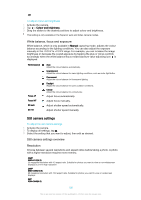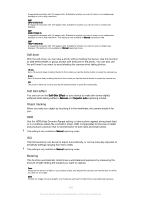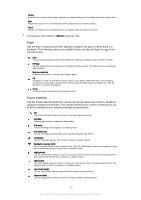Sony Ericsson Xperia X User Guide - Page 97
Sweep Panorama, Style Portrait, Downloading camera applications, Magic beam, Bubble
 |
View all Sony Ericsson Xperia X manuals
Add to My Manuals
Save this manual to your list of manuals |
Page 97 highlights
Timeshift video Take high frame rate videos and apply slow motion effects. Timeshift burst Find the best photo from a burst of images. Sticker creator Create unique stickers from your favourite photos or from your camera viewfinder. Face in picture Take photos using the front and rear cameras at the same time. Sweep Panorama You can take wide-angle and panoramic photos from the horizontal or vertical direction in an easy press-and-sweep motion. To take a panoramic photo 1 Activate the camera. 2 Swipe the screen to select , then select . 3 To select a shooting direction, tap . 4 Press the camera key and move the camera slowly and steadily in the direction of movement indicated on the screen. Style Portrait You can use the Style Portrait feature to apply touch-up effects to portrait photos as you take them, to ensure the best results. You can also use the Magic beam setting to add a spotlight pattern for the eyes. To use the Style portrait feature 1 Activate the camera. 2 Swipe the screen to select , then select . 3 To display all styles, tap the style name that is currently selected, for example, Bubble. 4 To add more styles, tap More. 5 Select the style that you want to apply, then tap to take a photo. To use the Magic beam feature 1 Activate the camera. 2 Swipe screen to select , then tap > . 3 To apply an inside eye spotlight effect, select a customised pattern. To use Timeshift burst 1 Activate the camera. 2 Swipe the screen to select , then select . 3 Take photos. The photos taken appear in thumbnail view. 4 Scroll through the thumbnails and select the photo that you want to save, then tap . Downloading camera applications You can download free or paid camera applications from Google Play™ or other sources. Before you start downloading, make sure that you have a working internet connection, preferably over Wi-Fi to limit data traffic charges. To download camera applications 1 Open the camera application. 2 Swipe the screen to select , then tap . 3 Select the application that you want to download, and follow the instructions to complete the installation. 97 This is an internet version of this publication. © Print only for private use.