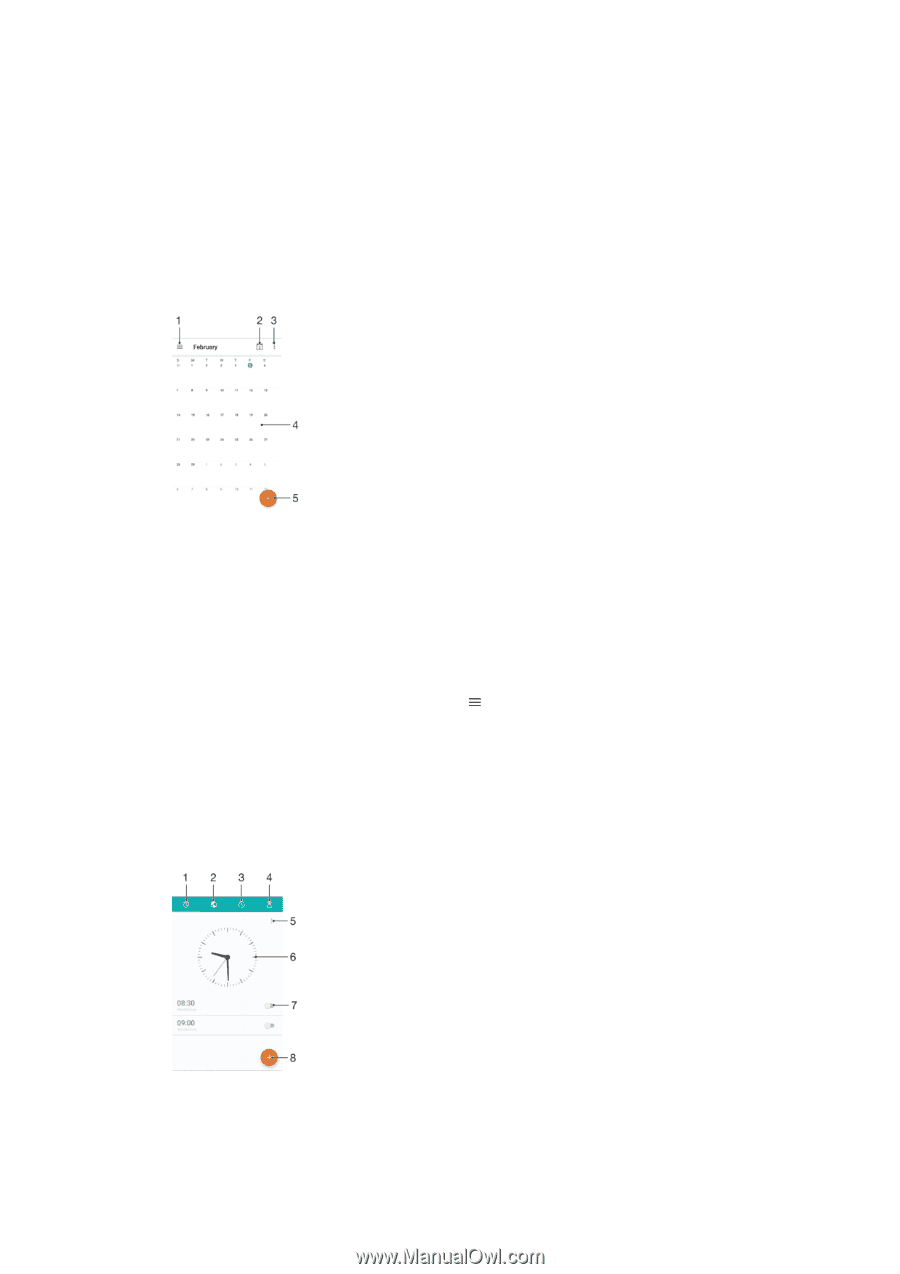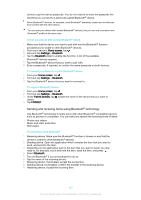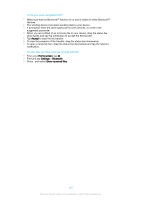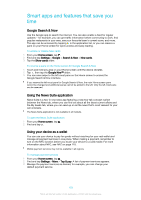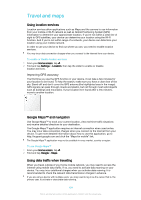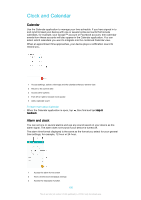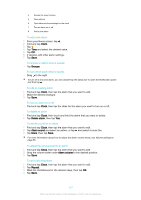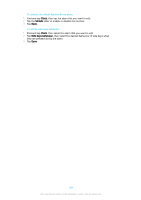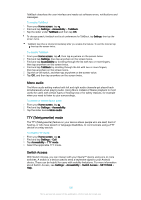Sony Ericsson Xperia X User Guide - Page 126
Clock and Calendar, Calendar, Alarm and clock
 |
View all Sony Ericsson Xperia X manuals
Add to My Manuals
Save this manual to your list of manuals |
Page 126 highlights
Clock and Calendar Calendar Use the Calendar application to manage your time schedule. If you have signed in to and synchronised your device with one or several online accounts that include calendars, for example, your Google™ account or Facebook account, then calendar events from these accounts will also appear in the Calendar application. You can select which calendars you want to integrate into the combined Calendar view. When an appointment time approaches, your device plays a notification sound to remind you. 1 Access settings, select a view type and the calendars that you want to view 2 Return to the current date 3 Access other options 4 Flick left or right to browse more quickly 5 Add a calendar event To learn more about Calendar • When the Calendar application is open, tap , then find and tap Help & feedback. Alarm and clock You can set one or several alarms and use any sound saved on your device as the alarm signal. The alarm does not sound if your device is turned off. The alarm time format displayed is the same as the format you select for your general time settings, for example, 12-hour or 24-hour. 1 Access the alarm home screen 2 View a world clock and adjust settings 3 Access the stopwatch function 126 This is an internet version of this publication. © Print only for private use.