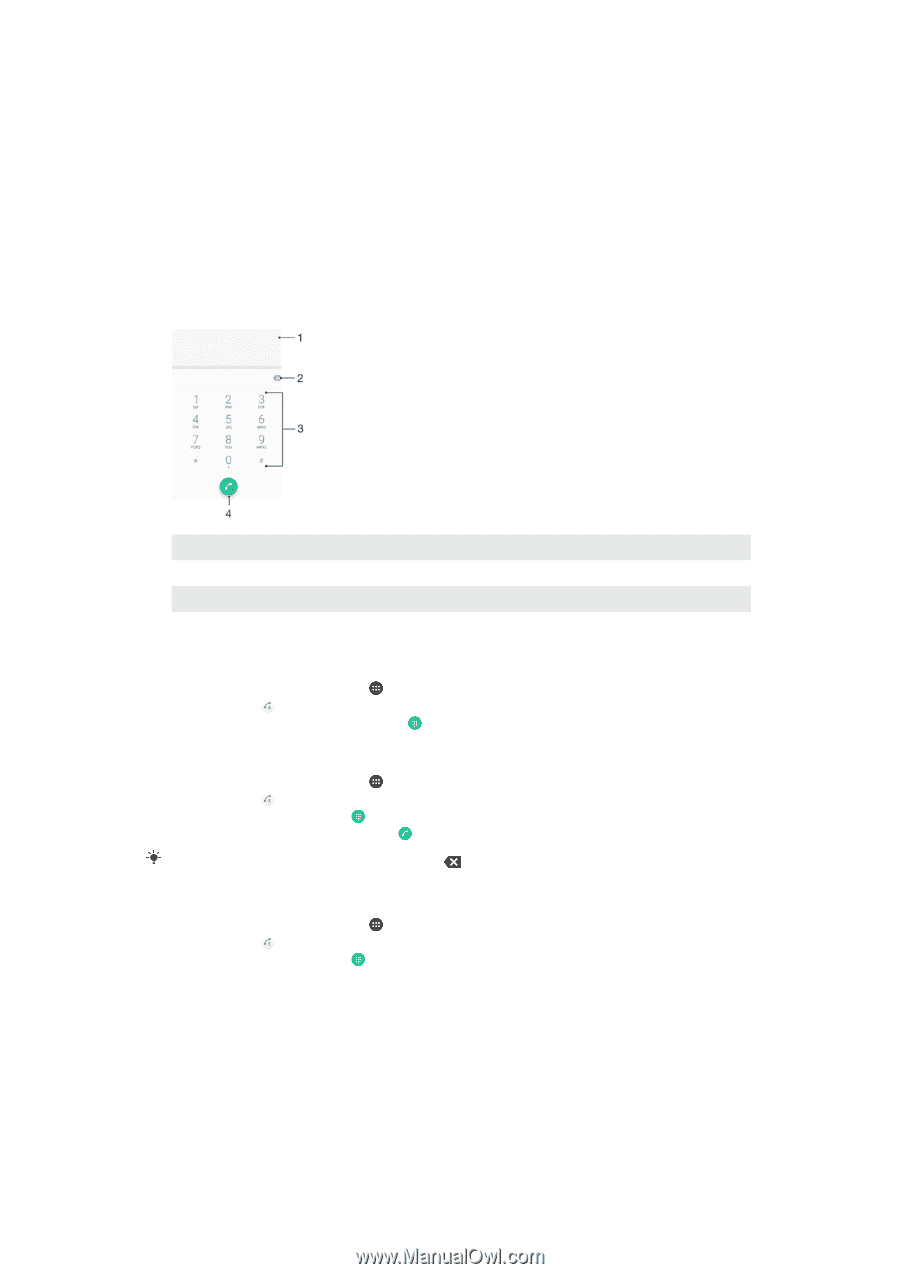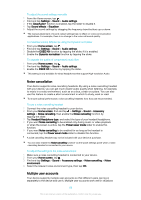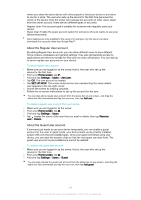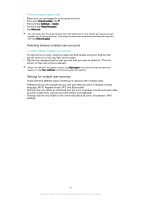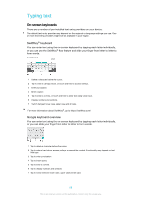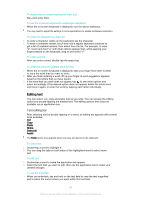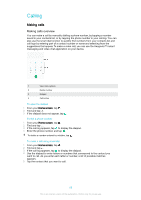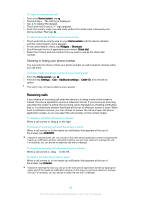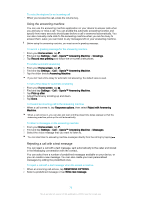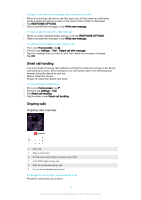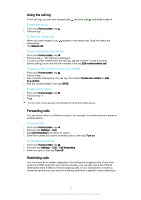Sony Ericsson Xperia X User Guide - Page 68
Calling, Making calls
 |
View all Sony Ericsson Xperia X manuals
Add to My Manuals
Save this manual to your list of manuals |
Page 68 highlights
Calling Making calls Making calls overview You can make a call by manually dialling a phone number, by tapping a number saved in your contacts list, or by tapping the phone number in your call log. You can also use the smart dial function to quickly find numbers from your contacts list and call logs by entering part of a contact number or name and selecting from the suggestions that appear. To make a video call, you can use the Hangouts™ instant messaging and video chat application on your device. 1 View more options 2 Delete number 3 Dialpad 4 Call button To open the dialpad 1 From your Home screen, tap . 2 Find and tap . 3 If the dialpad does not appear, tap . To dial a phone number 1 From your Home screen, tap . 2 Find and tap . 3 If the call log appears, tap to display the dialpad. 4 Enter the phone number, and tap . To delete a number entered by mistake, tap . To make a call using smart dial 1 From your Home screen, tap . 2 Find and tap . 3 If the call log appears, tap to display the dialpad. 4 Use the dialpad to enter letters or numbers that correspond to the contact you want to call. As you enter each letter or number, a list of possible matches appears. 5 Tap the contact that you want to call. 68 This is an internet version of this publication. © Print only for private use.