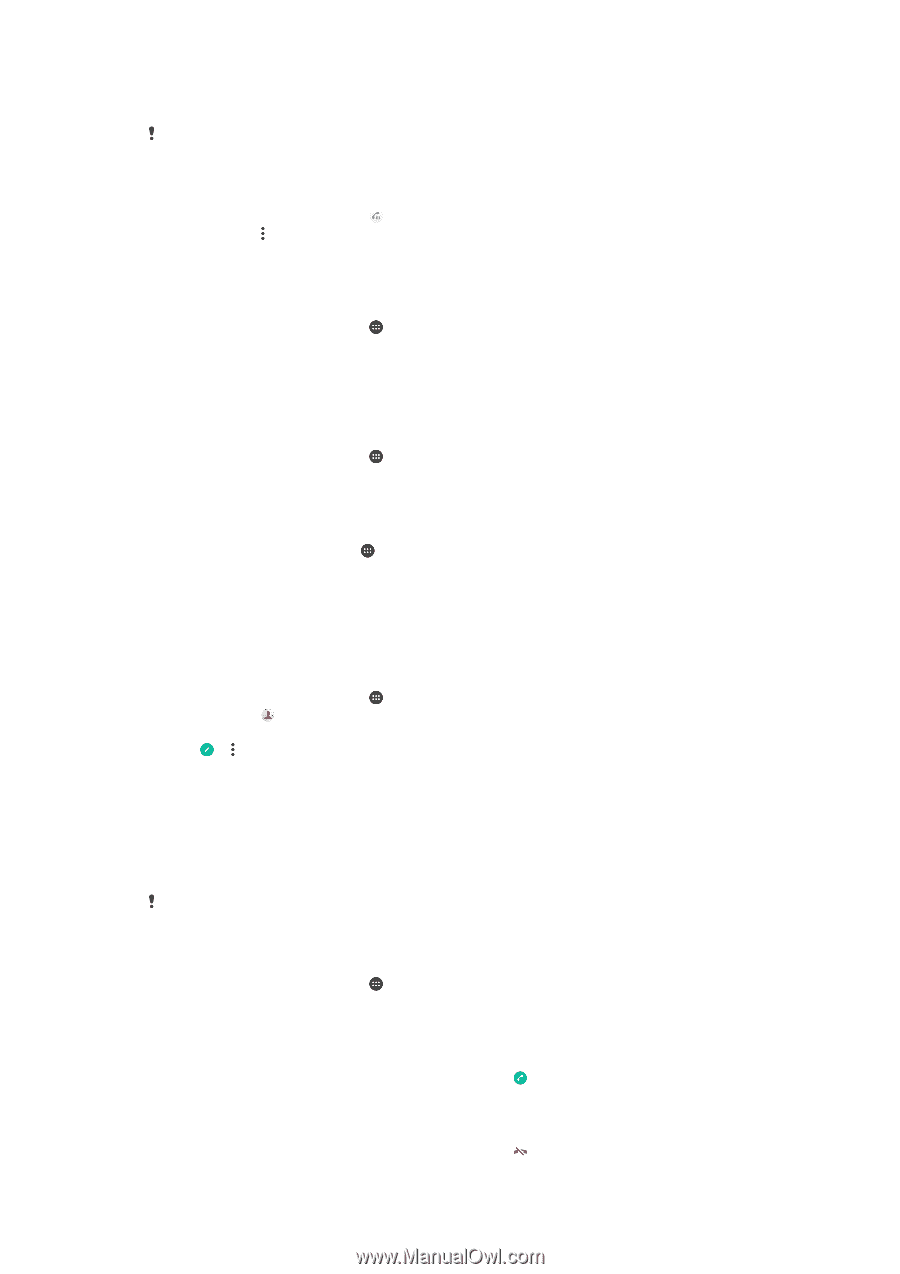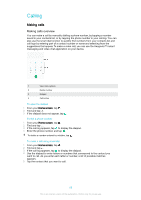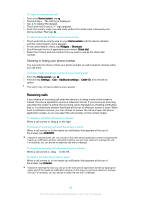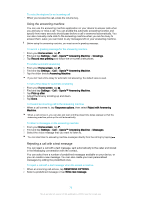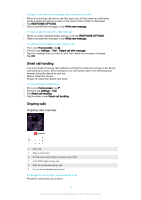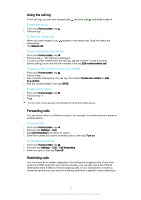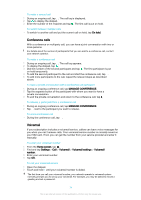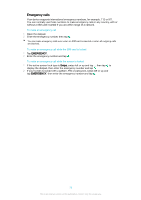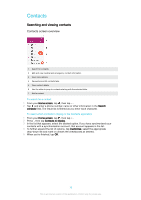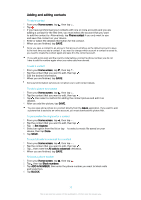Sony Ericsson Xperia X User Guide - Page 73
Multiple calls, Change PIN2
 |
View all Sony Ericsson Xperia X manuals
Add to My Manuals
Save this manual to your list of manuals |
Page 73 highlights
voicemail. If you want to block a certain number, you can go to Google Play™ and download applications that support this function. FDN is not supported by all network operators. Contact your network operator to verify if your SIM card or network service supports this feature. To block calls and messages from a specific number 1 From your Home screen, tap . 2 Find and tap > Settings > Block numbers > Add a number. 3 Enter the phone number you want to block calls and texts from, then tap Block . To enable or disable fixed dialling 1 From your Home screen, tap . 2 Find and tap Settings > Call > Fixed dialling numbers. 3 If you want to enable fixed dialling, select Activate fixed dialling. If you want to disable fixed dialling, select Deactivate fixed dialling. 4 Enter your PIN2 and tap OK. To access the list of accepted call recipients 1 From your Home screen, tap . 2 Find and tap Settings > Call. 3 Tap Fixed dialling numbers > Fixed dialling numbers. To change the SIM card PIN2 1 From the Home screen, tap . 2 Find and tap Settings > Call. 3 Tap Fixed dialling numbers > Change PIN2. 4 Enter the old SIM card PIN2 and tap OK. 5 Enter the new SIM card PIN2 and tap OK. 6 Confirm the new PIN2 and tap OK. To send incoming calls from a specific contact directly to voicemail 1 From your Home screen, tap . 2 Find and tap . 3 Select the desired contact. 4 Tap > . 5 Mark the checkbox beside All calls to voicemail. 6 Tap SAVE. Multiple calls If you have activated call waiting, you can handle multiple calls at the same time. When it is activated, you will be notified by a beep if you receive another call. Mobile data is unavailable during calls. Applications like email, internet and social networking will work if you connect to a Wi-Fi network. To activate or deactivate call waiting 1 From your Home screen, tap . 2 Find and tap Settings > Call > Additional settings. 3 To activate or deactivate call waiting, tap Call waiting. To answer a second call and put the ongoing call on hold 1 When you hear repeated beeps during a call, drag to the right. 2 Tap Hold call. To reject a second call • When you hear repeated beeps during a call, drag to the left. 73 This is an internet version of this publication. © Print only for private use.