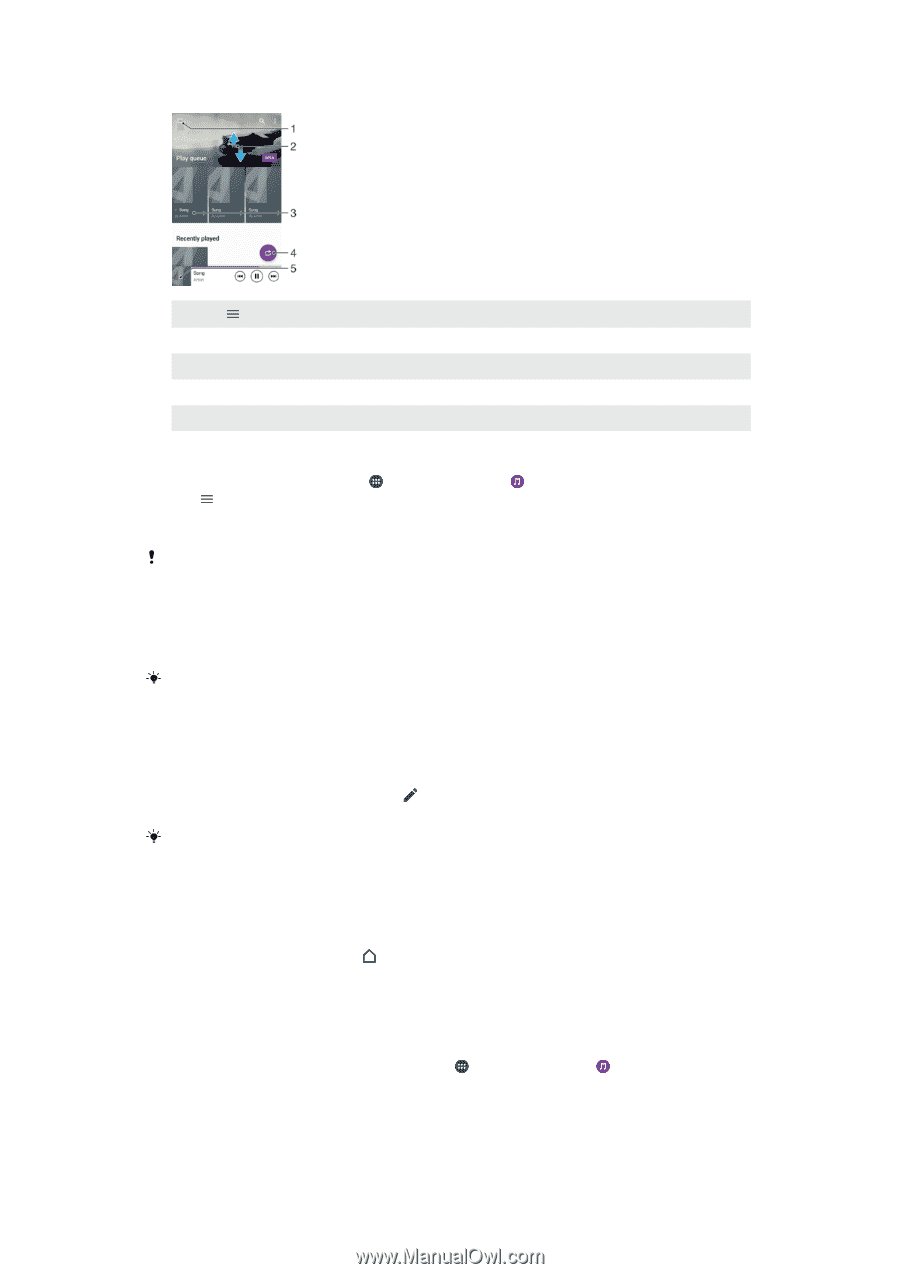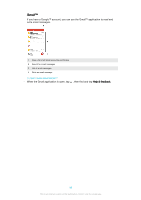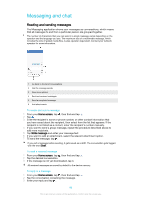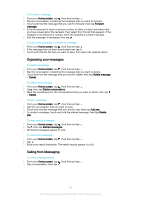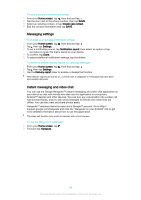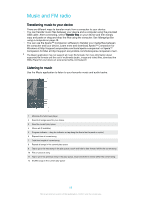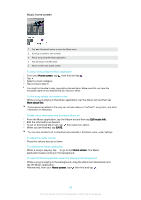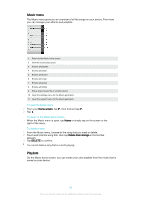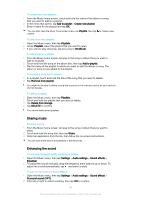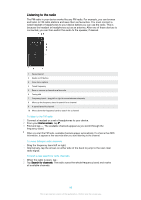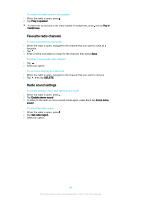Sony Ericsson Xperia X User Guide - Page 90
Music home screen, To find song-related information online
 |
View all Sony Ericsson Xperia X manuals
Add to My Manuals
Save this manual to your list of manuals |
Page 90 highlights
Music home screen 1 Tap in the top left corner to open the Music menu 2 Scroll up or down to view content 3 Play a song using the Music application 4 Play all songs in shuffle mode 5 Return to the music player screen To play a song using the Music application 1 From your Home screen, tap , then find and tap . 2 Tap . 3 Select a music category. 4 Tap a song to play it. You might not be able to play copyright-protected items. Make sure that you have the necessary rights to the material that you intend to share. To find song-related information online • While a song is playing in the Music application, tap the Album art and then tap More about this. Online resources related to the song can include videos on YouTube™, song lyrics, and artist information on Wikipedia. To edit music information and download album art 1 From the Music application, tap the Album art and then tap Edit music info. 2 Edit the information as desired. 3 To set or download album art, tap , then select an option. 4 When you are finished, tap SAVE. You can also set album art to download automatically in the Music menu, under Settings. To adjust the audio volume • Press the volume key up or down. To minimise the Music application • When a song is playing, tap to go to the Home screen. The Music application keeps running in the background. To open the Music application when it is playing in the background • While a song is playing in the background, drag the status bar downwards and tap the Music application. • Alternatively, from your Home screen, tap , then find and tap . 90 This is an internet version of this publication. © Print only for private use.