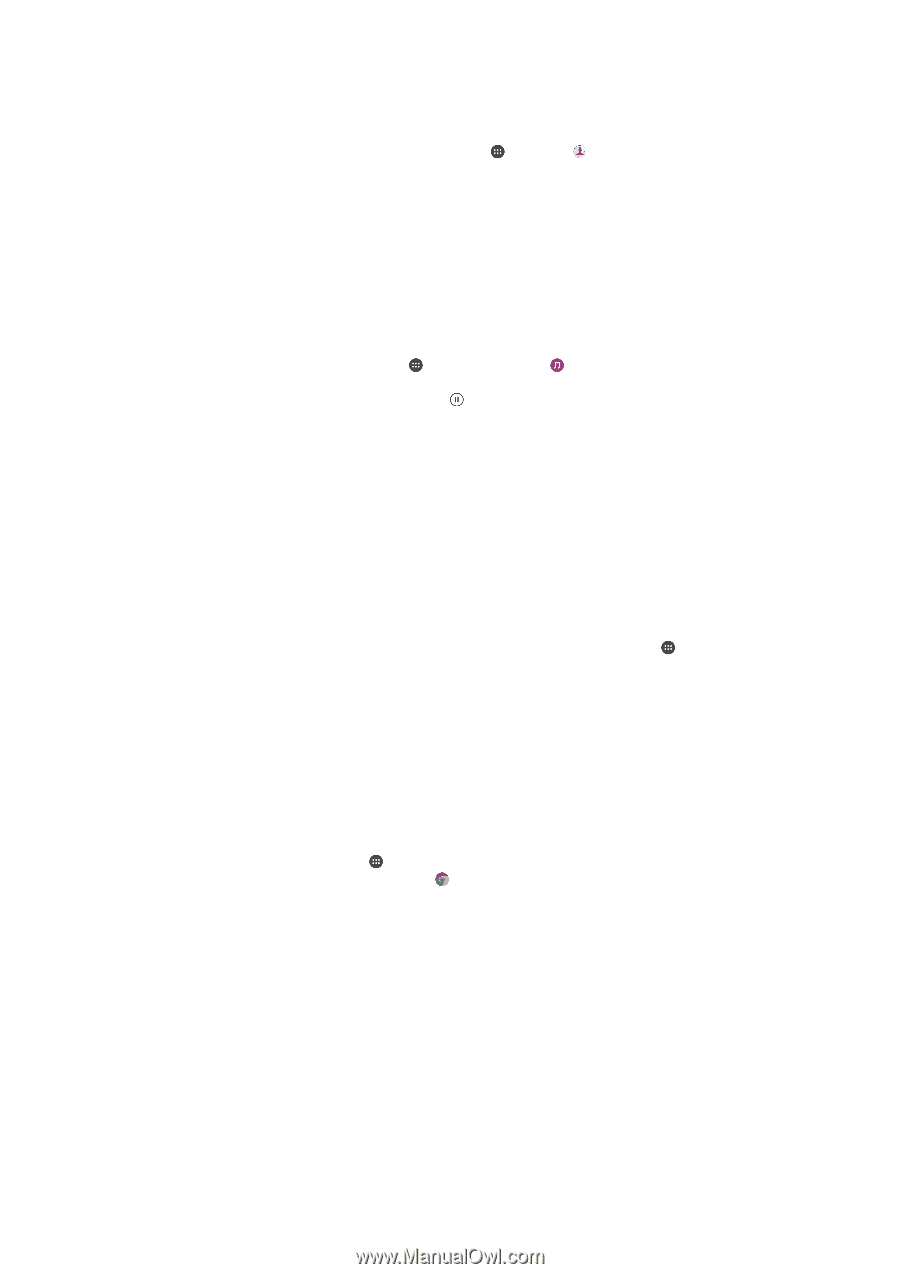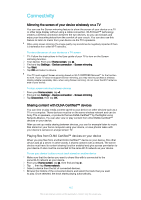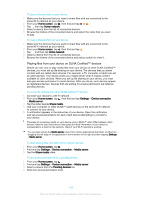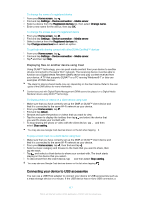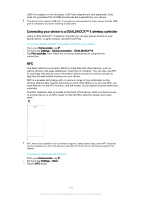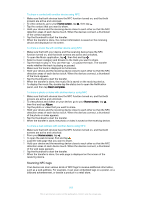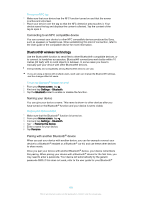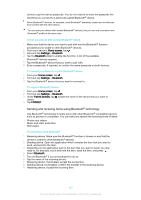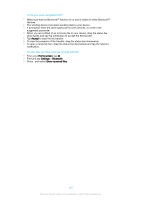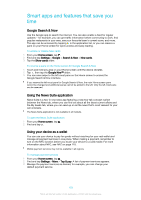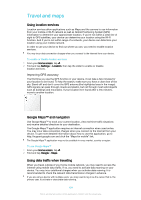Sony Ericsson Xperia X User Guide - Page 119
Scanning NFC tags, Home screen, Beam complete, Album
 |
View all Sony Ericsson Xperia X manuals
Add to My Manuals
Save this manual to your list of manuals |
Page 119 highlights
To share a contact with another device using NFC 1 Make sure that both devices have the NFC function turned on, and that both screens are active and unlocked. 2 To view contacts, go to your Home screen, tap , then tap . 3 Tap the contact that you want to share. 4 Hold your device and the receiving device close to each other so that the NFC detection areas of each device touch. When the devices connect, a thumbnail of the contact appears. 5 Tap the thumbnail to start the transfer. 6 When the transfer is done, the contact information is saved on the receiving device and displayed on its screen. To share a music file with another device using NFC 1 Make sure that both your device and the receiving device have the NFC function turned on, and that both screens are active and unlocked. 2 To open the Music application, tap , then find and tap . 3 Select a music category and browse to the track you want to share. 4 Tap the track to play it. You can then tap to pause the track. The transfer works whether the track is playing or paused. 5 Make sure the track is displayed on full screen. 6 Hold your device and the receiving device close to each other so that the NFC detection areas of each device touch. When the devices connect, a thumbnail of the track appears. 7 Tap the thumbnail to start the transfer. 8 When the transfer is done, the music file is saved on the receiving device. 9 To display the music file, double-tap the status bar to open the Notification panel, and then tap Beam complete . To share a photo or video with another device using NFC 1 Make sure that both devices have the NFC function turned on, and that both screens are active and unlocked. 2 To view photos and videos on your device, go to your Home screen, tap , then find and tap Album. 3 Tap the photo or video that you want to share. 4 Hold your device and the receiving device close to each other so that the NFC detection areas of each device touch. When the devices connect, a thumbnail of the photo or video appears. 5 Tap the thumbnail to start the transfer. 6 When the transfer is done, the photo or video is saved on the receiving device. To share a web address with another device using NFC 1 Make sure that both devices have the NFC function turned on, and that both screens are active and unlocked. 2 From your Home screen, tap . 3 To open the web browser, find and tap . 4 Load the web page that you want to share. 5 Hold your device and the receiving device close to each other so that the NFC detection areas of each device touch. When the devices connect, a thumbnail of the web page appears. 6 Tap the thumbnail to start the transfer. 7 When the transfer is done, the web page is displayed on the screen of the receiving device. Scanning NFC tags Your device can scan various kinds of NFC tags to receive additional information, such as a web address. For example, it can scan embedded tags on a poster, on a billboard advertisement, or beside a product in a retail store. 119 This is an internet version of this publication. © Print only for private use.