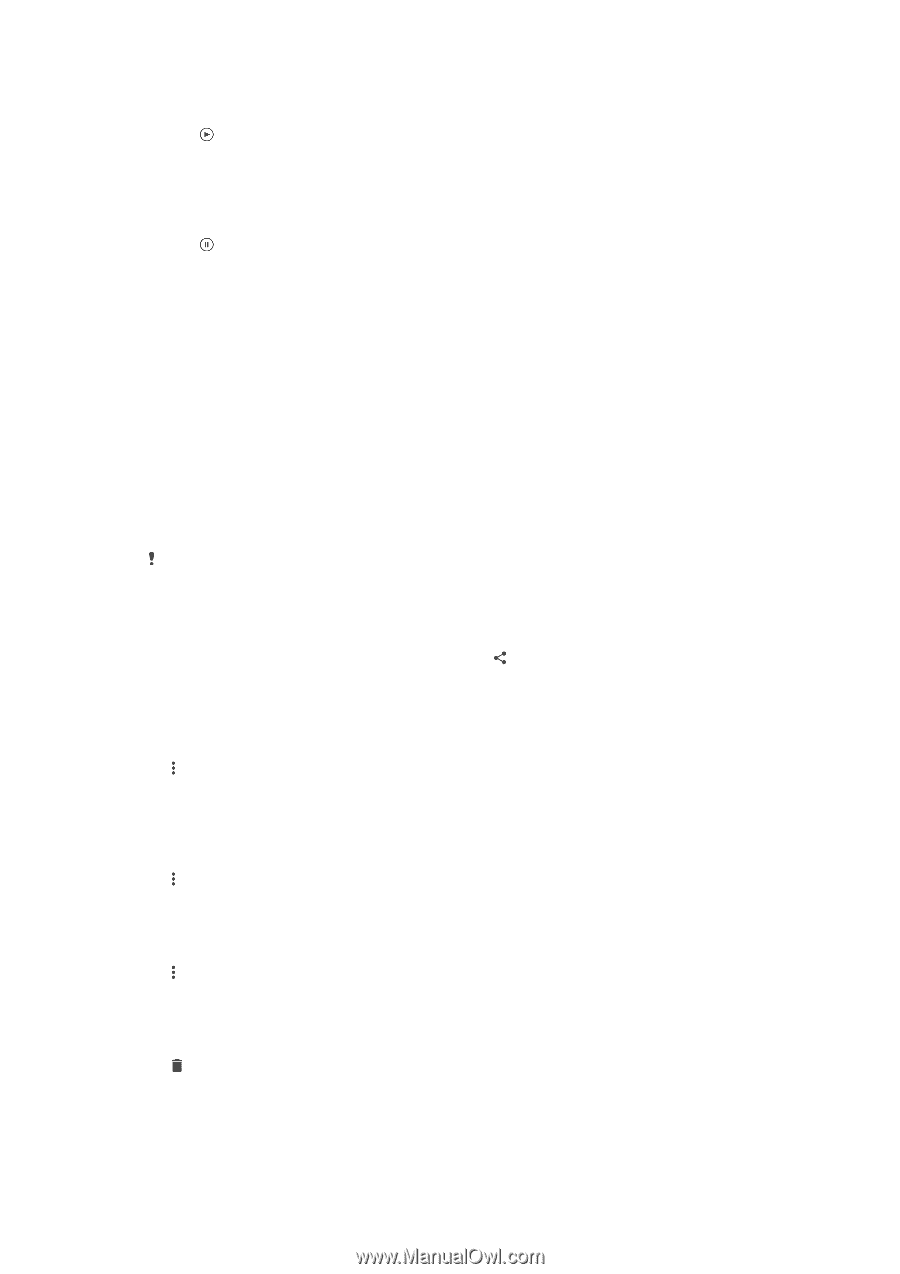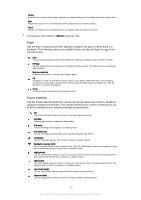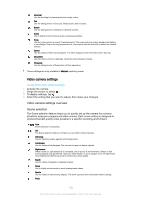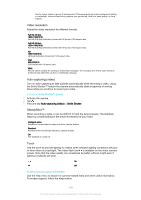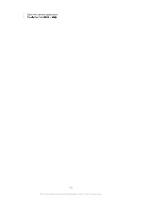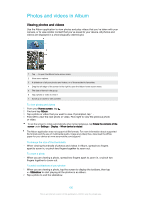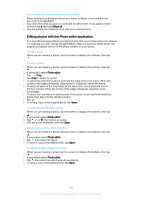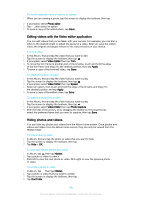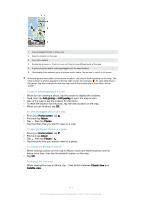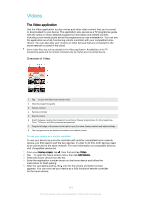Sony Ericsson Xperia X User Guide - Page 107
Sharing and managing photos and videos, Use as, Contact photo, Wallpaper, Rotate, Delete
 |
View all Sony Ericsson Xperia X manuals
Add to My Manuals
Save this manual to your list of manuals |
Page 107 highlights
To play a video 1 In Album, find and tap the video that you want to play. 2 Tap . 3 If the playback controls are not displayed, tap the screen to display them. To hide the controls, tap the screen again. To pause a video 1 When a video is playing, tap the screen to display the controls. 2 Tap . To fast-forward and rewind a video 1 When a video is playing, tap the screen to display the controls. 2 Drag the progress bar marker left to rewind, or right to fast-forward. To adjust the sound volume of a video • Press the volume key up or down. Sharing and managing photos and videos You can share photos and videos that you've saved on your device. You can also manage them in different ways. For example, you can work with photos in batches, delete photos and link them to contacts. If you have lots of photos saved on your device, it's a good idea to regularly transfer them to a computer or to an external storage device in order to avoid any unpredictable loss of data. Doing so also frees up more space on your device. See Managing files using a computer on page 40. You might not be able to copy, send or transfer copyright-protected items. Also, some items may not send if the file size is too large. To share a photo or video 1 In Album, find and tap the photo or video that you want to share. 2 Tap the screen to display the toolbars, then tap . 3 Tap the application that you want to use to share the photo, then follow the steps to send it. To use a photo as a contact picture 1 When you are viewing a photo, tap the screen to display the toolbars, then tap > Use as > Contact photo. 2 Select a contact, then edit the photo as desired. 3 Tap SAVE. To use a photo as wallpaper 1 When you are viewing a photo, tap the screen to display the toolbars, then tap > Use as > Wallpaper. 2 Follow the instructions on the screen. To rotate a photo 1 When you are viewing a photo, tap the screen to display the toolbars, then tap . 2 Tap Rotate, then select an option. The photo is saved in the new orientation. To delete a photo or video 1 When you are viewing a photo, tap the screen to display the toolbars, then tap . 2 Tap Delete. 107 This is an internet version of this publication. © Print only for private use.