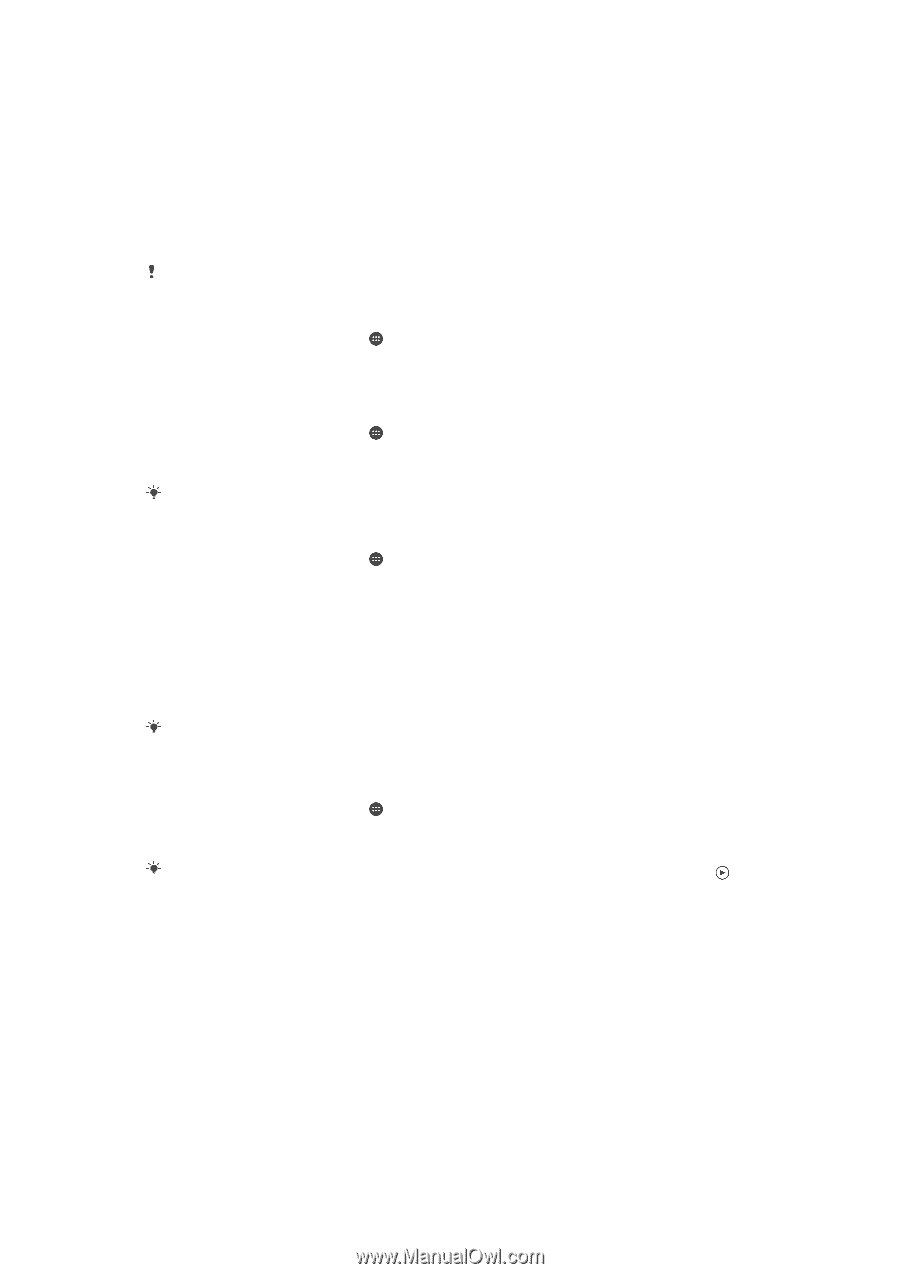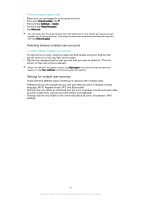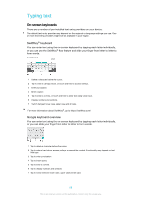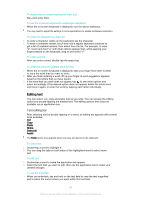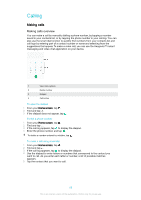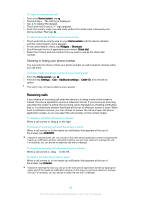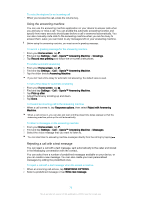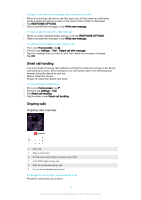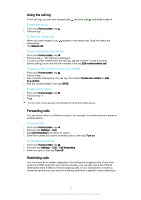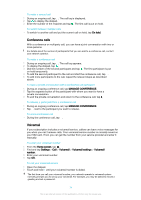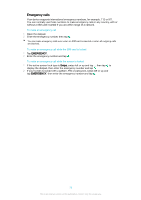Sony Ericsson Xperia X User Guide - Page 70
Using the answering machine, Rejecting a call with a text message, Reject with Answering
 |
View all Sony Ericsson Xperia X manuals
Add to My Manuals
Save this manual to your list of manuals |
Page 70 highlights
To mute the ringtone for an incoming call • When you receive the call, press the volume key. Using the answering machine You can use the answering machine application on your device to answer calls when you are busy or miss a call. You can enable the automatic answering function and specify how many seconds should pass before a call is answered automatically. You can also manually route calls to the answering machine when you are too busy to answer them. Later, you can listen to any messages left on your answering machine. Before using the answering machine, you must record a greeting message. To record a greeting message for the answering machine 1 From your Home screen, tap . 2 Find and tap Settings > Call > Xperia™ Answering Machine > Greetings. 3 Tap Record new greeting and follow the on-screen instructions. To enable automatic answering 1 From your Home screen, tap . 2 Find and tap Settings > Call > Xperia™ Answering Machine. 3 Tap the slider beside Answering Machine. If you don't set a time delay for automatic call answering, the default value is used. To set a time delay for automatic answering 1 From your Home screen, tap . 2 Find and tap Settings > Call > Xperia™ Answering Machine. 3 Tap Pick up after. 4 Adjust the time by scrolling up and down. 5 Tap Done. To forward an incoming call to the answering machine • When a call comes in, tap Response options, then select Reject with Answering Machine. When a call comes in, you can also just wait until the preset time delay elapses so that the answering machine picks up the call automatically. To listen to messages on the answering machine 1 From your Home screen, tap . 2 Find and tap Settings > Call > Xperia™ Answering Machine > Messages. 3 Select the voice message that you want to listen to. You can also listen to answering machine messages directly from the call log by tapping . Rejecting a call with a text message You can reject a call with a text message, sent automatically to the caller and stored in the Messaging conversation with the contact. You can select from a number of predefined messages available on your device, or you can create a new message. You can also create your own personalised messages by editing the predefined ones. To reject a call with a text message when the screen is inactive 1 When an incoming call arrives, tap RESPONSE OPTIONS. 2 Select a predefined message or tap Write new message. 70 This is an internet version of this publication. © Print only for private use.