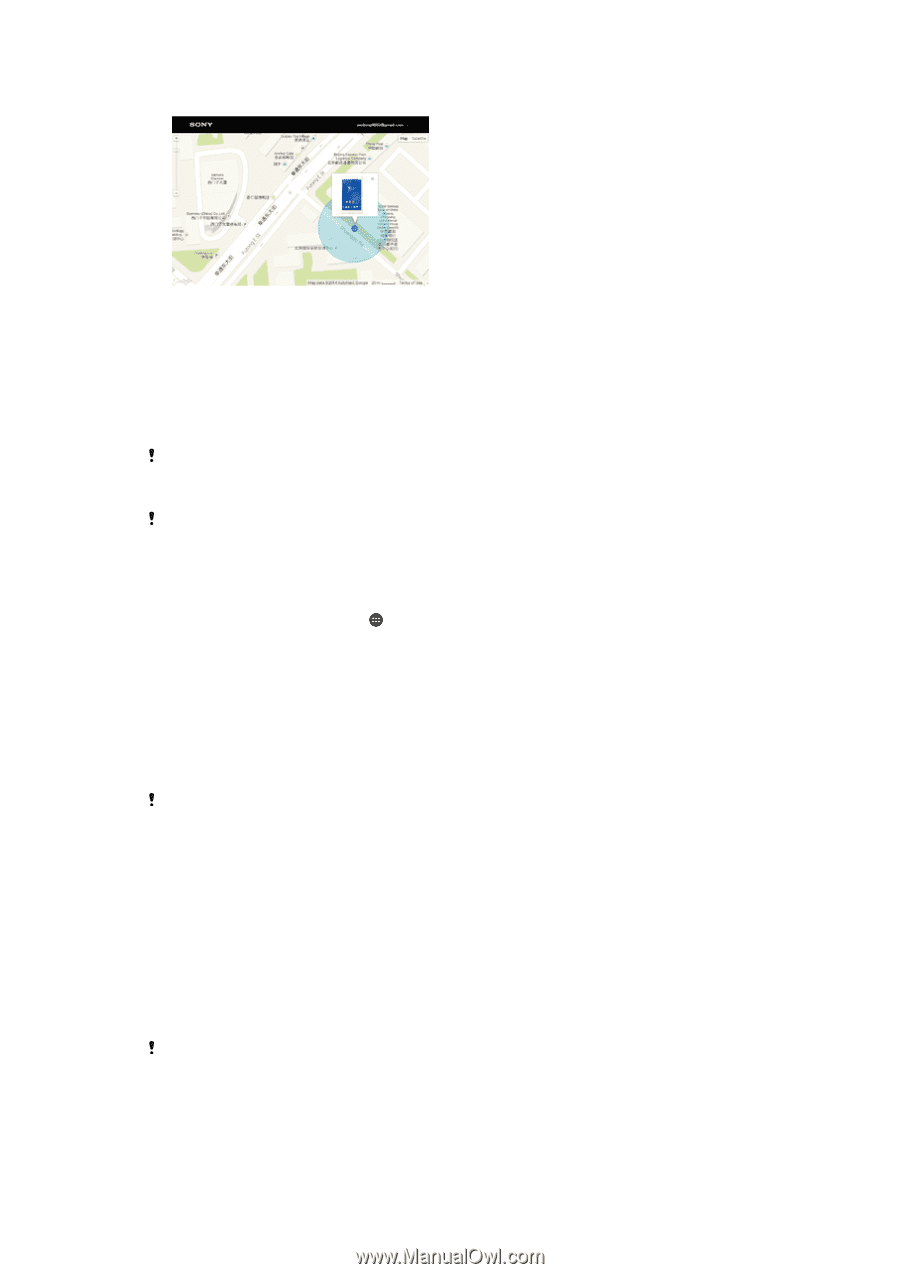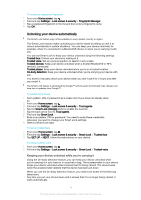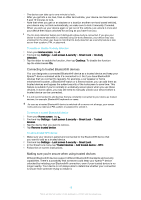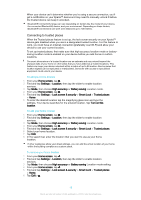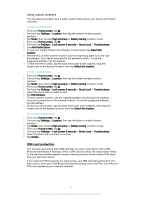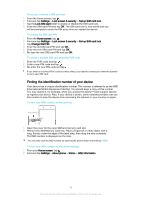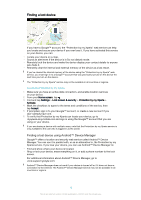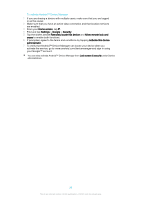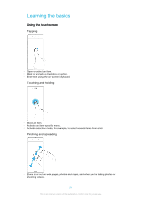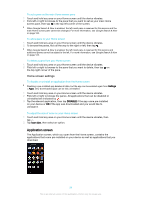Sony Ericsson Xperia X User Guide - Page 19
Finding a lost device, Finding a lost device using Android™ Device Manager
 |
View all Sony Ericsson Xperia X manuals
Add to My Manuals
Save this manual to your list of manuals |
Page 19 highlights
Finding a lost device If you have a Google™ account, the "Protection by my Xperia" web service can help you locate and secure your device if you ever lose it. If you have activated this service on your device, you can: • Locate your device on a map. • Sound an alert even if the device is in Do not disturb mode. • Remotely lock the device and make the device display your contact details to anyone who finds it. • Remotely clear the internal and external memory of the device as a last resort. If you've cleared the internal memory of the device using the "Protection by my Xperia" web service, you must sign in to a Google™ account that was previously synced on this device the next time you turn on the device. The "Protection by my Xperia" service may not be available in all countries or regions. To activate Protection by my Xperia 1 Make sure you have an active data connection, and enable location services on your device. 2 From your Home screen, tap . 3 Find and tap Settings > Lock screen & security > Protection by my Xperia > Activate. 4 Mark the checkbox to agree to the terms and conditions of the service, then tap Accept. 5 If prompted, sign in to your Google™ account, or create a new account if you don't already have one. 6 To verify that Protection by my Xperia can locate your device, go to myxperia.sonymobile.com and sign in using the Google™ account that you are using on your device. If you are sharing a device with multiple users, note that the Protection by my Xperia service is only available to the user who is logged in as the owner. Finding a lost device using Android™ Device Manager Google™ offers a location and security web service called Android™ Device Manager. You can use it in parallel with, or as an alternative to, the Protection by my Xperia service. If you lose your device, you can use Android™ Device Manager to: • Find and show where your device is located. • Ring or lock your device, erase everything on it, or add a phone number to the lock screen. For additional information about Android™ Device Manager, go to www.support.google.com. Android™ Device Manager does not work if your device is turned off or if it does not have a connection to the internet. The Android™ Device Manager service may not be available in all countries or regions. 19 This is an internet version of this publication. © Print only for private use.