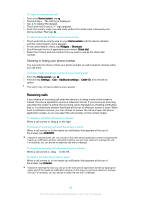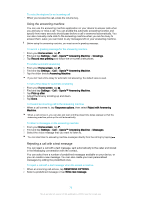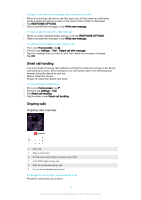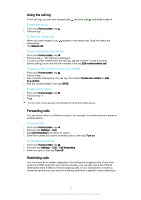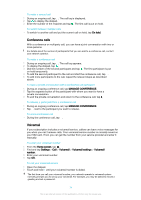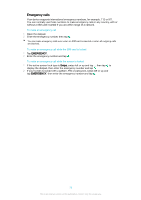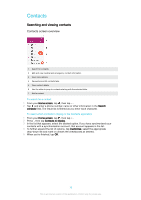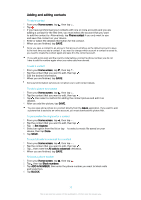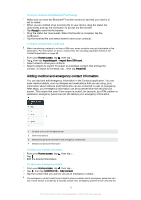Sony Ericsson Xperia X User Guide - Page 74
Conference calls, Voicemail, On hold, MANAGE CONFERENCE, Home screen, Settings, Voicemail settings
 |
View all Sony Ericsson Xperia X manuals
Add to My Manuals
Save this manual to your list of manuals |
Page 74 highlights
To make a second call 1 During an ongoing call, tap . The call log is displayed. 2 Tap to display the dialpad. 3 Enter the number of the recipient and tap . The first call is put on hold. To switch between multiple calls • To switch to another call and put the current call on hold, tap On hold. Conference calls With a conference or multiparty call, you can have a joint conversation with two or more persons. For details about the number of participants that you can add to a conference call, contact your network operator. To make a conference call 1 During an ongoing call, tap . The call log appears. 2 To display the dialpad, tap . 3 Dial the number of the second participant and tap . The first participant is put on hold temporarily. 4 To add the second participant to the call and start the conference call, tap . 5 To add more participants to the call, repeat the relevant steps as described above. To have a private conversation with a conference call participant 1 During an ongoing conference call, tap MANAGE CONFERENCE. 2 Tap the separate button of the participant with whom you want to have a private conversation. 3 To end the private conversation and return to the conference call, tap . To release a participant from a conference call 1 During an ongoing conference call, tap MANAGE CONFERENCE. 2 Tap next to the participant you want to release. To end a conference call • During the conference call, tap . Voicemail If your subscription includes a voicemail service, callers can leave voice messages for you when you can't answer calls. Your voicemail service number is normally saved on your SIM card. If not, you can get the number from your service provider and enter it manually. To enter your voicemail number 1 From the Home screen, tap . 2 Find and tap Settings > Call > Voicemail > Voicemail settings > Voicemail number. 3 Enter your voicemail number. 4 Tap OK. To call your voicemail service 1 Open the dialpad. 2 Touch and hold 1 until your voicemail number is dialed. The first time you call your voicemail number, your network operator's voicemail system normally prompts you to set up your voicemail. For example, you may be asked to record a greeting and set a password. 74 This is an internet version of this publication. © Print only for private use.