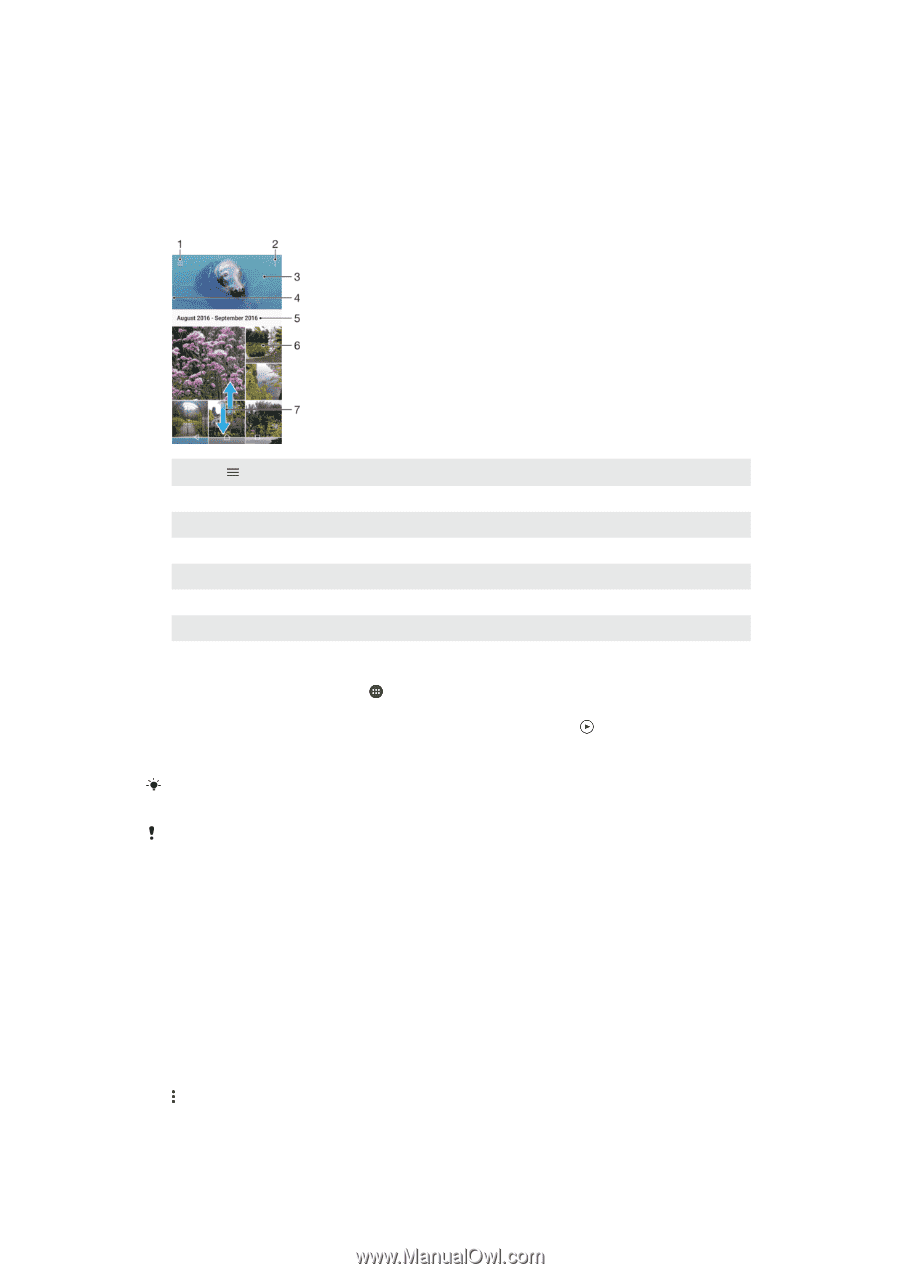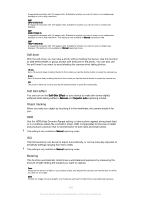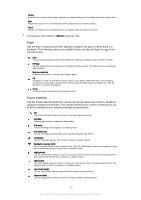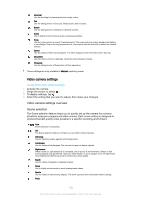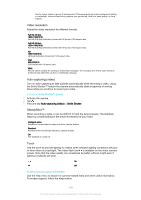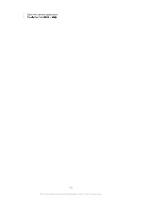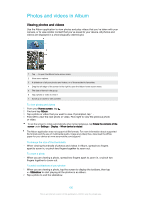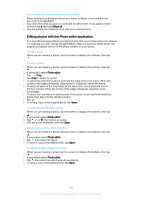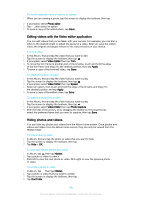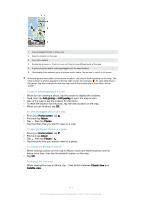Sony Ericsson Xperia X User Guide - Page 106
Photos and videos in Album, Viewing photos and videos
 |
View all Sony Ericsson Xperia X manuals
Add to My Manuals
Save this manual to your list of manuals |
Page 106 highlights
Photos and videos in Album Viewing photos and videos Use the Album application to view photos and play videos that you've taken with your camera, or to view similar content that you've saved to your device. All photos and videos are displayed in a chronologically ordered grid. 1 Tap to open the Album home screen menu 2 View menu options 3 A slideshow of all your photos and videos, or of those added to favourites 4 Drag the left edge of the screen to the right to open the Album home screen menu 5 The date of items in the group 6 Tap a photo or video to view it 7 Scroll up or down to view content To view photos and videos 1 From your Home screen, tap . 2 Find and tap Album. 3 Tap a photo or video that you want to view. If prompted, tap . 4 Flick left to view the next photo or video. Flick right to view the previous photo or video. To set the screen to rotate automatically when turned sideways, tap Rotate the contents of the screen under Settings > Display > When device is rotated. The Album application may not support all file formats. For more information about supported file formats and the use of multimedia (audio, image and video) files, download the White paper for your device at www.sonymobile.com/support/. To change the size of the thumbnails • When viewing thumbnails of photos and videos in Album, spread two fingers apart to zoom in, or pinch two fingers together to zoom out. To zoom a photo • When you are viewing a photo, spread two fingers apart to zoom in, or pinch two fingers together to zoom out. To watch a slideshow of your photos 1 When you are viewing a photo, tap the screen to display the toolbars, then tap > Slideshow to start playing all the photos in an album. 2 Tap a photo to end the slideshow. 106 This is an internet version of this publication. © Print only for private use.