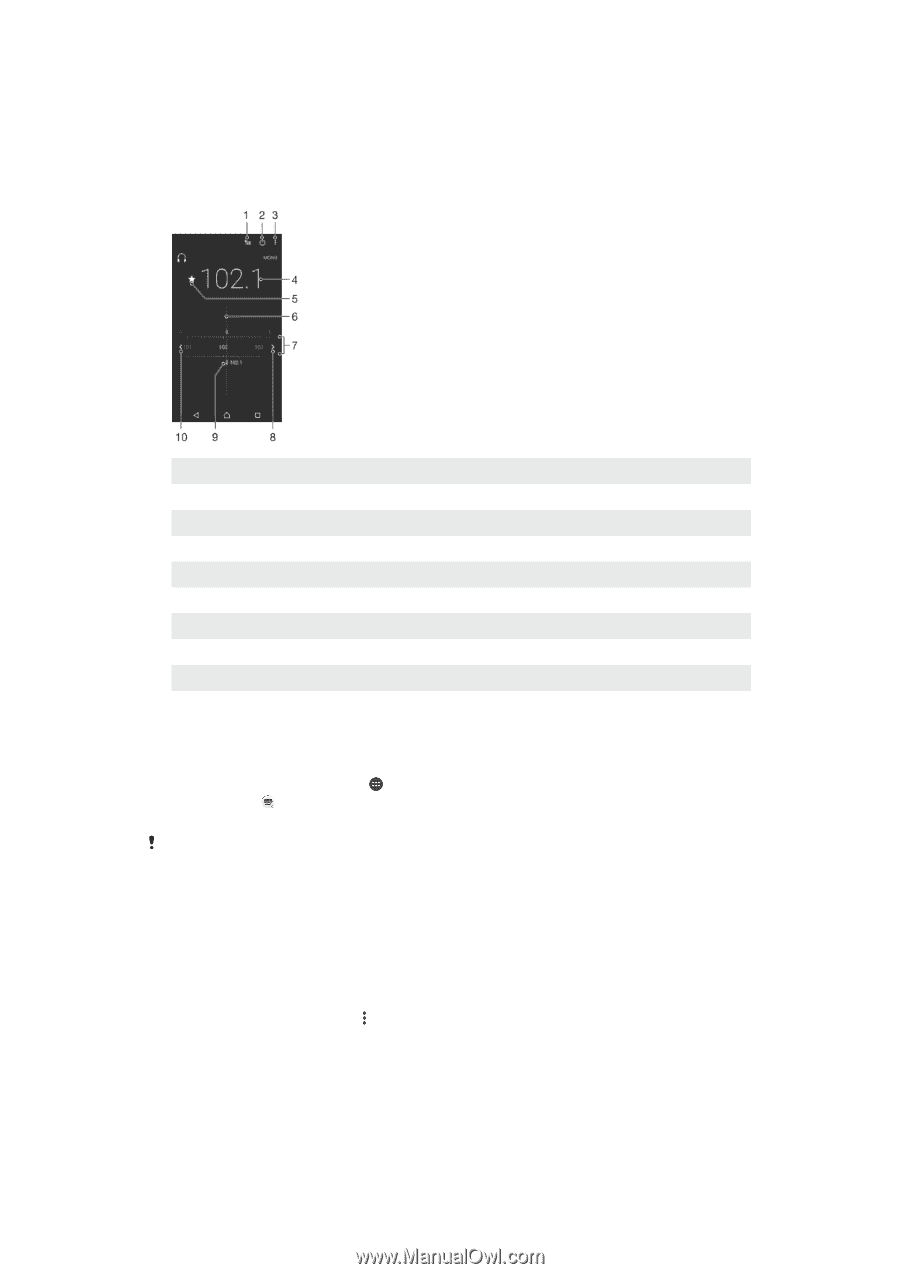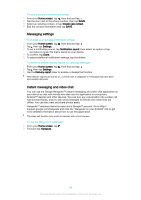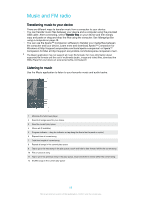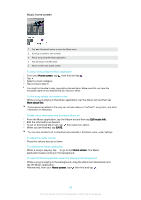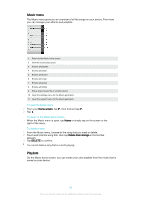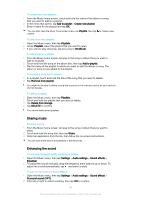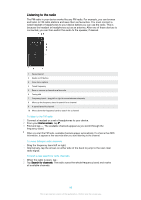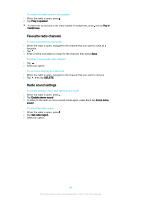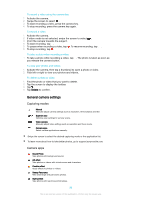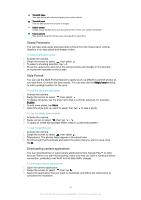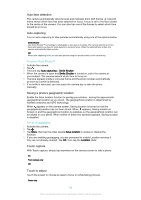Sony Ericsson Xperia X User Guide - Page 93
Listening to the radio, Drag the frequency band left or right.
 |
View all Sony Ericsson Xperia X manuals
Add to My Manuals
Save this manual to your list of manuals |
Page 93 highlights
Listening to the radio The FM radio in your device works like any FM radio. For example, you can browse and listen to FM radio stations and save them as favourites. You must connect a wired headset or headphones to your device before you can use the radio. This is because the headset or headphones act as an antenna. After one of these devices is connected, you can then switch the audio to the speaker, if desired. 1 Favourites list 2 Radio on/off button 3 View menu options 4 Tuned frequency 5 Save or remove a channel as a favourite 6 Tuning dial 7 Frequency band - drag left or right to move between channels 8 Move up the frequency band to search for a channel 9 A saved favourite channel 10 Move down the frequency band to search for a channel To listen to the FM radio 1 Connect a headset or a set of headphones to your device. 2 From your Home screen, tap . 3 Find and tap . The available channels appear as you scroll through the frequency band. When you start the FM radio, available channels appear automatically. If a channel has RDS information, it appears a few seconds after you start listening to the channel. To move between radio channels • Drag the frequency band left or right. • Alternatively, tap the arrows on either side of the band to jump to the next clear radio signal. To start a new search for radio channels 1 When the radio is open, tap . 2 Tap Search for channels. The radio scans the whole frequency band and marks all available channels. 93 This is an internet version of this publication. © Print only for private use.