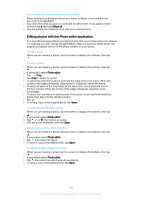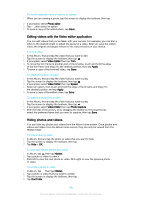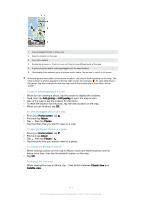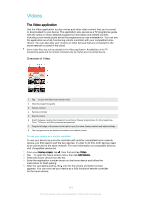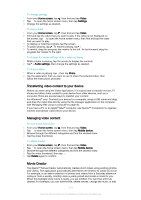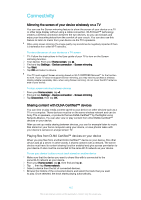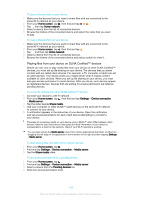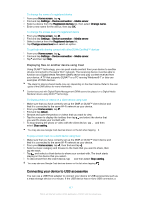Sony Ericsson Xperia X User Guide - Page 112
Videos, The Video application
 |
View all Sony Ericsson Xperia X manuals
Add to My Manuals
Save this manual to your list of manuals |
Page 112 highlights
Videos The Video application Use the Video application to play movies and other video content that you've saved or downloaded to your device. The application also serves as a TV programme guide with the option to show detailed programme information and related content, including social media posts about the programme you are interested in. You can use the application as a fully functioning remote controller with your compatible home device. You can also play your movies on other devices that are connected to the same network or saved in the cloud. Some video files may not be playable in the Video application. Availabilities of the TV programme guide and the remote controller vary by market and connected device. Overview of Video 1 Tap to open the Video home screen menu 2 View the programme guide 3 Refresh content 4 Remote controller 5 Search content 6 Switch between viewing the contents of your library, Popular programmes, On Air programmes, Films, TV Series, and Recommended programmes 7 Drag the left edge of the screen to the right to open the menu, browse content and adjust settings 8 Tap a programme to get detailed information and related content To use your device as a remote controller To use your device as a remote controller with another compatible home network device, you first need to pair the two devices. In order to do this, both devices need to be connected to the same network. For more information on compatible devices, visit Compatible device list. 1 From your Home screen, tap , then find and tap Video. 2 Tap to open the home screen menu, then tap Add device. 3 Select the home device from the list. 4 Enter the registration number shown on the home device and follow the instructions to finish pairing. 5 After the successful pairing, the icon for the remote controller function appears. You can now use your device as a fully functional remote controller for the home device. 112 This is an internet version of this publication. © Print only for private use.