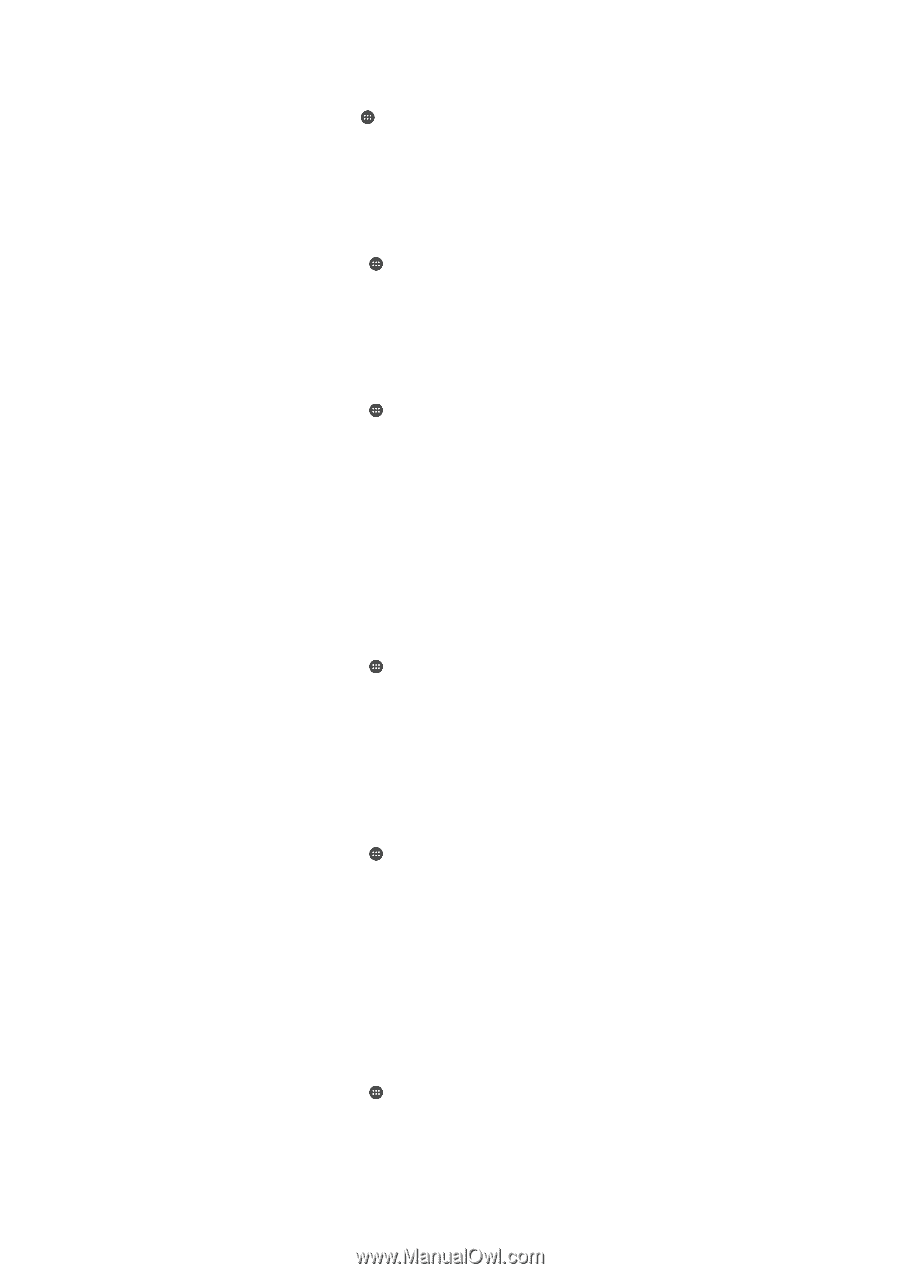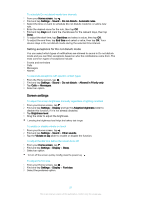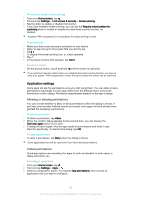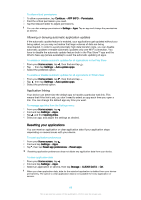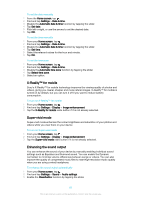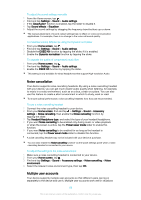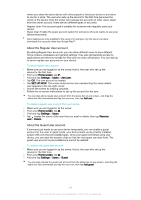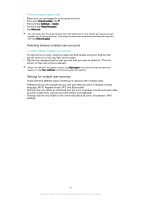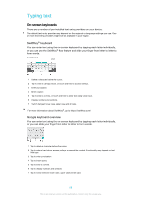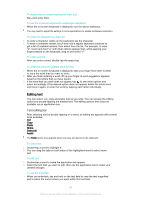Sony Ericsson Xperia X User Guide - Page 62
X-Reality™ for mobile, Super-vivid mode, Enhancing the sound output, To set the date manually
 |
View all Sony Ericsson Xperia X manuals
Add to My Manuals
Save this manual to your list of manuals |
Page 62 highlights
To set the date manually 1 From the Home screen, tap . 2 Find and tap Settings > Date & time. 3 Disable the Automatic date & time function by tapping the slider. 4 Tap Set date. 5 Flick left or right, or use the arrows to set the desired date. 6 Tap OK. To set the time manually 1 From your Home screen, tap . 2 Find and tap Settings > Date & time. 3 Disable the Automatic date & time function by tapping the slider. 4 Tap Set time. 5 Select the relevant values for the hour and minute. 6 Tap OK. To set the time zone 1 From your Home screen, tap . 2 Find and tap Settings > Date & time. 3 Disable the Automatic time zone function by tapping the slider. 4 Tap Select time zone. 5 Select an option. X-Reality™ for mobile Sony's X-Reality™ for mobile technology improves the viewing quality of photos and videos, giving you clearer, sharper and more natural images. X-Reality™ for mobile is turned on by default, but you can turn it off if you want to reduce battery consumption. To turn on X-Reality™ for mobile 1 From your Home screen, tap . 2 Find and tap Settings > Display > Image enhancement. 3 Tap the X-Reality for mobile radio button if it is not already selected. Super-vivid mode Super-vivid mode enhances the colour brightness and saturation of your photos and videos while you view them on your device. To turn on Super-vivid mode 1 From your Home screen, tap . 2 Find and tap Settings > Display > Image enhancement. 3 Tap the Super-vivid mode radio button if it is not already selected. Enhancing the sound output You can enhance the sound of your device by manually enabling individual sound settings such as Equaliser and Surround sound. You can enable the Dynamic normaliser to minimise volume differences between songs or videos. You can also improve the quality of compressed music files to near High-resolution Audio quality when you are using a wired headphone. To enhance the sound output automatically 1 From your Home screen, tap . 2 Find and tap Settings > Sound > Audio settings. 3 Enable the ClearAudio+ function by tapping the slider. 62 This is an internet version of this publication. © Print only for private use.