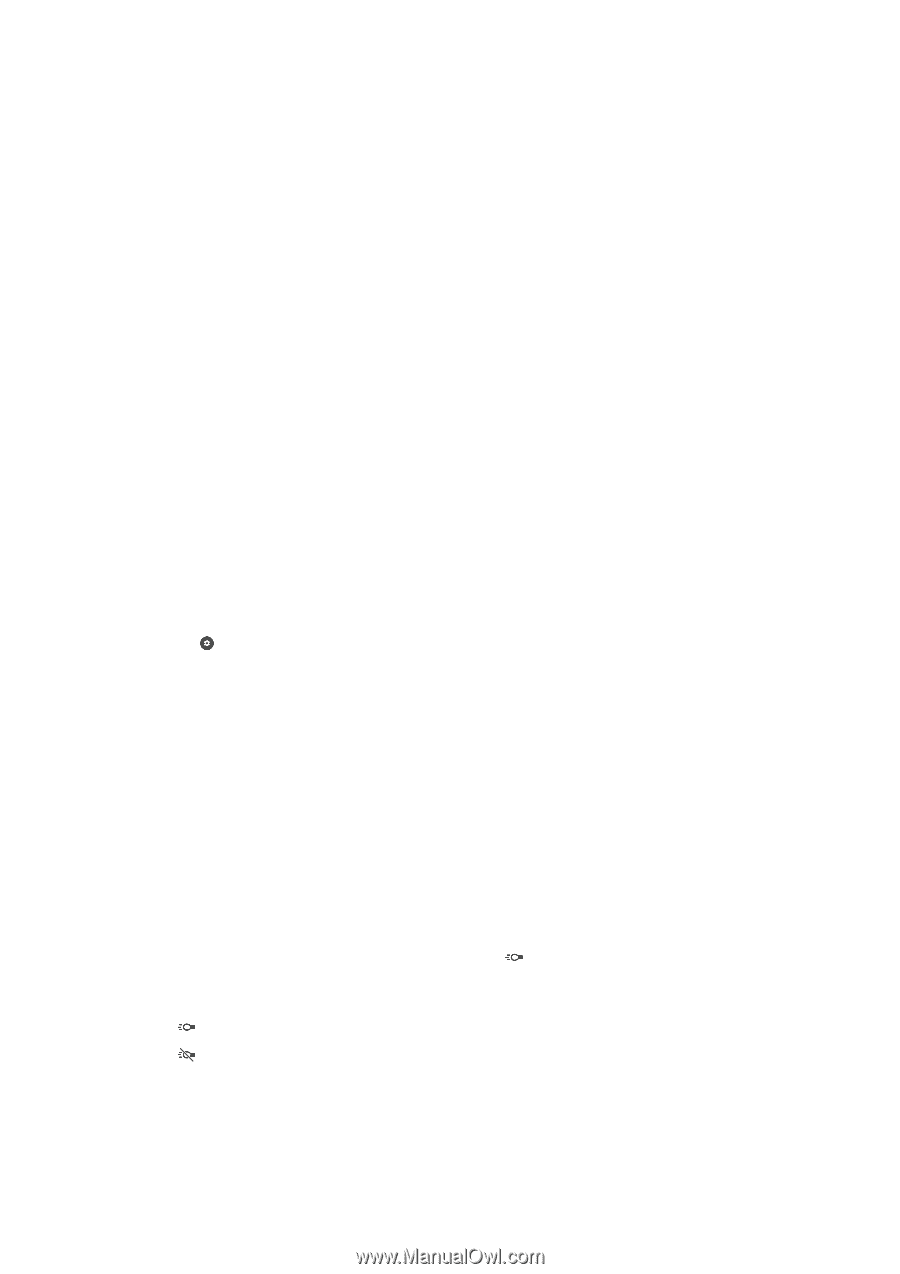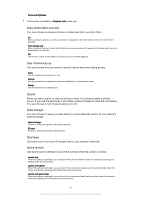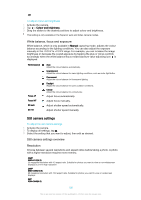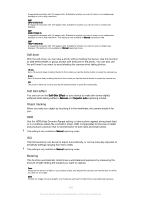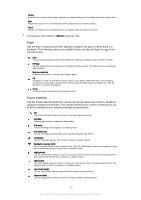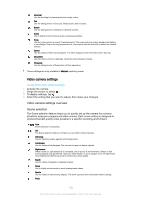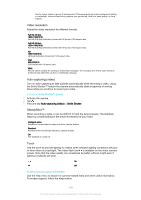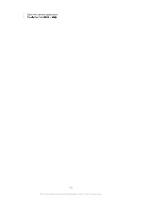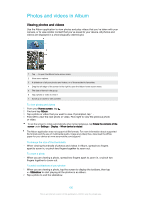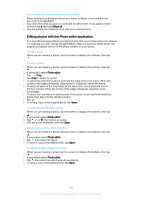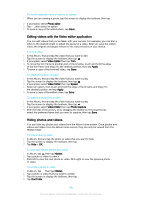Sony Ericsson Xperia X User Guide - Page 104
Video resolution, Auto-capturing video, SteadyShot™, Torch, Smile Shutter
 |
View all Sony Ericsson Xperia X manuals
Add to My Manuals
Save this manual to your list of manuals |
Page 104 highlights
Use for indoor videos in poorly lit environments. This scene picks up indoor background lighting or candlelight. Videos of fast-moving objects may get blurred. Hold your hand steady, or use a support. Video resolution Adjust the video resolution for different formats. Full HD (30 fps) 1920×1080(16:9) Full HD (Full High Definition) format with 30 fps and 16:9 aspect ratio. Full HD (60 fps) 1920×1080(16:9) Full HD (Full High Definition) format with 60 fps and 16:9 aspect ratio. HD 1280×720(16:9) HD (High Definition) format with 16:9 aspect ratio. VGA 640×480(4:3) VGA format with 4:3 aspect ratio. MMS Record videos suitable for sending in multimedia messages. The recording time of this video format is limited so that video files can fit in a multimedia message. Auto-capturing (video) Turn on auto-capturing to take pictures automatically while recording a video. Using the Smile Shutter™ feature the camera automatically takes snapshots of smiling faces while you continue to record your video. To turn on Smile Shutter™ (video) 1 Activate the camera. 2 Tap . 3 Find and tap Auto-capturing (video) > Smile Shutter. SteadyShot™ When recording a video, it can be difficult to hold the device steady. The stabiliser helps by compensating for the small movements of your hand. Intelligent active Activate to compensate for major and minor camera shakes. Standard Activate to remove the high-frequency camera shakes. Off The stabiliser is turned off. Torch Use the torch to provide lighting for videos when ambient lighting conditions are poor or when there is a backlight. The video flash icon is available on the video camera screen. Note that the video quality can sometimes be better without a light even if lighting conditions are poor. On Off Further Camera support information Use the Help menu to search for camera-related tests and other useful information. To access support, follow the steps below. 104 This is an internet version of this publication. © Print only for private use.