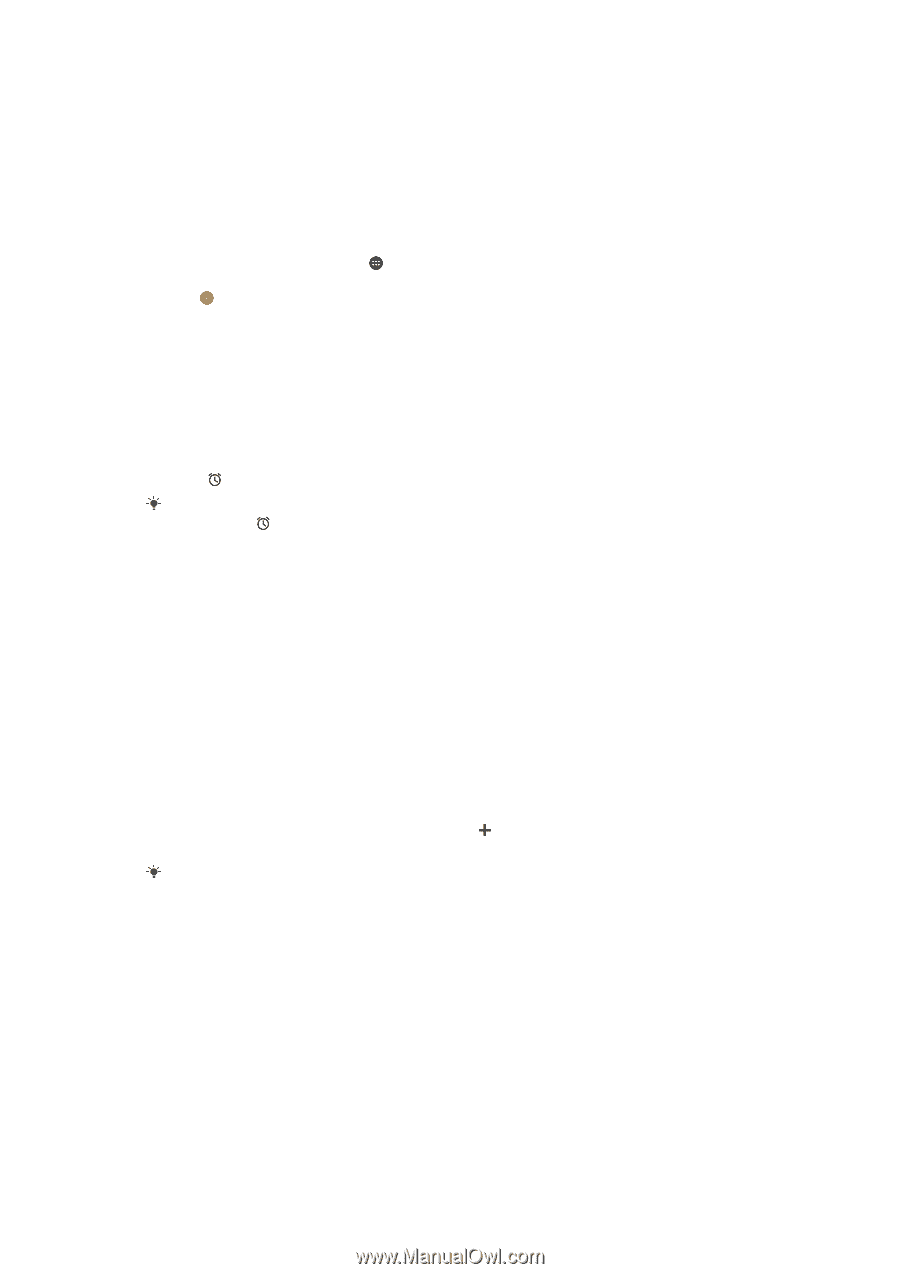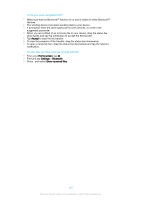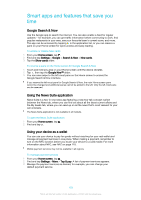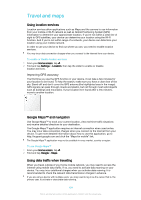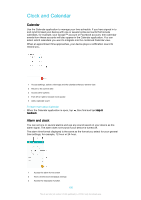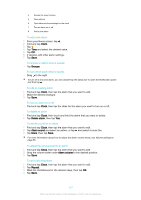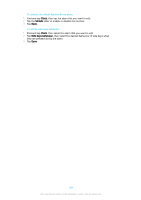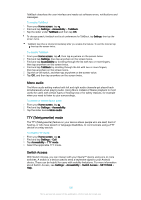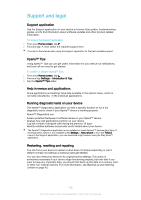Sony Ericsson Xperia X User Guide - Page 127
Clock, Snooze, Delete alarm, Alarm sound, Alarm volume, Repeat, To delete an alarm
 |
View all Sony Ericsson Xperia X manuals
Add to My Manuals
Save this manual to your list of manuals |
Page 127 highlights
4 Access the timer function 5 View options 6 Open date and time settings for the clock 7 Turn an alarm on or off 8 Add a new alarm To set a new alarm 1 From your Home screen, tap . 2 Find and tap Clock. 3 Tap . 4 Tap Time and select the desired value. 5 Tap OK. 6 If desired, edit other alarm settings. 7 Tap Save. To snooze an alarm when it sounds • Tap Snooze. To turn off an alarm when it sounds • Drag to the right. To turn off a snoozed alarm, you can double-tap the status bar to open the Notification panel and then tap . To edit an existing alarm 1 Find and tap Clock, then tap the alarm that you want to edit. 2 Make the desired changes. 3 Tap Save. To turn an alarm on or off • Find and tap Clock, then tap the slider for the alarm you want to turn on or off. To delete an alarm 1 Find and tap Clock, then touch and hold the alarm that you want to delete. 2 Tap Delete alarm, then tap Yes. To set the sound for an alarm 1 Find and tap Clock, then tap the alarm that you want to edit. 2 Tap Alarm sound and select an option, or tap and select a music file. 3 Tap Done, then tap Save. For more information about how to adjust the alarm volume levels, see Volume settings on page 55. To adjust the volume level for an alarm 1 Find and tap Clock, then tap the alarm that you want to edit. 2 Drag the volume slider under Alarm volume to the desired position. 3 Tap Save. To set a recurring alarm 1 Find and tap Clock, then tap the alarm that you want to edit. 2 Tap Repeat. 3 Mark the checkboxes for the relevant days, then tap OK. 4 Tap Save. 127 This is an internet version of this publication. © Print only for private use.