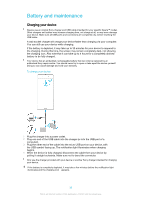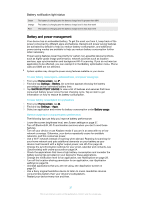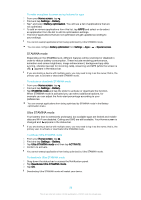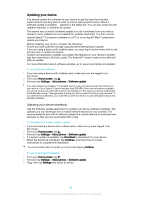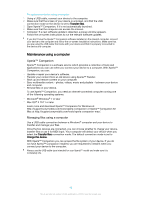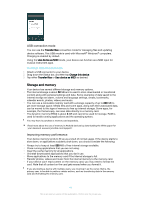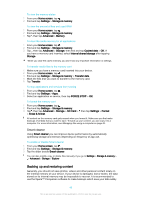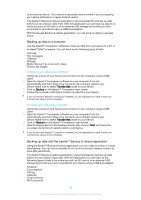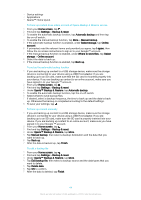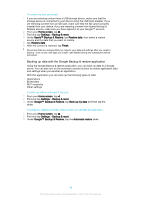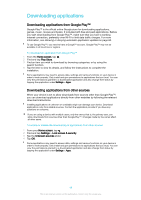Sony Ericsson Xperia X User Guide - Page 41
Storage and memory, USB connection mode, Improving memory performance
 |
View all Sony Ericsson Xperia X manuals
Add to My Manuals
Save this manual to your list of manuals |
Page 41 highlights
USB connection mode You can use the Transfer files connection mode for managing files and updating device software. This USB mode is used with Microsoft® Windows® computers. Charging is enabled by default. Using the Use device as MIDI mode, your device can function as a MIDI input for musical instrument apps. To change USB connection mode 1 Attach a USB connector to your device. 2 Drag down the Status bar, and then tap Charge this device. 3 Tap either Transfer files or Use device as MIDI as desired. Storage and memory Your device has several different storage and memory options. • The internal storage is about 32 GB and is used to store downloaded or transferred content along with personal settings and data. Some examples of data saved to the internal storage are alarm, volume and language settings, emails, bookmarks, calendar events, photos, videos and music. • You can use a removable memory card with a storage capacity of up to 200 GB to get more storage space. Media files and some apps, along with their associated data, can be moved to this type of memory to free up internal storage. Some apps, for example, the Camera app, can save data directly to a memory card. • The dynamic memory (RAM) is about 3 GB and cannot be used for storage. RAM is used to handle running applications and the operating system. You may have to purchase a memory card separately. Read more about the use of memory in Android devices by downloading the White paper for your device at www.sonymobile.com/support/. Improving memory performance Your device memory tends to fill up as a result of normal usage. If the device starts to slow down, or applications suddenly shut down, you should consider the following: • Always try to keep at least 500 MB of free internal storage available. • Close running applications that you are not using. • Clear the cache memory for all applications. • Uninstall downloaded applications that you don't use. • Move applications to the memory card if the internal storage is full. • Transfer photos, videos and music from the internal memory to the memory card. • If your device can't read content on the memory card, you may need to format the card. Note that all content on the card gets erased when you format it. If you are sharing a device with multiple users, you must log in as the owner, that is, the primary user, to be able to perform certain actions, such as transferring data to the memory card and formatting the memory card. 41 This is an internet version of this publication. © Print only for private use.