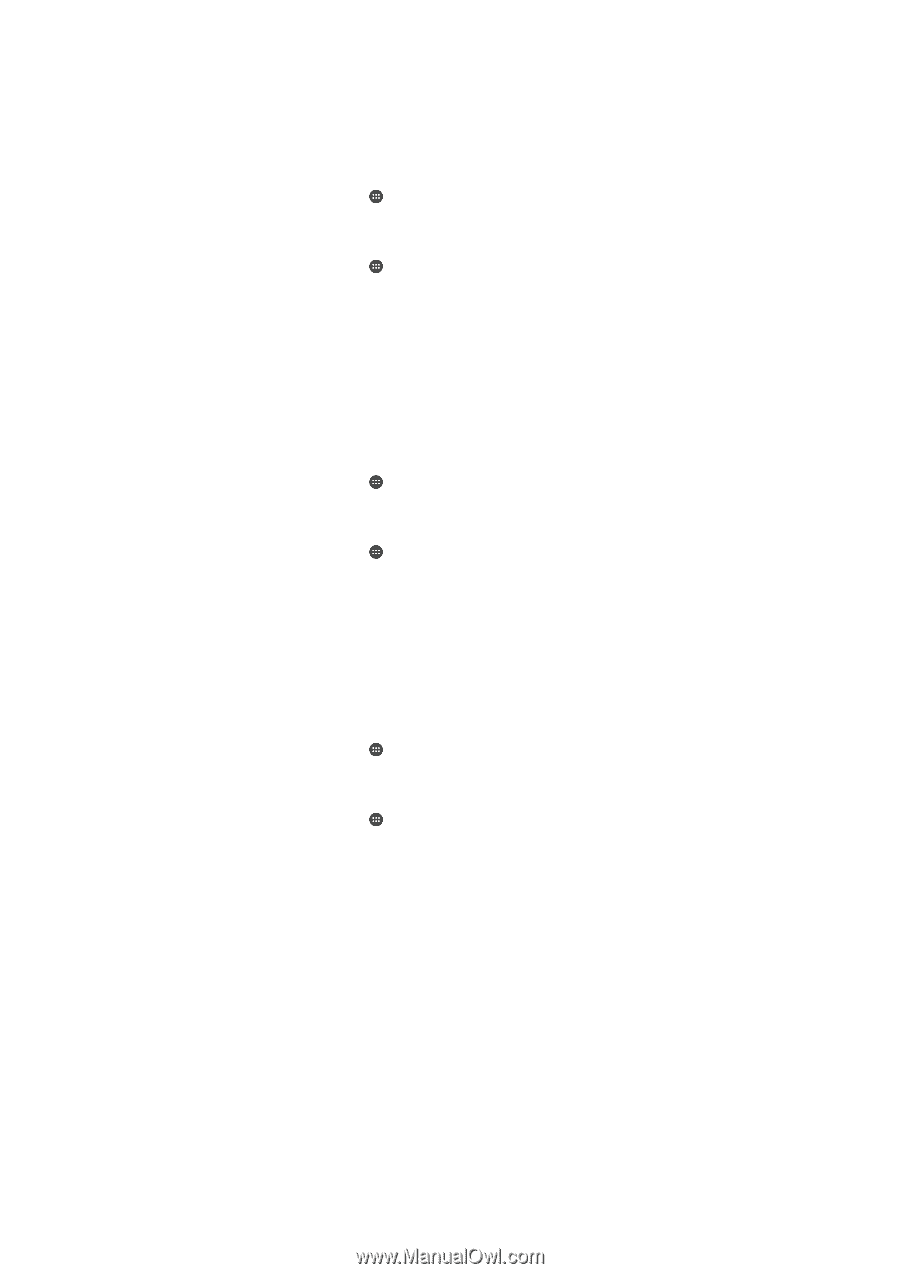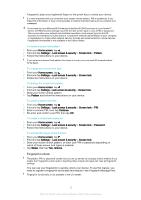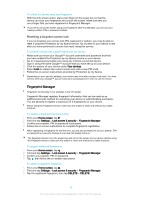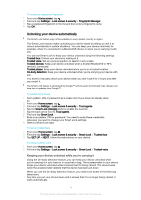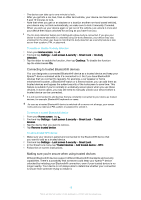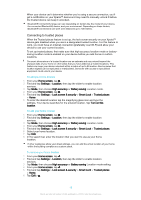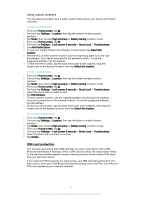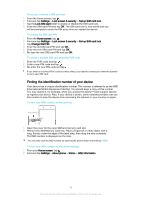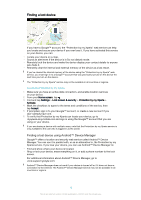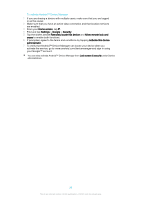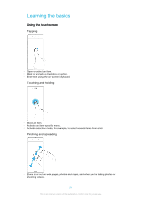Sony Ericsson Xperia X User Guide - Page 17
SIM card protection, Using custom locations
 |
View all Sony Ericsson Xperia X manuals
Add to My Manuals
Save this manual to your list of manuals |
Page 17 highlights
Using custom locations You can add any location as a trusted, custom place where your device can remain unlocked. To add a custom place 1 From your Home screen, tap . 2 Find and tap Settings > Location, then tap the slider to enable location services. 3 Tap Mode, then choose High accuracy or Battery saving Location mode. 4 From your Home screen, tap . 5 Find and tap Settings > Lock screen & security > Smart Lock > Trusted places. 6 Tap Add trusted place. 7 To use your current location as a trusted, custom place, tap Select this location. 8 Alternatively, to enter another location, tap the magnifying glass icon and type the address. Your device searches for the entered location. To use the suggested address, tap the address. 9 To fine-tune the location, tap the back arrow next to the address, drag the location pin to the desired location, then tap Select this location. To edit a custom place 1 From your Home screen, tap . 2 Find and tap Settings > Location, then tap the slider to enable location services. 3 Tap Mode, then choose High accuracy or Battery saving Location mode. 4 From your Home screen, tap . 5 Find and tap Settings > Lock screen & security > Smart Lock > Trusted places. 6 Select the place that you want to edit. 7 Tap Edit Address. 8 To enter another location, tap the magnifying glass icon and type the address. Your device searches for the entered location. To use the suggested address, tap the address. 9 To fine-tune the location, tap the back arrow next to the address, then drag the location pin to the desired location, then tap Select this location. To remove a custom place 1 From your Home screen, tap . 2 Find and tap Settings > Location, then tap the slider to enable location services. 3 Tap Mode, then choose High accuracy or Battery saving Location mode. 4 From your Home screen, tap . 5 Find and tap Settings > Lock screen & security > Smart Lock > Trusted places. 6 Select the place that you want to remove. 7 Tap Delete. SIM card protection You can lock and unlock each SIM card that you use in your device with a PIN (Personal Identification Number). When a SIM card is locked, the subscription linked to the card is protected against misuse, meaning that you have to enter a PIN every time you start your device. If you enter the PIN incorrectly too many times, your SIM card will get blocked. You then need to enter your PUK (Personal Unblocking Key) and a new PIN. Your PIN and PUK are supplied by your network operator. 17 This is an internet version of this publication. © Print only for private use.