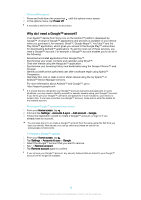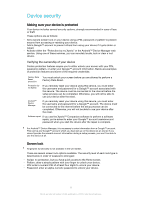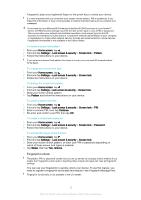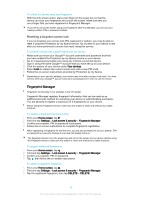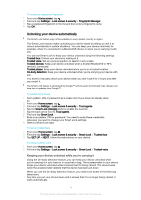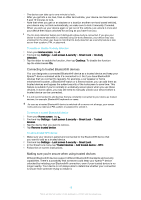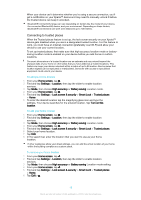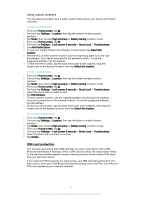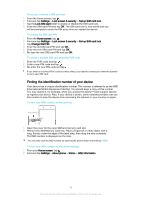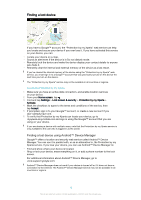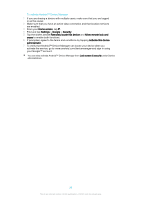Sony Ericsson Xperia X User Guide - Page 15
Connecting to trusted Bluetooth® devices, Making sure you're secure when using trusted devices
 |
View all Sony Ericsson Xperia X manuals
Add to My Manuals
Save this manual to your list of manuals |
Page 15 highlights
• The device can take up to one minute to lock. • After you get into a car, bus, train or other land vehicle, your device can take between 5 and 10 minutes to lock. • Note that when you get on an airplane or a boat (or another non-land based vehicle), your device may not lock automatically, so make sure to lock it manually if needed. • When you pick up your device again or get out of the vehicle, just unlock it once and your device then stays unlocked for as long as you have it on you. The On-body detection feature can't distinguish whose body is connected. If you give your device to someone else while it's unlocked using On-body detection, your device may stay unlocked for the other user. Keep in mind that On-body detection as a security feature is less secure than a pattern, PIN, or password. To enable or disable On-body detection 1 From your Home screen, tap . 2 Find and tap Settings > Lock screen & security > Smart Lock > On-body detection. 3 Tap the slider to enable the function, then tap Continue. To disable the function tap the slider beside On. Connecting to trusted Bluetooth® devices You can designate a connected Bluetooth® device as a trusted device and keep your Xperia™ device unlocked while it's connected to it. So if you have Bluetooth® devices that you connect to regularly, for example, a car speaker or home entertainment system, a Bluetooth® watch or a fitness tracker, you can add them as trusted devices and bypass the added security of the lockscreen to save time. This feature is suitable if you're normally in a relatively secure place when you use these devices. In some cases, you may still need to manually unlock your device before a trusted device can be connected. It is not recommended to add devices that are constantly connected to your device as trusted devices, for example, Bluetooth® keyboards or cases. As soon as a trusted Bluetooth® device is switched off or moves out of range, your screen locks and you need your PIN, pattern or password to unlock it. To remove a trusted Bluetooth® device 1 From your Home screen, tap . 2 Find and tap Settings > Lock screen & security > Smart Lock > Trusted devices. 3 Tap the device that you want to remove. 4 Tap Remove trusted device. To add a trusted NFC device 1 Make sure your device is paired and connected to the Bluetooth® device that you want to add as a trusted device. 2 Find and tap Settings > Lock screen & security > Smart Lock. 3 In the Smart lock menu tap Trusted devices > Add trusted device > NFC. 4 Follow the on-screen instructions. Making sure you're secure when using trusted devices Different Bluetooth® devices support different Bluetooth® standards and security capabilities. There's a possibility that someone could keep your Xperia™ device unlocked by imitating your Bluetooth® connection, even if your trusted device is no longer nearby. Your device is not always able to determine whether your connection is secure from someone trying to imitate it. 15 This is an internet version of this publication. © Print only for private use.