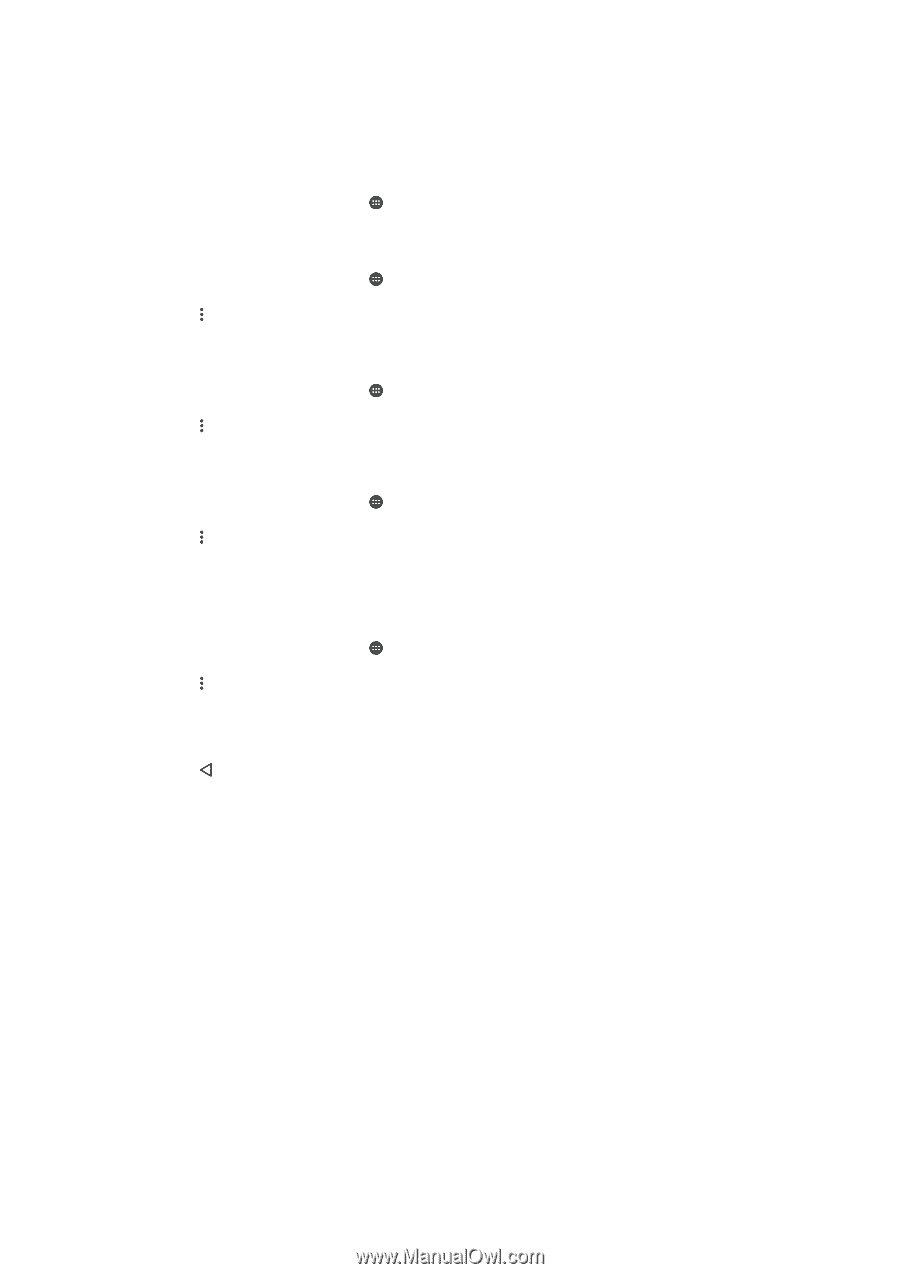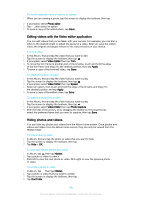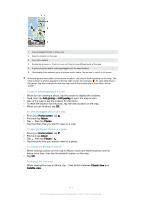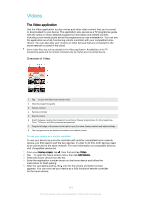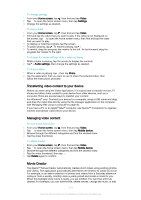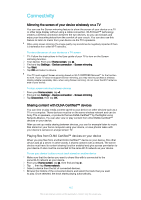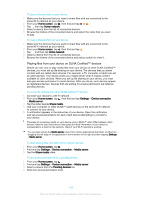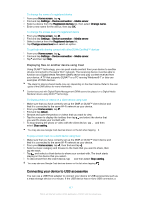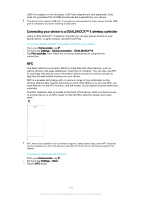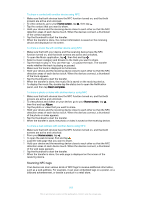Sony Ericsson Xperia X User Guide - Page 114
Home screen, Movie Creator, Settings, Notifications, Auto-creating, Create new, Create, View story
 |
View all Sony Ericsson Xperia X manuals
Add to My Manuals
Save this manual to your list of manuals |
Page 114 highlights
more photos and videos. You can create Highlight Movies by selecting photos and videos manually. If you log in to a Facebook account, you can create Highlight Movies from your Facebook events, featuring photos from the event, friends' names, and more. To open Movie Creator 1 From your Home screen, tap . 2 Find and tap Movie Creator. To enable or disable Movie Creator notifications 1 From your Home screen, tap . 2 Find and tap Movie Creator. 3 Tap , then tap Settings, and tap the Notifications slider to enable or disable notifications. To enable or disable the automatic creation of Highlight Movies 1 From your Home screen, tap . 2 Find and tap Movie Creator. 3 Tap , then tap Settings, and tap the Auto-creating slider to enable or disable the function. To manually create a Highlight Movie 1 From your Home screen, tap . 2 Find and tap Movie Creator. 3 Tap > Create new. 4 Select the desired photos or videos by tapping them. 5 Tap Create. If you want to edit a Highlight Movie, tap View story, then use the toolbar to edit as desired. To create a Highlight Movie from Facebook events 1 From your Home screen, tap . 2 Find and tap Movie Creator. 3 Tap > Settings. 4 Tap the slider beside Link Facebook. • Movie Creator is now linked with your Facebook account if you are already logged in to Facebook. • If you are not yet logged in to Facebook, follow the on-screen instructions. 5 Tap , then scroll down to browse your Facebook events. 6 Choose an event to create a Highlight Movie about and tap Create. 114 This is an internet version of this publication. © Print only for private use.