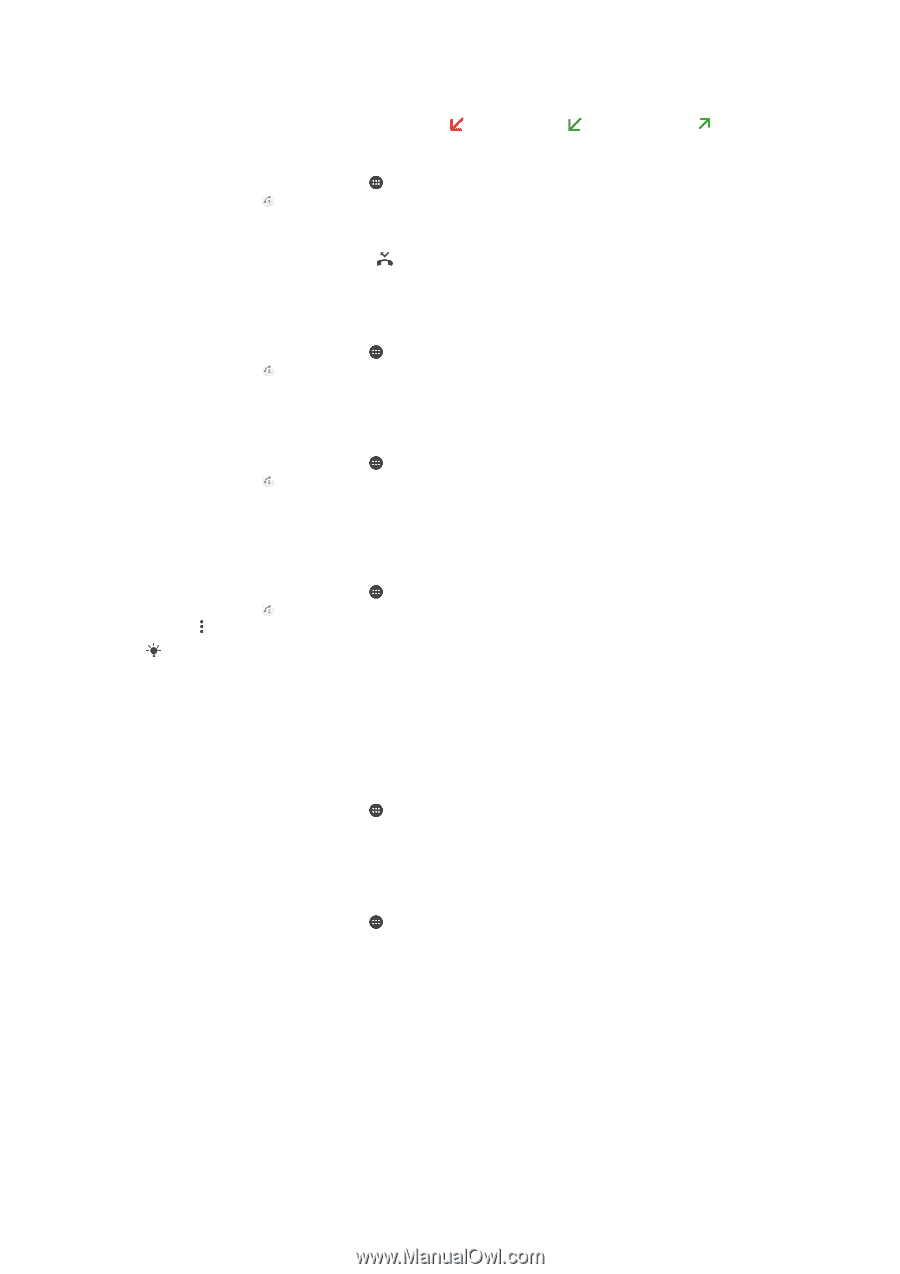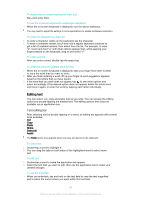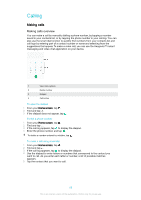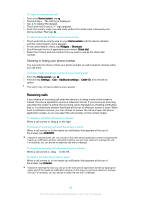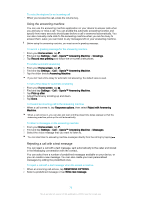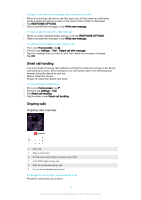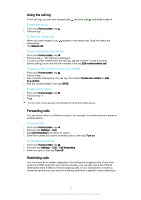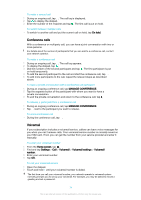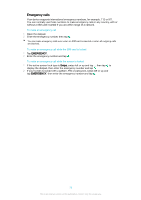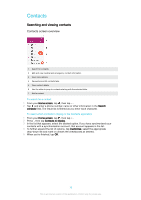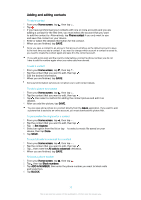Sony Ericsson Xperia X User Guide - Page 72
Using the call log, Forwarding calls, Restricting calls, and select an option.
 |
View all Sony Ericsson Xperia X manuals
Add to My Manuals
Save this manual to your list of manuals |
Page 72 highlights
Using the call log In the call log, you can view missed calls , received calls and dialled calls . To open the call log 1 From your Home screen, tap . 2 Find and tap . To view your missed calls 1 When you have missed a call, downwards. 2 Tap Missed call. appears in the status bar. Drag the status bar To call a number from your call log 1 From your Home screen, tap . 2 Find and tap . The call log is displayed. 3 To call a number directly from the call log, tap the number. To edit a number before calling, touch and hold the number, then tap Edit number before call. To add a number from the call log to your contacts 1 From your Home screen, tap . 2 Find and tap . 3 Tap a number displayed in the call log, then select Create new contact or Add to a contact. 4 Edit the contact details, then tap SAVE. To view call log options 1 From your Home screen, tap . 2 Find and tap . 3 Tap . You can also access general call settings by following the steps above. Forwarding calls You can direct calls to a different recipient, for example, to another phone number or another device. To forward calls 1 From your Home screen, tap . 2 Find and tap Settings > Call. 3 Tap Call forwarding and select an option. 4 Enter the number you want to forward calls to, then tap Turn on. To turn off call forwarding 1 From your Home screen, tap . 2 Find and tap Settings > Call > Call forwarding. 3 Select an option, then tap Turn off. Restricting calls You can block all or certain categories of incoming and outgoing calls. If you have received a PIN2 code from your service provider, you can also use a list of Fixed Dialling Numbers (FDNs) to restrict outgoing calls. If your subscription includes a voicemail service, you can send all incoming calls from a specific contact directly to 72 This is an internet version of this publication. © Print only for private use.