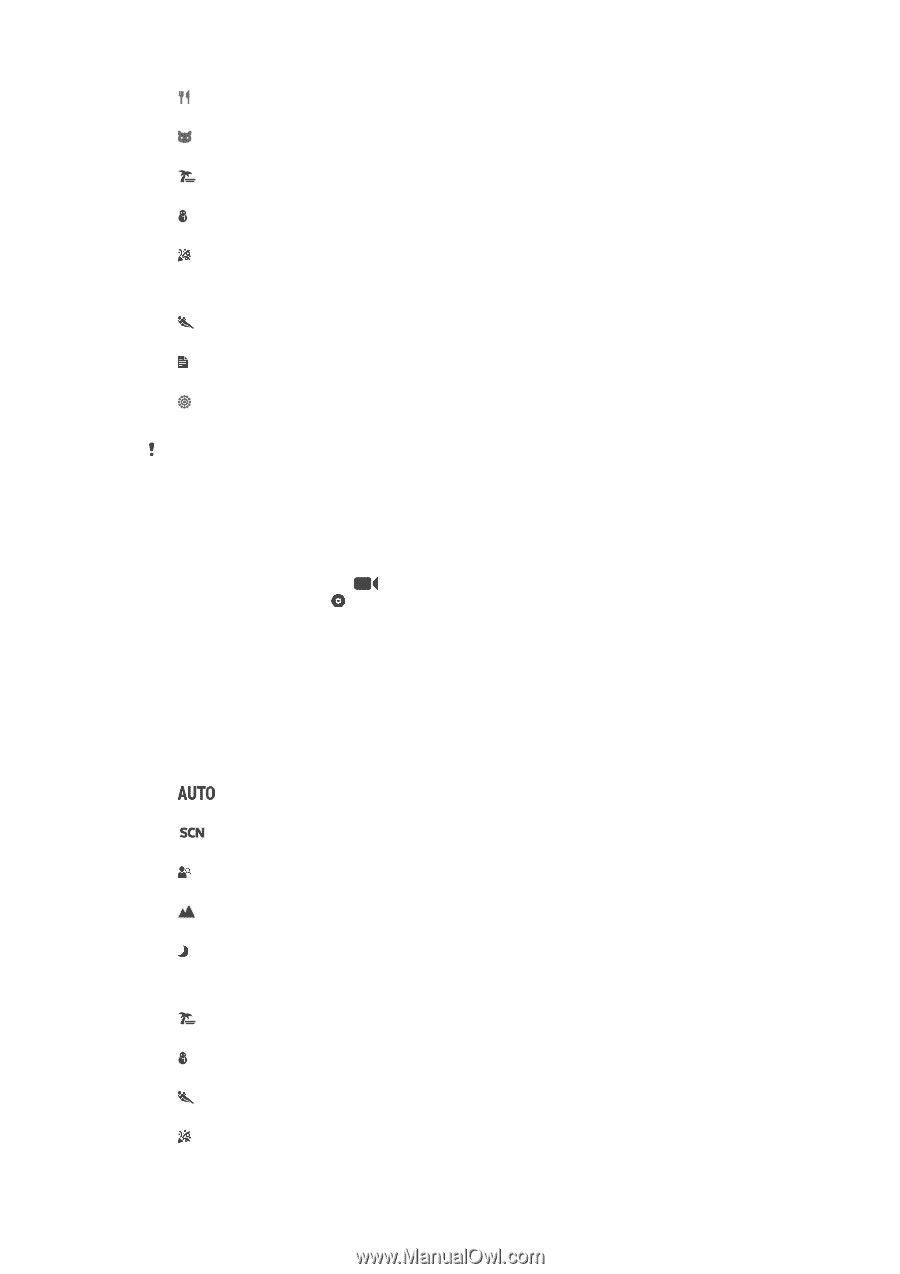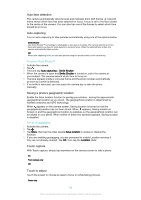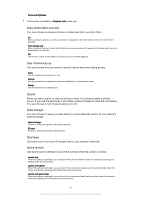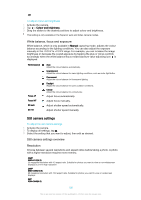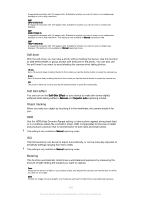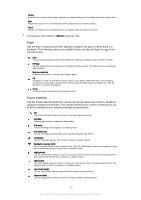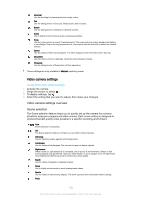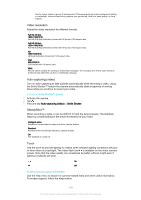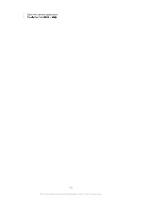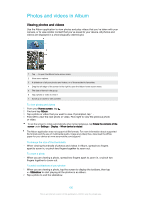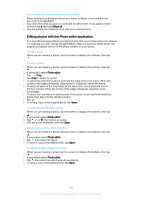Sony Ericsson Xperia X User Guide - Page 103
Video camera settings, Scene selection
 |
View all Sony Ericsson Xperia X manuals
Add to My Manuals
Save this manual to your list of manuals |
Page 103 highlights
Gourmet Use for shooting food arrangements in bright colour. Pet Use for taking photos of your pet. Reduces blur and red eyes. Beach Use for taking photos of seaside or lakeside scenes. Snow Use in bright environments to avoid overexposed photos. Party Use for indoor photos in poorly lit environments. This scene picks up indoor background lighting or candlelight. Due to the long exposure time, the camera must be held still or placed on a stable surface. Sports Use for photos of fast-moving objects. The short exposure time minimises motion blurring. Document Use for photos of text or drawings. Gives the photo sharper contrast. Fireworks Use for taking photos of fireworks in all their splendour. These settings are only available in Manual capturing mode. Video camera settings To adjust the video camera settings 1 Activate the camera. 2 Swipe the screen to select . 3 To display settings, tap . 4 Select the setting that you want to adjust, then make your changes. Video camera settings overview Scene selection The Scene selection feature helps you to quickly set up the camera for common situations using pre-programmed video scenes. Each scene setting is designed to produce the best quality video possible in a specific recording environment. Auto Scene selection is automatic. Off The Scene selection feature is off and you can shoot videos manually. Soft snap Use for shooting videos against soft backgrounds. Landscape Use for videos of landscapes. The camera focuses on distant objects. Night scene When turned on, light sensitivity is increased. Use in poorly lit environments. Videos of fastmoving objects may get blurred. Hold your hand steady, or use a support. Turn off night mode when lighting conditions are good to improve the video quality. Beach Use for videos of seaside or lakeside scenes. Snow Use in bright environments to avoid overexposed videos. Sports Use for videos of fast-moving objects. The short exposure time minimises motion blurring. Party 103 This is an internet version of this publication. © Print only for private use.