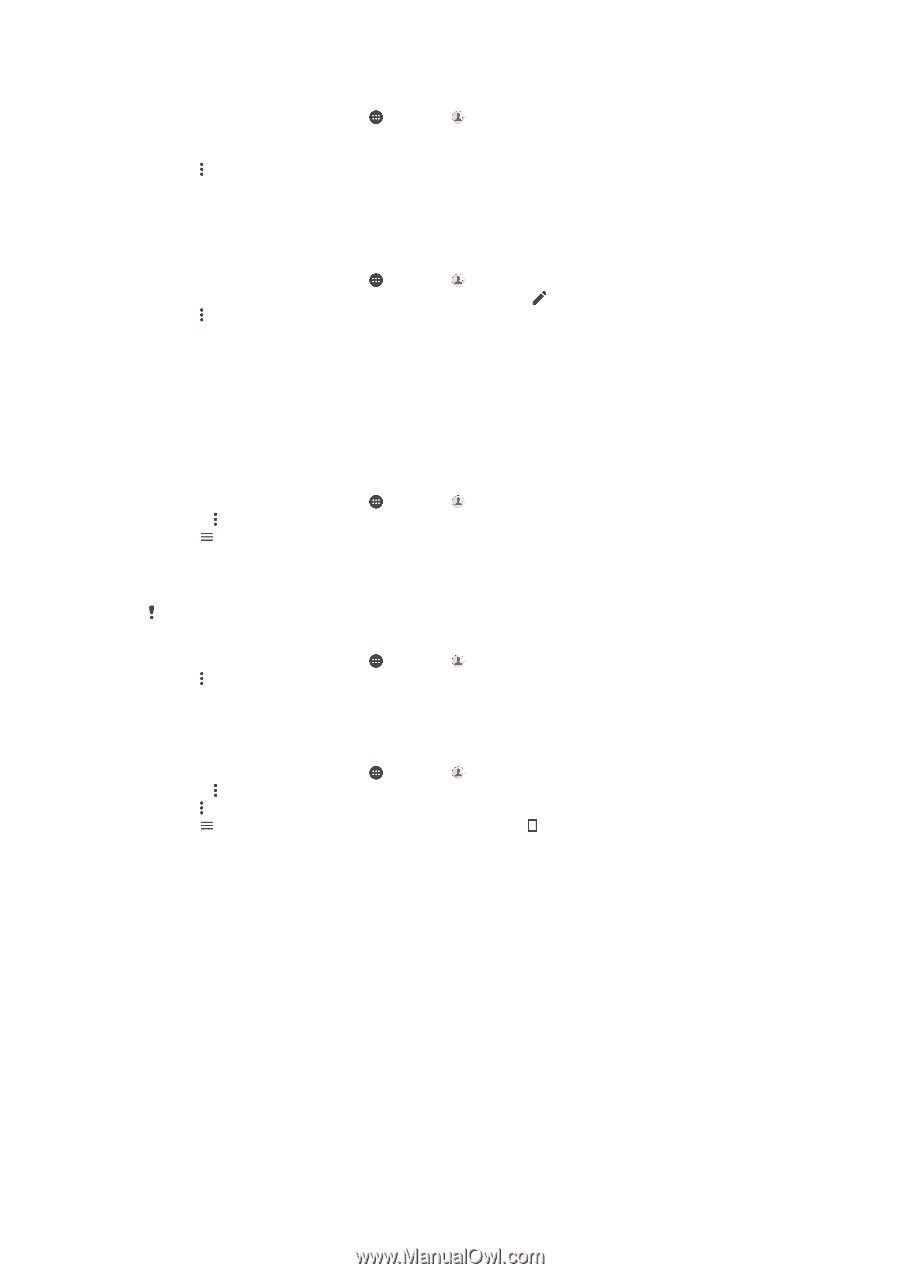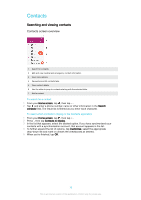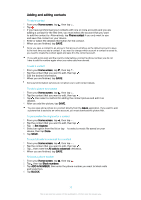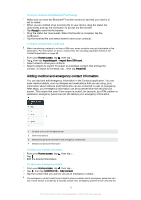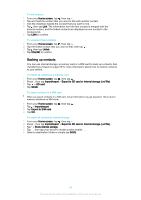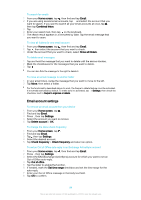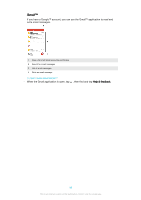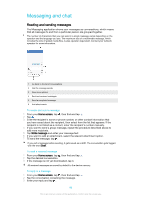Sony Ericsson Xperia X User Guide - Page 81
Backing up contacts, To link contacts
 |
View all Sony Ericsson Xperia X manuals
Add to My Manuals
Save this manual to your list of manuals |
Page 81 highlights
To link contacts 1 From your Home screen, tap , then tap . 2 Tap and hold the contact that you want to link with another contact. 3 Tick the checkbox beside the contact that you want to link. 4 Tap , then tap Link. The information from the first contact is merged with the second contact, and the linked contacts are displayed as one contact in the Contacts list. 5 Tap LINK to confirm. To separate linked contacts 1 From your Home screen, tap , then tap . 2 Tap the linked contact that you want to edit, then tap . 3 Tap , then tap Unlink. 4 Tap UNLINK to confirm. Backing up contacts You can use internal storage, a memory card or a SIM card to back up contacts. See Transferring contacts on page 78 for more information about how to restore contacts to your device. To export all contacts to a memory card 1 From your Home screen, tap , then tap . 2 Press , then tap Import/export > Export to SD card or internal storage (.vcf file). 3 Tap > SD card. 4 Tap SAVE. To export contacts to a SIM card When you export contacts to a SIM card, not all information may get exported. This is due to memory limitations on SIM cards. 1 From your Home screen, tap , then tap . 2 Tap > Import/export. 3 Tap Export to SIM card. 4 Tap OK. To export all contacts to internal storage 1 From your Home screen, tap , then tap . 2 Press , then tap Import/export > Export to SD card or internal storage (.vcf file). 3 Tap > Show internal storage. 4 Tap , then tap your device's model number beside . 5 Select a destination folder or simply tap SAVE. 81 This is an internet version of this publication. © Print only for private use.