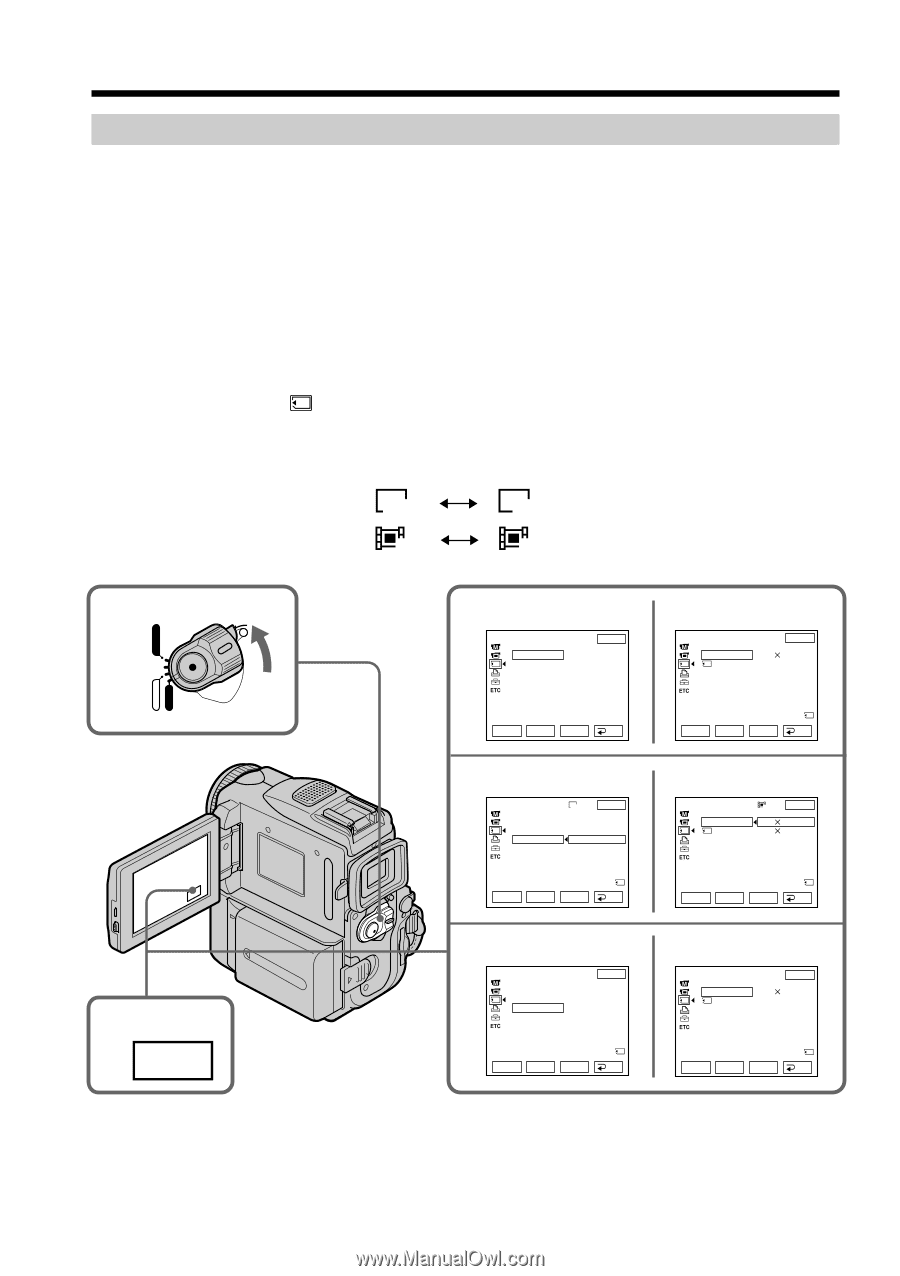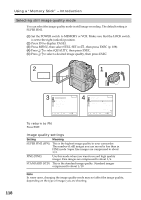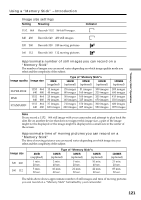Sony DCR PC101 Operating Instructions - Page 120
Using a, Memory Stick, Introduction, Selecting the image size, STILL, MOVIE
 |
View all Sony DCR PC101 manuals
Add to My Manuals
Save this manual to your list of manuals |
Page 120 highlights
Using a "Memory Stick" - Introduction Selecting the image size You can select either of two image sizes Still images: 1152 × 864 or 640 × 480 (When the POWER switch is set to CAMERA or VCR, the image size is automatically set to 640 × 480.) The default setting is 1152 × 864. Moving pictures: 320 × 240 or 160 × 112 The default setting is 320 × 240. (1) Set the POWER switch to MEMORY. Make sure that the LOCK switch is set to the right (unlock) position. (2) Press FN to display PAGE1. (3) Press MENU, then select STILL SET (still image) or MOVIE SET (moving picture) in , then press EXEC (p. 188). (4) Press r/R to select IMAGESIZE, then press EXEC. (5) Press r/R to select the desired image size, then press EXEC. The indicator changes as follows: Still images: 1152 640 Moving pictures: 320 160 1 POWER LOCK VCR MEMORY OFF CAMERA (CHARGE) 2 FN 3 STILL SET MEMORY SET EXIT STILL SET BURST OFF QUALITY IMAGESIZE r R EXEC RET. 4 STILL SET MEMORY SET STILL SET BURST QUALITY IMAGESIZE 1152 EXIT 1152 × 864 640 × 480 REMA I N 12 r R EXEC RET. 5 STILL SET MEMORY SET STILL SET BURST QUALITY IMAGESIZE EXIT 640 × 480 REMA I N 60 r R EXEC RET. MOVIE SET MEMORY S E T EXIT MOV I E S E T I MAGES I ZE 320 240 REMA I N RE MA I N 30sec r R EXEC RET. MOVIE SET MEMOR Y S E T 320 EXIT MOV I E S E T I MAGES I ZE 320 240 REMA I N 160 112 REMA I N 3 0 sec r R EXEC RET. MOVIE SET MEMORY S E T EXIT MOV I E S E T I MAGES I Z E 160 112 REMA I N REMA I N 2 min r R EXEC RET. 120