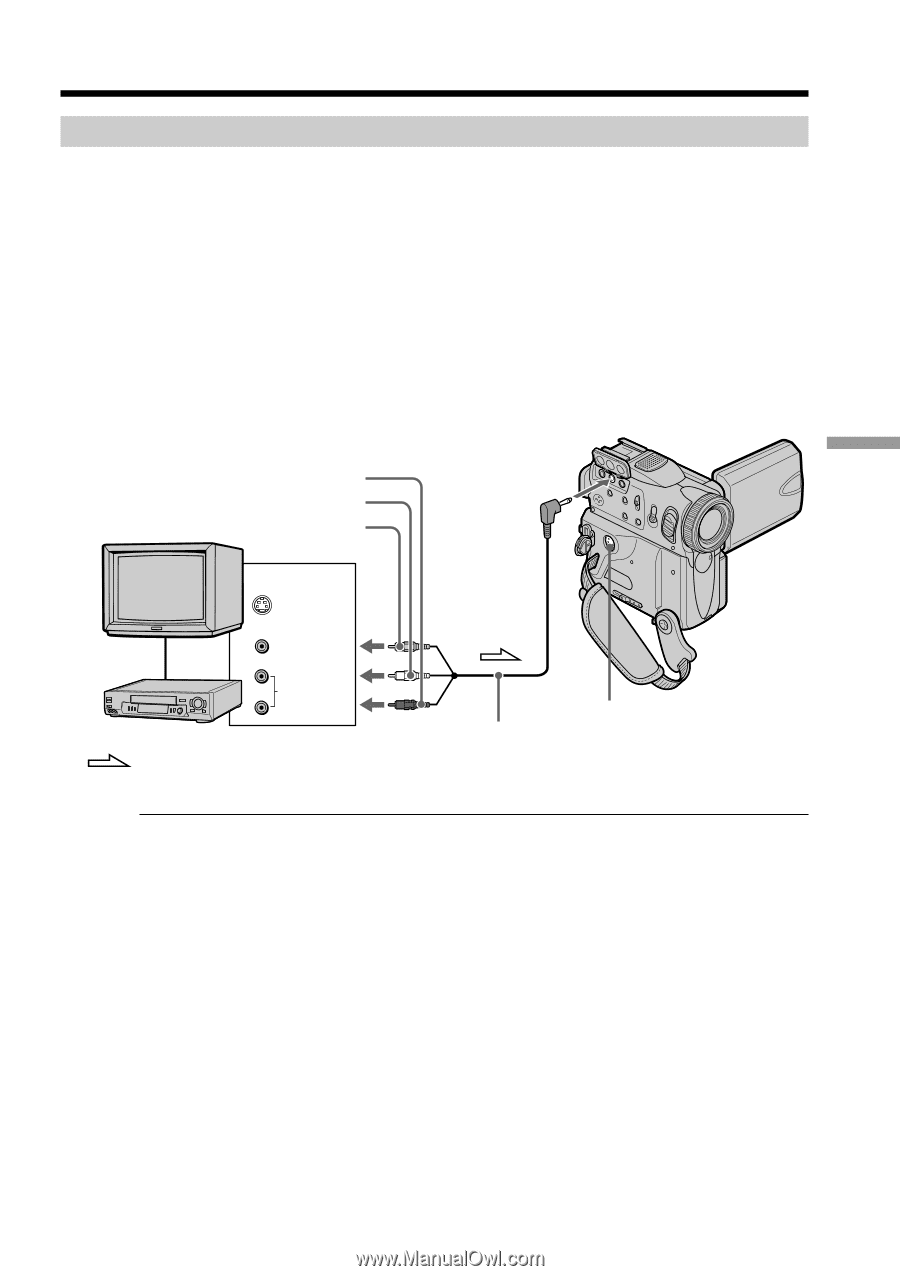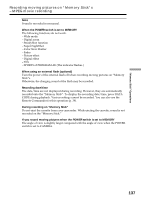Sony DCR PC101 Operating Instructions - Page 141
Recording a moving picture from other equipment, Recording a picture from a tape as a moving picture
 |
View all Sony DCR PC101 manuals
Add to My Manuals
Save this manual to your list of manuals |
Page 141 highlights
"Memory Stick" Operations Recording a picture from a tape as a moving picture Recording a moving picture from other equipment Before operation Set DISPLAY to LCD in the menu settings. (The default setting is LCD.) (1) Set the POWER switch to VCR. (2) Play back the recorded tape, or turn the TV on to see the desired program. The image of the other equipment is displayed on the LCD screen or in the viewfinder. (3) Follow the procedure on page 139 from the step 3 onwards at the point where you want to start recording. Using the A/V connecting cable TV VCR : Signal flow Red White Yellow OUT S VIDEO VIDEO AUDIO A/V S VIDEO A/V connecting cable (supplied) If your VCR is a monaural type Connect the yellow plug of the A/V connecting cable to the video input jack and the white or the red plug to the audio input jack on the VCR or the TV. When the white plug is connected, the left channel audio is output, and when the red plug is connected, the right channel audio is output. If your TV or VCR has an S video jack Pictures can be reproduced more faithfully by using an S video cable (optional). With this connection, you do not need to connect the yellow (video) plug of the A/V connecting cable. Connect an S video cable (optional) to the S video jacks of both your camcorder and the TV or VCR. 141