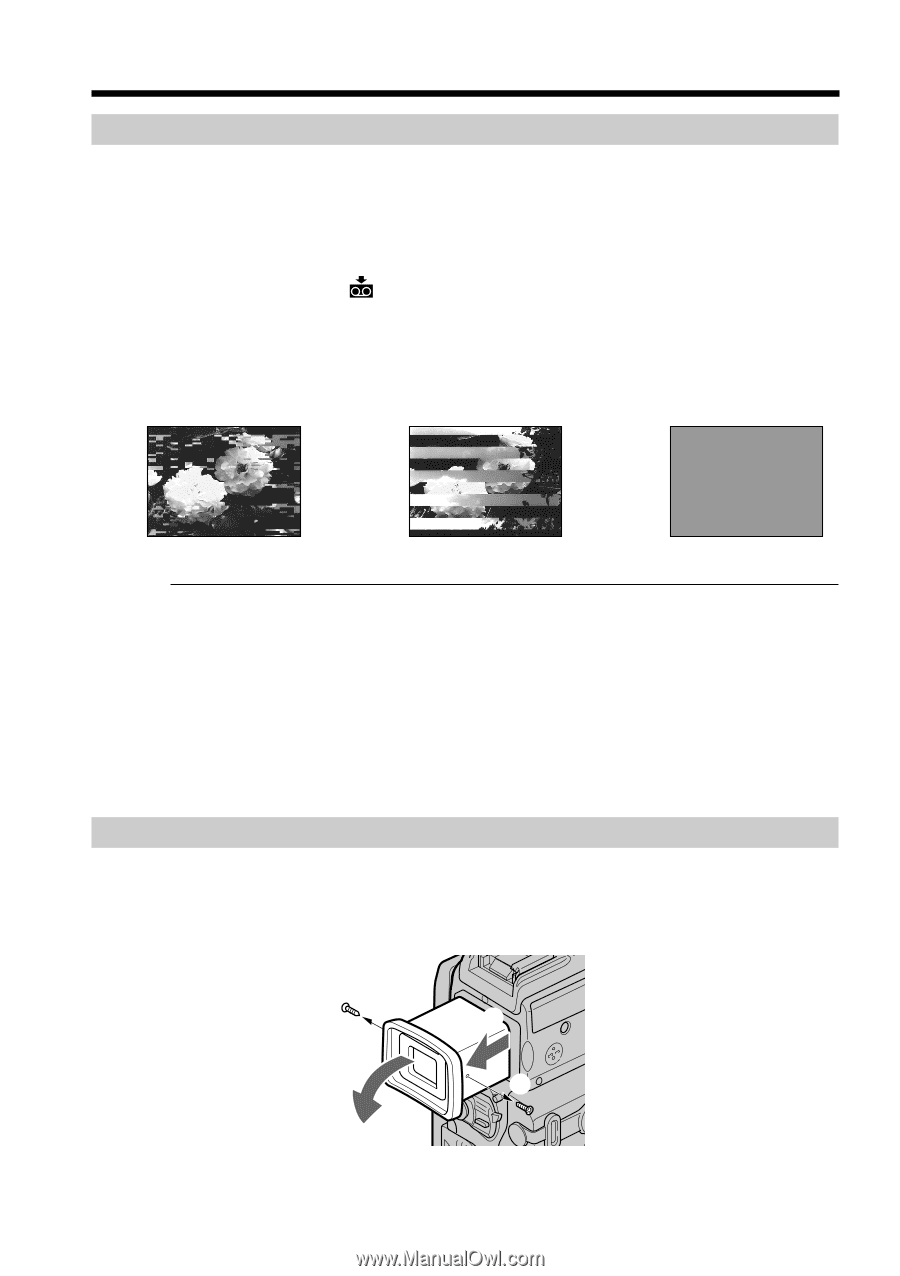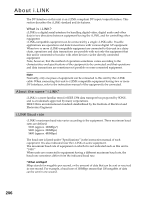Sony DCR PC101 Operating Instructions - Page 210
Maintenance information, Removing dust from inside the viewfinder - video flash attachment
 |
View all Sony DCR PC101 manuals
Add to My Manuals
Save this manual to your list of manuals |
Page 210 highlights
Maintenance information and precautions Maintenance information Cleaning the video head To ensure normal recording and clear pictures, clean the video head. The video head may be dirty when: - mosaic-pattern noise appears on the playback picture. - playback pictures do not move. - playback pictures do not appear. - the x indicator and " CLEANING CASSETTE" message appear one after another or the x indicator flashes on the screen during recording. If the above problem, [a], [b] or [c] occurs, clean the video heads for 10 seconds with the Sony DVM-12CLD cleaning cassette (optional). Check the picture and if the above problem persists, repeat cleaning. [a] [b] [c] If the video heads get dirtier, the entire screen becomes blue [c]. Note on the video head The video head suffers from wear after long use. If you cannot obtain a clear image even after using a cleaning cassette, it might be because the video head is worn. Please contact your Sony dealer or local authorized Sony service facility to have the video head replaced. Cleaning the LCD screen If fingerprints or dust make the LCD screen dirty, we recommend using a LCD cleaning cloth (supplied) to clean the LCD screen. When you use the LCD Cleaning Kit (optional), do not apply the cleaning liquid directly to the LCD screen. Clean the LCD screen with cleaning paper moistened with the liquid. Removing dust from inside the viewfinder (1) Pull out the viewfinder in the direction of the arrow 1. Remove the two screws in the direction of the arrow 2 with a screwdriver (optional). Remove the eyecup in the direction of the arrow 3. 2 3 1 2 210 (2) Remove dust from inside the eyecup and viewfinder with a commercially available blower. (3) In the reverse way of (1), attach the eyecup.