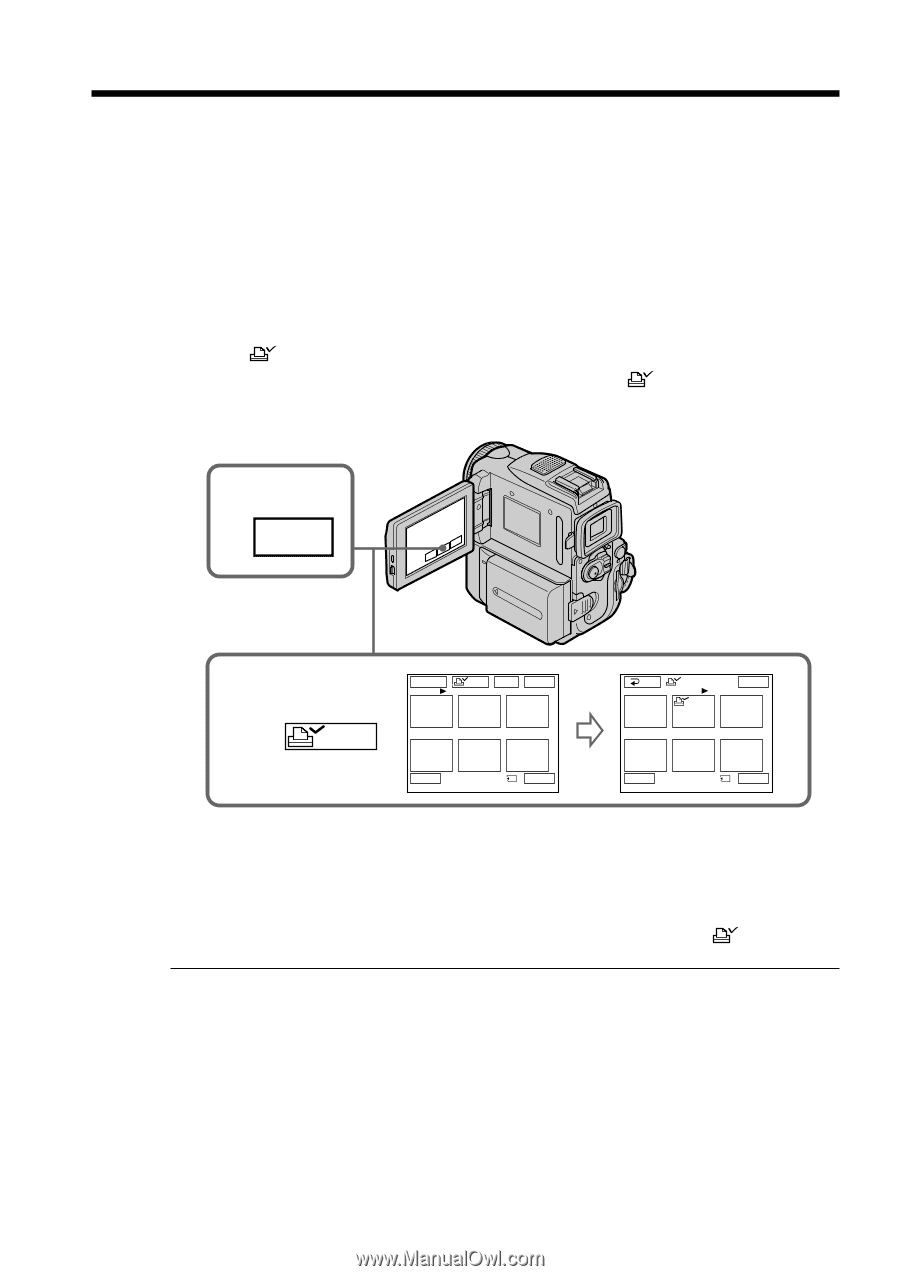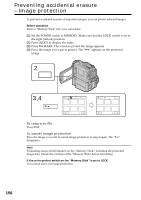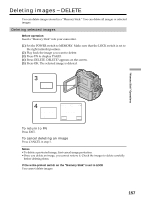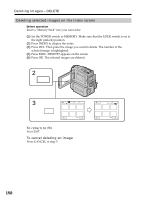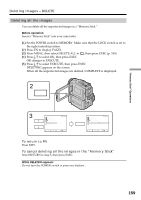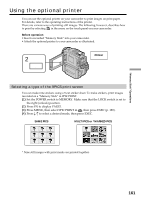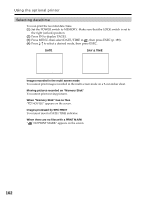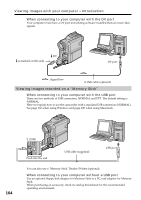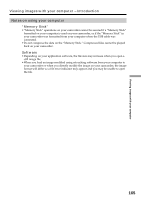Sony DCR PC101 Operating Instructions - Page 160
Writing a print mark – PRINT MARK
 |
View all Sony DCR PC101 manuals
Add to My Manuals
Save this manual to your list of manuals |
Page 160 highlights
Writing a print mark - PRINT MARK You can specify the recorded still image to print out by putting marks. This function is useful for printing out still images later. Your camcorder conforms with the DPOF (Digital Print Order Format) standard for specifying the still images to print out. Before operation Insert a "Memory Stick" into your camcorder. (1) Set the POWER switch to MEMORY. Make sure that the LOCK switch is set to the right (unlock) position. (2) Press INDEX to display the index. (3) Press MARK. The screen to write a print mark appears. (4) Press the image you want to write a print mark. The appears on the selected image. 2 INDEX 160 3,4 MARK -MARK MARK DEL EXIT 1 2 3 4 5 6 T 1 / 40 t RET MARK EXIT 1 2 3 4 5 6 T 2 / 40 t To return to FN Press EXIT. To cancel writing print marks Press the image you want to cancel the print mark in step 4 again . The If the write-protect switch on the "Memory Stick" is set to LOCK You cannot write print marks on still images. Moving pictures You cannot write print marks on moving pictures. While the file name is flashing You cannot write print mark on the still image. disappears.